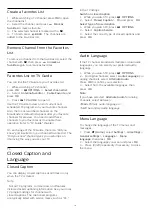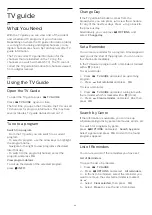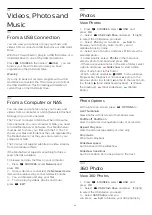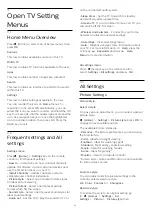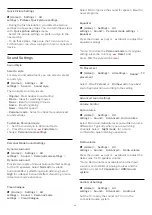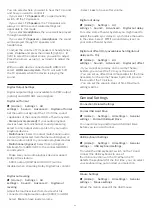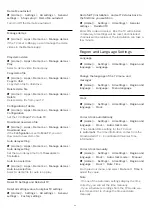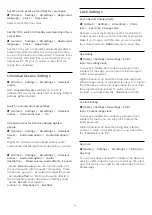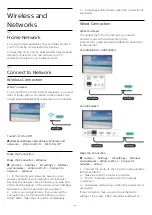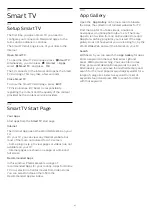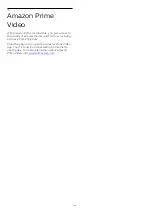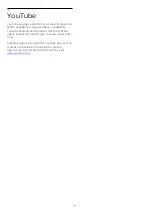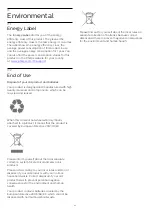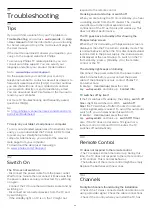Demo Me autostart
(Home) > Settings > All settings >
General
settings
>
Shop setup
>
Demo Me autostart
Turn On/Off the Demo Me autostart
.
Manage demos
(Home) > Apps > Demo me >
Manage demos
If the TV is set to
Shop
, you can manage the demo
videos in the
Demo me
app.
Play demo video
(Home) > Apps > Demo me > Manage demos
>
Play
Select a demo video file and play.
Copy demo file
(Home) > Apps > Demo me > Manage demos
>
Copy to USB
Copy demo file to USB drive.
Delete demo file
(Home) > Apps > Demo me > Manage demos
>
Delete
Delete demo file from your TV.
Configuration of demo
(Home) > Apps > Demo me > Manage demos
>
Configuration
Set the TV to
Main TV
or
Sub TV
.
Download new demo file
(Home) > Apps > Demo me > Manage demos
>
Download new
If the
Configuration
is set to
Man TV
, you can
download a new demo file.
Auto delay setting
(Home) > Apps > Demo me > Manage demos
>
Auto delay setting
Set the Auto delay time from
15 seconds
to
5 minutes
.
Auto loop selection
(Home) > Apps > Demo me > Manage demos
>
Auto loop selection
Select a demo file for auto loop play.
Reset TV Settings and Reinstall TV
Reset all settings value to original TV settings
(Home) > Settings > All settings >
General
settings
>
Factory settings
Redo full TV installation , and set TV status back to
the first time you switch on
(Home) > Settings > All settings >
General
settings
>
Reinstall TV
Enter PIN code and select
Yes
, the TV will reinstall
completely. All settings will be reset, and installed
channels will be replaced. The installation can take a
few minute
Region and Language Settings
Language
(Home) > Settings > All settings >
Region and
language
>
Language
Change the language of the TV menu and
messages
(Home) > Settings > All settings >
Region and
language
>
Language
>
Menu language
Clock
(Home) > Settings > All settings >
Region and
language
>
Clock
Correct clock automatically
(Home) > Settings > All settings >
Region and
language
>
Clock
>
Auto clock mode
• The standard time setting for the TV clock
is
Automatic
. The time information comes from the
broadcasted UTC - Coordinated Universal Time
information.
Correct clock manually
(Home) > Settings > All settings >
Region and
language
>
Clock
>
Auto clock mode
>
Manual
(Home) > Settings > All settings >
Region and
language
>
Clock
>
Date, Time
Go to previous menu, and select
Date
and
Time
to
adjust the value.
Note
:
• If none of the automatic settings display the time
correctly, you can set the time manually.
• If you schedule recordings from the TV Guide, we
recommend not to change the time and date
manually.
33