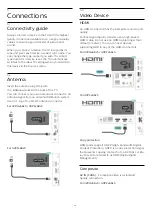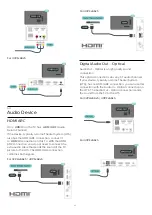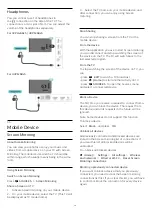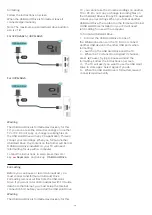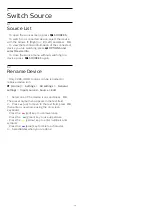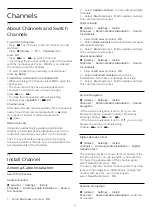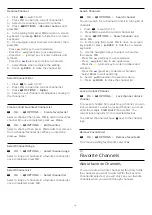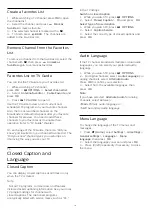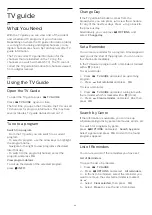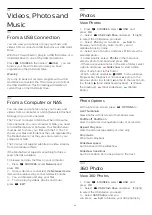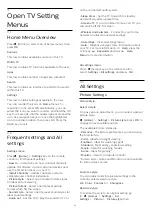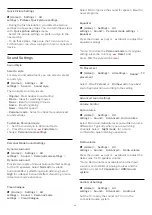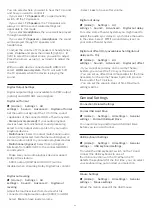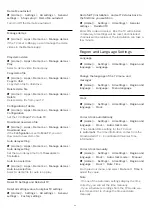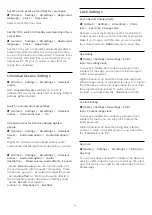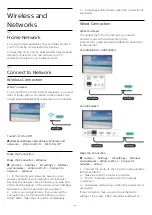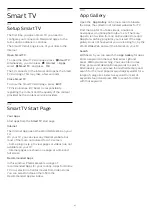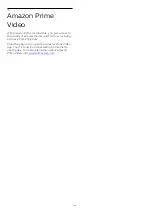10
Videos, Photos and
Music
10.1
From a USB Connection
You can view your photos or play your music and
videos from a connected USB flash drive or USB Hard
Drive.
With the TV switched on, plug in a USB flash drive or a
USB Hard Drive to one of the USB connections.
Press
SOURCES
, then select
USB,
you can
browse your files in folder structure you have
organized on the USB Hard Drive.
Warning
If you try to pause or record a program with a USB
Hard Drive connected, the TV will ask you to format
the USB Hard Drive. This formatting will delete all
current files on the USB Hard Drive.
10.2
From a Computer or NAS
You can view your photos or play your music and
videos from a computer or a NAS (Network Attached
Storage) in your home network.
The TV and computer or NAS must be in the same
home network. On your computer or NAS, you need
to install Media Server Software. Your Media Server
must be set to share your files with the TV. The TV
shows your files and folders as they are organised by
the Media Server or as they are structured on your
computer or NAS.
The TV does not support subtitles on video streams
from a computer or NAS.
If the Media Server supports searching for files, a
search field is available.
To browse and play the files on your computer…
1 -
Press
SOURCES
, select
Network
and
press
OK
.
2 -
Once a device is connected, the
Network device
item will be replaced by connected device name.
3 -
You can browse and play your files.
4 -
To stop playing videos, photos and music,
press
EXIT
.
10.3
Photos
View Photos
1 -
Press
SOURCES
, select
USB
and
press
OK
.
2 -
Select
USB Flash Drive
and press
(right)
to select the USB device you need.
3 -
Select
Photo
, you can press
Sort
to
browse your photos by date, month, year or
alphabetically by name.
4 -
Select one of photos, and press
OK
to view the
selected photo.
• To view photos, select
Photos
in the menu bar,
select a photo thumbnail and press
OK
.
• If there are several photos in the same folder, select
a photo and press
Slide show
to start a slide
show of all photos in this folder.
• Watch a photo and press
INFO
to show below:
Progress bar, Playback control bar,
(Jump to the
previous photo in a folder),
(Jump to the next photo
in a folder),
(Start slideshow playback),
(Pause
the playback),
(Start slideshow),
(Rotate
photo)
Photo Options
With a photo on screen, press
OPTIONS
to…
List/Thumbnails
View photos with list view or thumbnails view.
Shuffle off, Shuffle on
View the pictures in sequential order, or at random.
Repeat, Play once
View the pictures repeatedly or once only.
Stop music
Stop music playback.
Slideshow speed
Set the speed of the slideshow.
Slideshow transitions
Set the transition from one picture to the next.
10.4
360 Photo
View 360 Photos
1 -
Press
SOURCES
, select
USB
and
press
OK
.
2 -
Select
USB Flash Drive
and press
(right)
to select the USB device you need.
3 -
Select
360 Photos
, and you
can press
Sort
to browse your 360 photos by
24