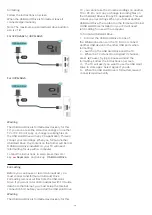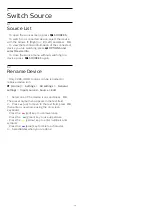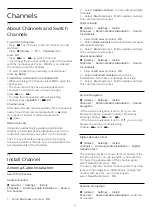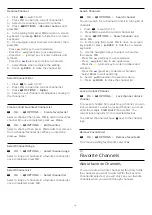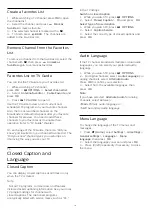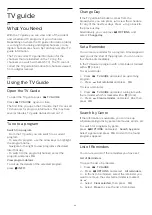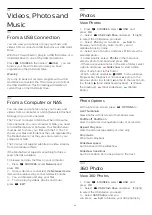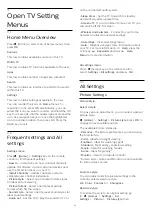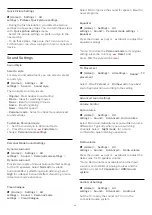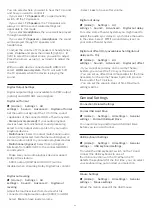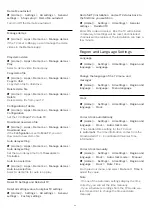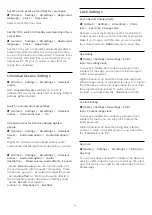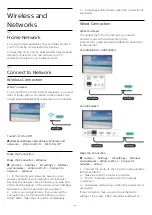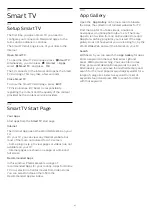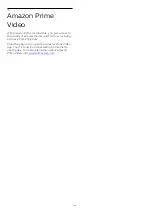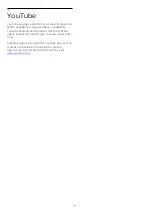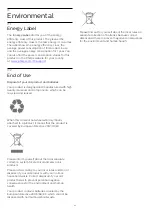11
Open TV Setting
Menus
11.1
Home Menu Overview
Press
(Home) to select one of below menus, then
press
OK
.
Sources
This row contains available sources on this TV.
Watch TV
This row contains TV functions available to the user.
Apps
This row contains number of apps pre-installed.
Search
This row contains an interface to perform the search
within this TV.
Settings
This row contains settings available to the user.
You can reorder the icons on
Home
menus. To
reposition icons, press
OK
. Alternatively, you can
select the icon you want to reorder, and hold the OK
key for 3 seconds until the arrows appear around the
icon. Use navigation keys to move the highlighted
icon to another location, then press OK. Press the
BACK key to exit.
11.2
Frequent settings and All
settings
Settings menu:
Press
(Home) > Settings
key on the remote
control to find frequent settings.
•
How to
- Instructions on how to install channels,
update TV software, connect external devices and
use the Smart functions on your TV.
•
Install Channels
- Update channels or start a
complete new channel installation.
•
Picture style
- Select one of preset picture styles
for ideal picture viewing.
•
Picture format
- Select one of preset picture
format which fits the screen.
•
Sound style
- Select one of preset sound styles for
ideal sound settings.
•
Audio out
- Set the TV to play the sound on TV or
on the connected audio system.
•
Sleep timer
- Set the TV to switch to standby
automatically after a preset time.
•
Screen off
- If you only listen to music on TV, you
can switch off the TV screen.
•
Wireless and networks
- Connect to your home
network or adjust the network settings.
•
All settings
- View all settings menu.
•
Help
- Diagnose and get more information about
your TV. For more information, in
Help
, press the
color key
Keywords
and look up
Help
Menu
for more information.
All settings menu:
Press
(home) key on the remote control,
select
Settings
>
All settings
, and press
OK
.
11.3
All Settings
Picture Settings
Picture Style
Select a style
For easy picture adjustment, you can select a preset
picture style.
(Home)
>
Settings
>
Picture style
, press
OK
to
change to next available option.
The available Picture styles are...
•
Personal
- The picture preferences you set during
the first start up
•
Vivid
- Ideal for daylight viewing
•
Football
- Ideal for watching sports
•
Standard
- Most energy conscious setting
•
Movie
- Ideal for watching movies
•
Game
- Ideal for gaming*
•
Monitor
- Ideal for computer monitor
* Picture style - Game and Monitor are not available
for some video sources.
Custom a style
You can adjust and store picture settings in the
currently selected picture style,
like
Color
,
Contrast
or
Sharpness
.
Restore a style
To restore the style to its original setting, go
to
(Home)
>
Settings
>
All
settings
>
Picture
>
Picture style
, then
27