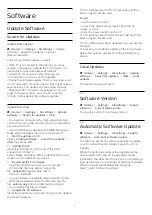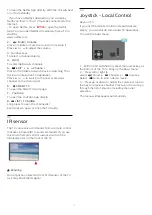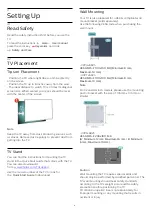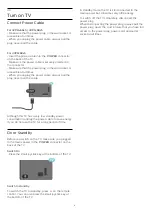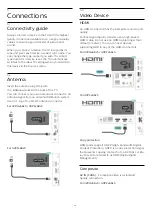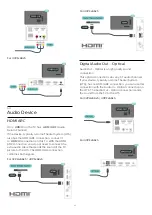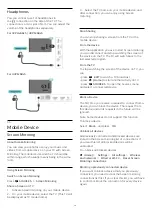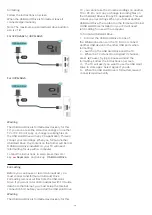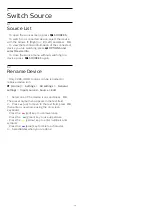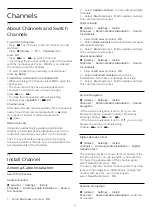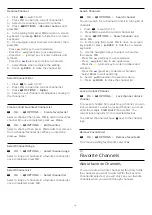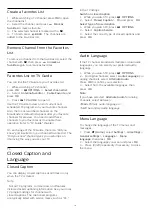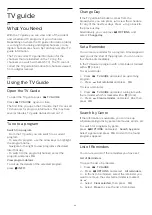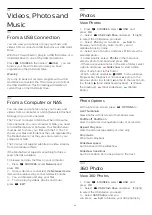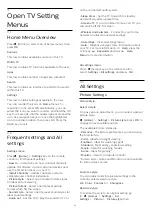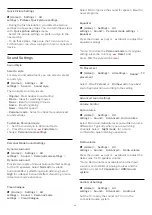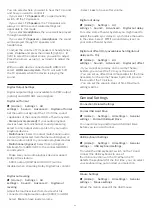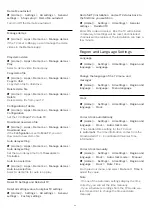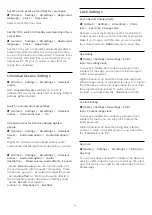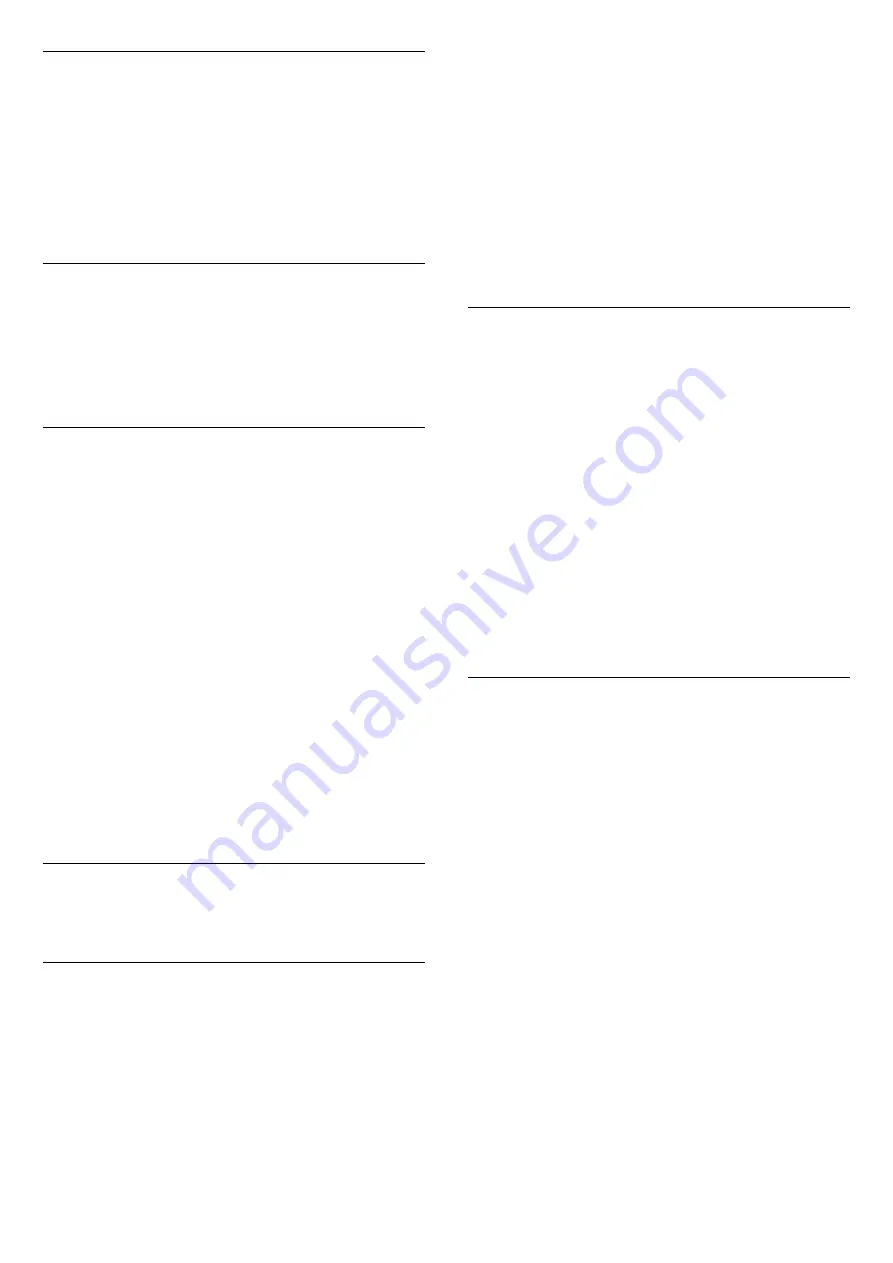
Create a favorites List
1 -
While watching a TV channel, press
OK
to open
the channel list.
2 -
Select the channel, and press
Mark as
favorites
to mark as favorite.
3 -
The selected channel is marked with a
.
4 -
To finish, press
BACK
. The channels are
added to the Favorites list.
Remove Channel from the Favorites
List
To remove a channel from the favorites list, select the
channel with
, then press
Unmark as
favorites
again to unmark as favorites.
Favorites List on TV Guide
You can link the TV Guide to your Favorites List.
1 -
While watching a TV channel,
press
OK
>
OPTIONS
>
Select channel list
.
2 -
Select
Antenna favorite
or
Cable Favorite
, and
press
OK
.
3 -
Press
TV GUIDE
to open it.
Use the TV Guide to view a list of current and
scheduled TV programs on your favorite channels.
Also, the 3 most watched channels on the
broadcasters' default list appear after your favorite
channels for preview. You need to add these
channels to your favorites list to enable their
operation (refer to "TV Guide" chapter).
On each page of the TV Guide, there is a "Did you
know" grid inserted on your channel favorites list. The
"Did you know" channel gives you useful tips on
improving the way you use your TV.
7.5
Closed Caption and
Language
Closed Caption
You can display closed captions at all times or only
when the TV is muted.
Note:
• Not all TV programs, commercials, and features
include closed captioning information. See your local
TV program listings for channels with
closed captions. The captioned programs
are typically listed with service marks, such as "CC,"
in the TV listings.
Switch on closed caption
1 -
While you watch TV, press
OPTIONS
.
2 -
Select
Closed Caption
>
On
and press
OK
.
Select type of closed caption
1 -
While you watch TV, press
OPTIONS
.
2 -
Select
Caption Service
.
3 -
Select the correct type of closed captions and
press
OK
.
Audio Language
If the TV channel broadcasts multiple or dual audio
languages, you can select your preferred audio
language.
1 -
While you watch TV, press
OPTIONS
.
2 -
For digital channels, select
Audio Language
. For
analog channels, select
Alternate Audio
.
Press
OK
to confirm your selection.
3 -
Select from the available languages, then
press
OK
.
Note:
If you have selected
Alternate Audio
for analog
channels, select between:
•
Main
: Primary audio language or
•
SAP
: Secondary audio language
Menu Language
To change the language of the TV menus and
messages…
1 -
Press
(Home)
, select
Settings
>
All settings
>
General settings
>
Language
>
Menu
language,
then press
OK
.
2 -
Select the language you want and press
OK
.
3 -
Press
(left) repeatedly if necessary, to close
the menu.
19