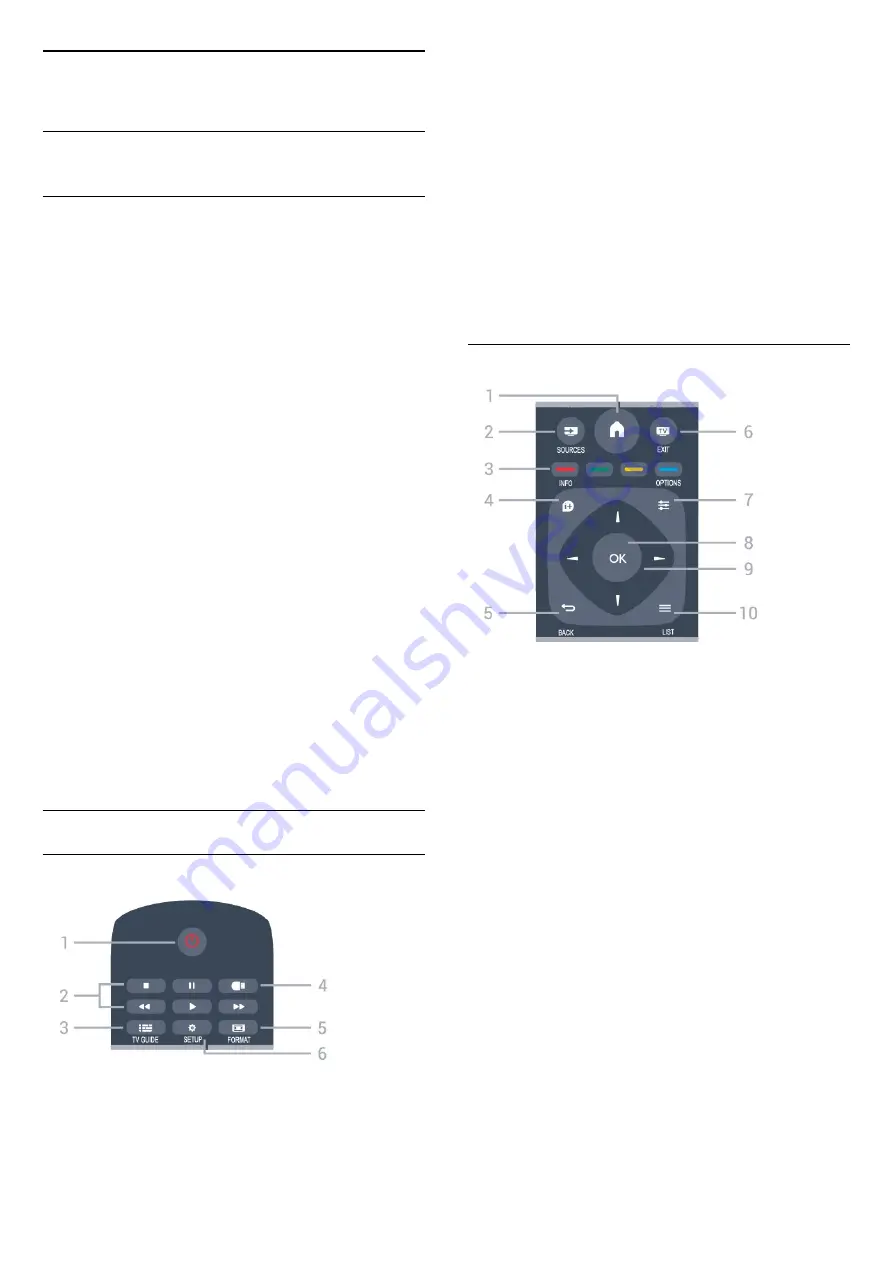
3
Quick Guide
3.1
Remote Control
Batteries and Cleaning
Replace batteries
If the TV does not react on a key press on the remote
control, the batteries might be empty.
To replace the batteries, open the battery
compartment on the back of the remote control.
1. Slide the battery door in the direction shown by the
arrow.
2. Replace the old batteries with 2
type
AAA-R03-1.5V
batteries. Make sure the + and -
ends of the batteries line up correctly.
3. Reposition the battery door and slide it back until it
clicks.
- Remove the batteries if you are not using the
remote control for a long time.
- Safely dispose of your old batteries according to the
end of use directions.
Cleaning
Your remote control is treated with a scratch-resistant
coating.
To clean the remote control, use a soft damp cloth.
Never use substances such as alcohol, chemicals or
household cleaners on the remote control.
Key Overview
Top
1.
Standby
/
On
To switch the TV on or back to Standby.
2. Playback
keys
- Play
, to playback
- Pause
, to pause playback
- Stop
, to stop playback
- Rewind
, to rewind
- Fast forward
, to go fast forward
3.
TV GUIDE
To open or close the TV Guide.
4.
USB
To access USB storage device.
5.
FORMAT
To open or close the Picture format menu.
6.
SETUP
To open the Settings menu.
Middle
1.
HOME
To open or close the home menu.
2.
SOURCES
To open or close the Sources menu - the list of
connected devices.
3.
Color keys
The buttons function follow the on-screen
instructions.
4.
INFO
To open or close program infomation.
5.
BACK
To switch back to the previous channel you selected.
To close a menu without changing a setting.
6.
EXIT
To switch back to watching TV.
7.
OPTIONS
To open or close the Options menu.
8.
OK
key
To confirm a selection or setting.
9.
Arrow / navigation
keys
To navigate up, down, left or right.
10.
LIST
To open or close the channel list.
5




















