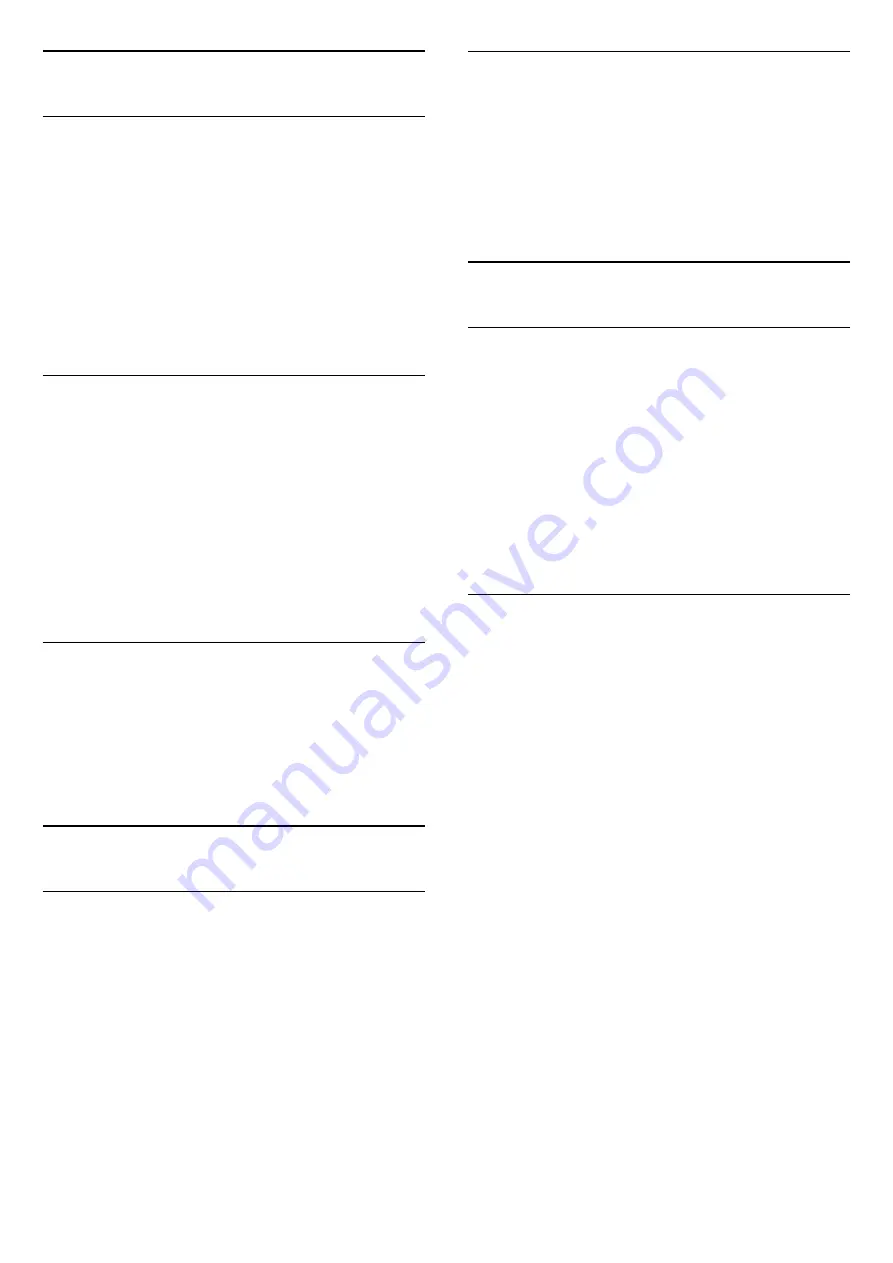
5.4
Audio Device
HDMI ARC
Only
HDMI 2
on the TV has
HDMI ARC
(Audio
Return Channel).
If the device, typically a Home Theater System (HTS),
also has the HDMI ARC connection, connect it
to
HDMI 2 ARC
connection on this TV. With the
HDMI ARC connection, you do not need to connect
the extra audio cable that sends the sound of the TV
picture to the HTS. The HDMI ARC connection
combines both signals.
Digital Audio Out - Optical
Audio Out - Optical is a high quality sound
connection.
This optical connection can carry 5.1 audio channels.
If your device, typically a Home Theater System
(HTS), has no HDMI ARC connection, you can use this
connection with the Audio In - Optical connection on
the HTS. The Audio Out - Optical connection sends
the sound from the TV to the HTS.
Headphones
You can connect a set of headphones to
the
connection on the side of the TV. The
connection is a mini-jack 3.5mm. You can adjust the
volume of the headphones separately.
5.5
Computer
HDMI - DVI
If you still own a device that only has a DVI
connection, you can connect the device
to a
HDMI
connection with a DVI to HDMI adapter.
Use a DVI to HDMI adapter if your device only has a
DVI connection. Use
HDMI
connection and add an
Audio L/R cable for sound on the back of the TV.
Ideal Settings
(Home) >
Settings
>
Picture
>
Advanced
>
Computer
Set to
On
to have the ideal picture settings for using
your TV as a computer monitor.
* Only available for HDMI sources.
5.6
USB Device
USB Flash Drive
You can view photos or play your music and videos
from a connected USB flash drive. Insert a USB flash
drive in the
USB
connection on the TV while the TV
is switched on.
The TV detects the flash drive and opens a list
showing its content.
If the contents list does not appear automatically,
press
SOURCES
and select
USB
.
USB Hard Drive
If you connect a USB Hard Drive, you can pause or
record digital TV broadcasts (ISDB broadcasts or
similar).
Minimum Disk Space
- To pause a broadcast, you need a USB compatible
Hard Drive with a minimum of 4GB disk space.
- To pause and record a broadcast, you need a
minimum of 32GB disk space.
Before you can pause or record a broadcast, you
must connect and format a USB Hard Drive.
Formatting removes all files from the USB Hard Drive.
To Pause
To pause a broadcast, you need a USB-compatible
Hard Drive with a minimum of 4GB of disk space.
To Record
To pause and record a broadcast, you need a
minimum of 32GB of disk space.
1. Connect the USB Hard Drive to one of
the
USB
connections on the TV. Do not connect
another USB device to the other USB ports when
formatting.
2. Switch on the USB Hard Drive and the TV.
3. When the TV is tuned to a digital TV channel,
10











































