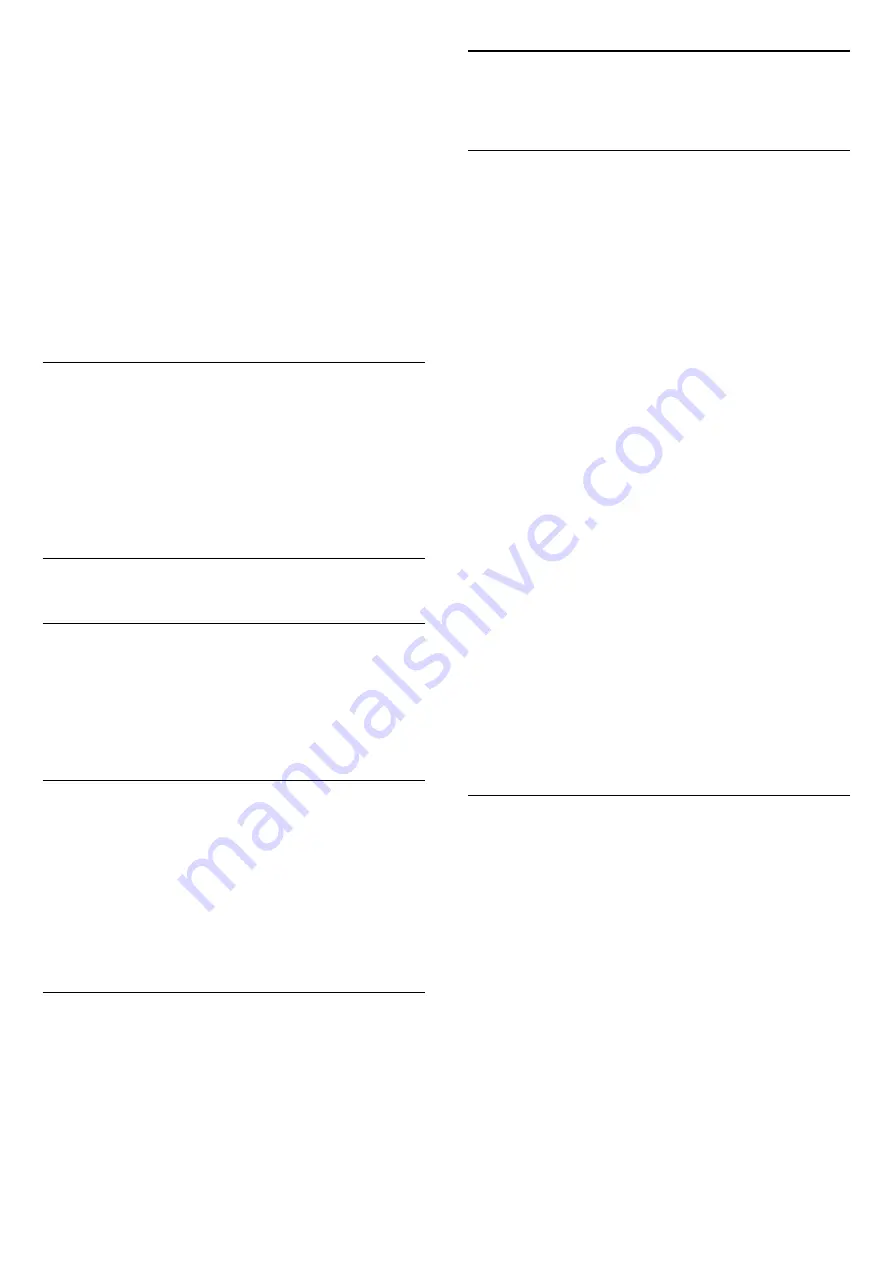
press
OK
.
In the typing field, press
OK
to open on-screen
keyboard, or press
BACK
to hide the on-screen
keyboard.
Use navigation keys to select a character, then
press
OK
.
- Press
(red) key to enter with lower-case
- Press
(green) key to enter with upper-case
- Press
(yellow) key to enter number and
symbol
- Press
(blue) key to delete a character
4. Select
Done
when finished editing.
5. Press
LIST
again to close the channel list.
7.4
Select Channel Filter
LIST
>
OPTIONS
>
Select channel filter
Select one of channel combinations showing in the
channel list.
7.5
Favorite Channels
About favorite Channels
You can create a favorite channel list that only holds
the channels you want to watch. With the Favorite
channel list selected, you will only see your favorite
channels when you switch through channels.
Create a favorites List
1. While watching a TV channel, press
LIST
to
open the channel list.
2. Select the channel, and press
Mark as
favorites
to mark as favorite.
3. The selected channel is marked with a
.
4. To finish, press
BACK
. The channels are added
to the Favorites list.
Remove Channel from the Favorites
List
To remove a channel from the favorites list, select the
channel with
, then press
Unmark as
favorites
again to unmark as favorites.
7.6
Closed Caption (CC) and
Language
Closed Caption
You can display closed captions at all times or only
when the TV is muted.
To open
Closed Caption
, press
CC
.
Note:
- Not all TV programs, commercials, and features
include closed captioning information. See your local
TV program listings for channels with
closed captions. The captioned programs
are typically listed with service marks, such as "CC,"
in the TV listings.
Switch on closed caption
1. While you watch TV, press
OPTIONS
.
2. Select
Closed Caption
>
On
and press
OK
.
-
On
: Closed captioning is always on.
-
Off
: Closed captioning is always off.
-
On during mute
: Closed captioning is on only when
the sound is muted with
.
Note:
- When
CC
set to
On
or
On during
mute
,
Ginga
is
Off
.
- When
Ginga
set to
On
,
CC
is
Off
.
Select type of closed caption
1. While you watch TV, press
OPTIONS
.
2. Select
Caption Service
.
3. Select the correct type of closed captions and
press
OK
.
Audio Language
If the TV channel broadcasts multiple or dual audio
languages, you can select your preferred audio
language.
1 -
While you watch TV, press
OPTIONS
.
2 -
For digital channels, select
Audio Language
. For
analog channels, select
Alternate Audio
.
Press
OK
to confirm your selection.
3 -
Select from the available languages, then
press
OK
.
Note:
If you have selected
Alternate Audio
for analog
channels, select between:
•
Main
: Primary audio language or
•
SAP
: Secondary audio language
16






























