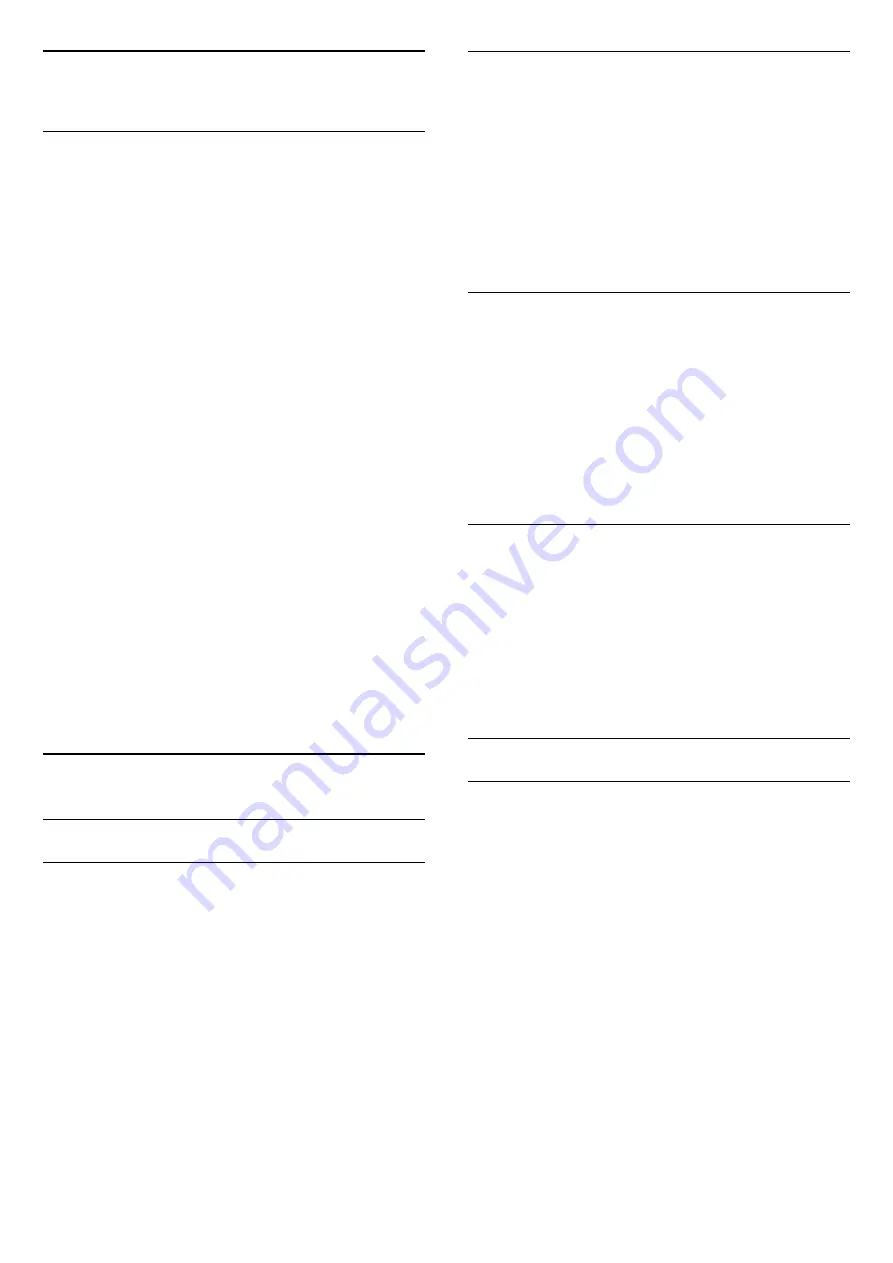
7
Channels
7.1
About Channels and Switch
Channels
To watch TV channels
- Press
. The TV switches to the TV channel you
last watched.
- Press
(Home)
>
Channels
and press
OK
.
- Press
+
or
-
to switch channels.
- If you know the channel number, type in the
number with the number keys. Press
OK
after you
entered the number to switch channels.
- To switch back to the previously selected channel,
press
BACK
.
To switch to a channel from a channel list
- While watching a TV channel, press
LIST
to
open the channel lists.
- The channel list can have several pages with
channels. To view the next or previous page,
press
+
or
-
.
- To close the channel lists without switching
channels, press
LIST
again.
Channel icons
After an Automatic channel update of the channel list,
newly found channels are marked with a
(star).
If you lock a channel, it will be marked with
a
(lock).
7.2
Install Channel
Antenna and Cable
Search for Channels
Update existing channel list
(Home)
>
Settings
>
Antenna/cable
installlation
>
Search for channels
>
Update
channels
Reinstall all channels
(Home)
>
Settings
>
Antenna/cable
installlation
>
Search for channels
1. Select
Reinstall channels
and press
OK
.
2. Select
Start
and press
OK
to update channels.
This can take a few minutes.
Service Navigation
(Home)
>
Settings
>
Antenna/cable
installlation
>
Service Navigation
- If the Service navigation is set to
On
, You can
browse the primary and secondary channels by
pressing channel
and
.
- If the Service navigation is set to
Off
, you can only
browse the primary channels using
channel
and
.
Digital: Reception Test
(Home)
>
Settings
>
Antenna/cable
installlation
>
Digital: Reception test
The digital frequency is shown for this channel. If the
reception is poor, you can reposition your antenna.
To check the signal quality of this frequency again,
select
Search
and press
OK
.
Alternatively, select frequency and check. To check
the frequency, select
Search
and press
OK
.
Antenna Connection
(Home)
>
Settings
>
Antenna/cable
installlation
>
Antenna Connection
1. Select
Antenna
or
Cable
, and press
OK
.
2. Press
(left) and select
Search for channels
>
Update channels
.
3. Select
Start
and press
OK
. This can take a few
minutes.
Channel List Copy
Introduction
Channel list copy
is intended for dealers and expert
users.
With
Channel list copy
, you can copy the channels
installed on one TV onto another Philips TV of the
same range. With
Channel list copy
, you avoid the
time-consuming channel search by uploading a
predefined channel list on a TV. Use a USB flash drive
of minimum 1 GB.
Conditions
- Both TVs are from the same year range. Check the
TV model name with the last number. (For example:
xxPxx4xx3, 3 stands for 2018 product)
- Both TVs have compatible software versions.
13




























