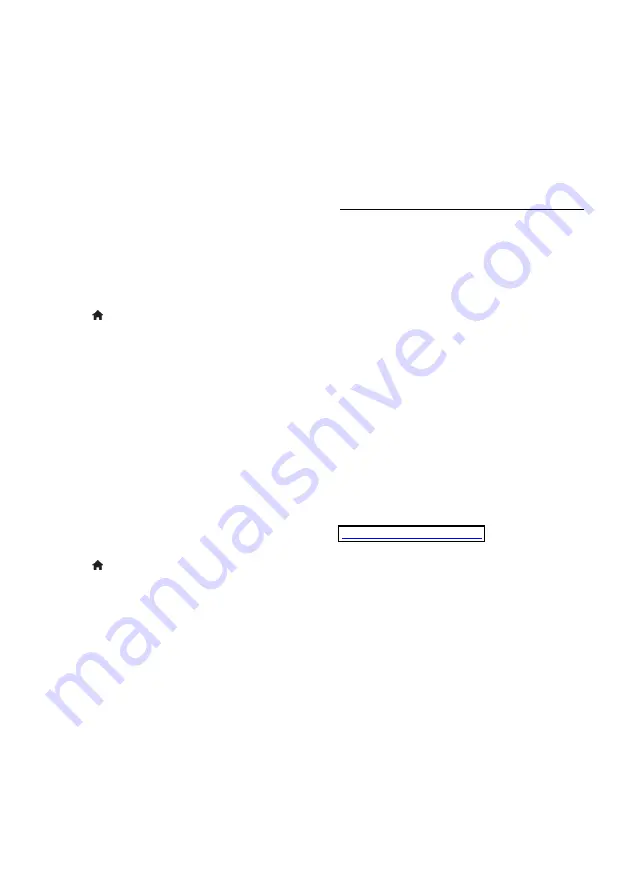
EN 44
For more information, see the following
pages.
Update with USB
Before performing this procedure, make sure
that you have the following:
Spare time to complete the entire
update.
A USB flash drive that has at least
256MB of storage space, is FAT or
DOS formatted, and has its write
protection disabled.
Access to a computer with a USB port
and internet access.
Note:
Do not use a USB hard drive.
1. Press .
2. Select
[Setup]
>
[Update software]
, then
press
OK
.
The update assistant starts.
3. Follow the onscreen instructions to start
the update.
Note:
The update assistant directs you to
the Philips support website. Refer to the
installation instructions on the website to
complete the update.
Update from the Internet
To update the TV software directly from the
Internet, connect the TV to the Internet
through a router with a high-speed
connection.
1. Press >
[Setup]
>
[Update software]
,
then press
OK
.
2. Select
[Internet]
, then press
OK
.
3. Follow the onscreen instructions to start
the update.
When the update is complete, the TV
switches off and back on again automatically.
Wait for the TV to switch back on. Do not
use the power switch on the TV or the
remote control.
Note:
If the TV is connected to the Internet,
the TV displays the availability of new
software at startup.
Update from digital broadcast
When available, your TV can receive
software updates through digital broadcasts.
A message appears prompting you to update
the software. We strongly recommend that
you update the software when prompted.
Follow the instructions on screen.
Note:
If you choose to update the software
at a later time, select >
[Setup]
>
[Software
settings]
>
[Local updates]
.
Onscreen Help
What you need
Before you update the onscreen
[Help]
,
make sure that you have the following:
A USB storage device that is FAT or
DOS-formatted.
A PC with Internet access.
An archive utility that supports the ZIP
file format (for example, WinZip for
Microsoft Windows or Stufflt for
Macintosh).
Note: Do not use a USB hard drive.
Download the latest file
1. Insert a USB storage device into the USB
connector on your PC.
2. Create a folder named ‘upgrades’ in the
root directory of the USB storage device.
3. In your web browser, navigate to
4. At the Philips Support site, find your
product and locate the
[Help]
file for your
TV. The file (a *.upg file) is compressed into
a *.zip archive.
5. If the
[Help]
file is a later version than the
file in your TV, click it.
6. Save it to your PC.
7. Using an archive utility, extract the *.upg
file from the *.zip file.
8. Save the *.upg file to the ‘upgrades’ folder
in the USB storage device.
9. Disconnect the USB storage device from
the PC.
Update [Help]
Do not switch off the TV or remove
the USB storage device during the
update.
















































