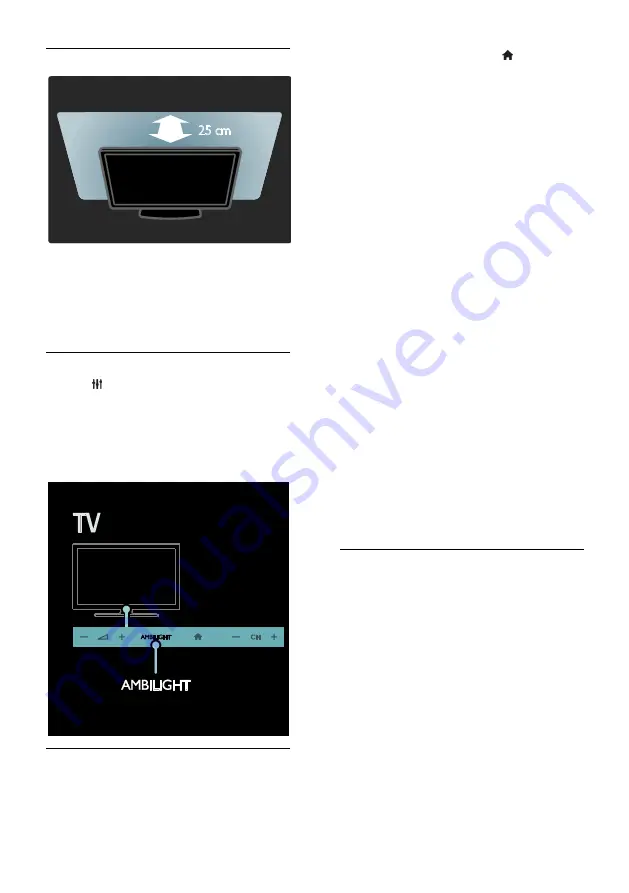
EN 20
What you need
For the best Ambilight effect, position
the TV 25cm away from the wall.
Keep the remote control away from
the TV, as it can interfere with the
infrared signals.
Dim the light in the room.
Switch on
1. Press
ADJUST
.
2. Select
[Ambilight]
, then press
OK
.
3. To switch Ambilight on or off, select
[On]
or
[Off]
.
You can also press
AMBILIGHT
on the TV
to switch Ambilight on or off.
Change settings
In the Ambilight menu, you can access more
Ambilight settings.
1. While you watch TV, press >
[Setup]
.
2. Select
[TV settings]
>
[Ambilight]
.
3. Select a setting to adjust:
[Dynamic]
: Adjust Ambilight between
relaxed and dynamic levels. Available
only if Ambilight
[Colour]
is set to
[Dynamic]
.
[Brightness]
: Adjust the brightness of
Ambilight.
[Colour]
: Select a predefined colour.
[Custom colour]
: Set your own
Ambilight colour. To access this option,
set
[Ambilight]
>
[Colour]
>
[Custom]
.
[Separation]
: Adjust the difference in
colour levels on each side of the TV.
Turn off this feature for a dynamic and
uniform Ambilight colour.
[TV switch off]
: Select how Ambilight
switches off when the TV is switched
off.
[Lounge light mood]
: Select a lounge
light mode. The lounge light comes on
when the TV is in standby.
[Scenea lounge light]
: Switch Scenea
lounge light on or off when Scenea is
enabled.
[Wall colour]
: Select the colour of the
wall behind the TV. Ambilight corrects
its colours to suit the colour of the wall.
Use lounge light
When the TV is in standby, press
Ambilight
on the front of the TV to create a lounge
light effect in your room.
Note:
It may take more than 5 seconds for
the lounge light to switch on.
To select another lounge light colour, see
Use your TV > Ambilight > Change
settings
.






























