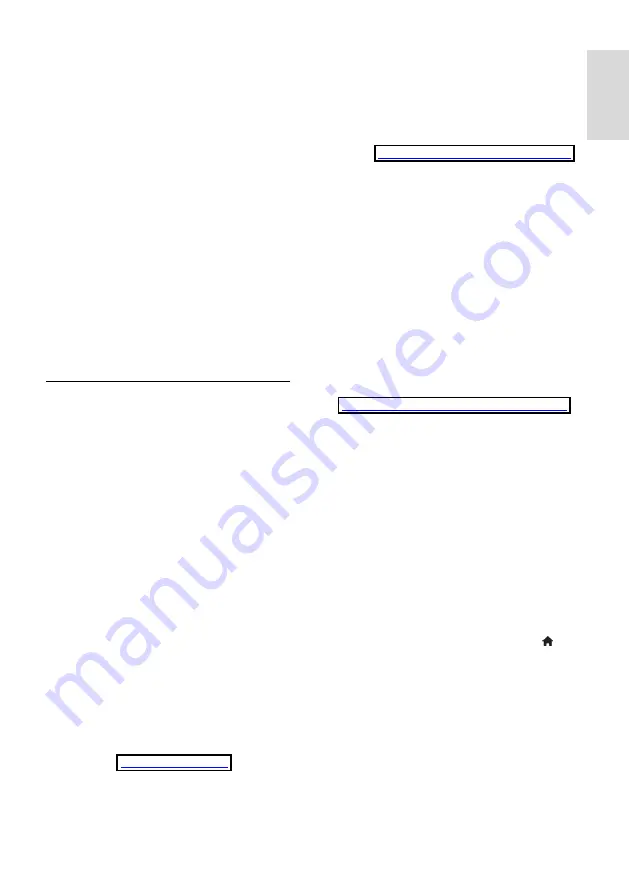
EN 59
E
n
gl
is
h
Custom
To enter the encryption key (the security
key) manually, select
[Custom]
and press
OK
. If you have WPA security on your
router, enter the passphrase with the
remote control.
To access the on-screen keyboard, select the
text entry field and press
OK
. If you have
WEP security encryption, the TV asks for the
WEP encryption key in hexadecimal
numbers.
Find this hexadecimal key in the router
software on your PC. Write down the first
key of the WEP keys list, then enter it on the
TV with the remote control.
If the security key is accepted, the TV is
connected with the wireless router.
If asked, agree to the End User License
Agreement.
Wi-Fi MediaConnect
What you can do
Wi-Fi MediaConnect is only available for PC.
With Wi-Fi MediaConnect*, you can project
your PC screen on the TV wirelessly. You
can download the software for free. Read
the following pages for details.
*The Wi-Fi MediaConnect CD-ROM is
supplied with the wireless USB adapter,
PTA01 (sold separately).
For the PFL7666 and PDL7906 series, refer
to the Quick Start Guide for the installation
code.
What you need
To use
Wi-Fi MediaConnect,
you need the
following:
Connect the TV to your home network
A wireless router
A wireless USB adapter - PTA01 (For
non-Wi-fi integrated TVs only).
For the availability of the wireless USB
adapter, check with your local retailers or
buy online at
Install Wi-Fi MediaConnect (with CD-
ROM)
1. Insert the Wi-Fi MediaConnect CD-ROM
in your PC.
2. Your PC starts the Internet browser and
opens the Wi-Fi MediaConnect download
page -
www.philips.com/wifimediaconnect
On the website, you can check the
necessary PC system requirements.
3. Enter the code printed on the CD-ROM
envelope.
4. Click the 'Download now' button to
download the free Wi-Fi MediaConnect
software.
5. Once downloaded, start the file '
Wi-Fi
MediaConnect_setup.exe
'. Follow the
instructions on your PC.
Install Wi-Fi MediaConnect
1. Start the Internet browser on your PC
and go to the Wi-Fi MediaConnect
download page -
http://www.philips.com/wifimediaconnect
On the website, you can check the
necessary PC system requirements.
2. When prompted, enter the code printed
in the Quick Start Guide.
3. Click on the '
Download now
' button to
download the free Wi-Fi MediaConnect
software.
4. Once the download is complete, start the
file '
Wi-Fi MediaConnect_setup.exe
'.
Follow the instructions on your PC.
TV network name
If you have more than one TV in your home
network, you can rename this TV. To
rename this TV in the network, press >
[Setup]
>
[Network settings]
and select the
TV network name.
To enter the name, press
OK
to open the
on-screen keyboard or use the remote
control keypad.
Start projecting
To start projecting the PC screen on the TV,
click on the small TV-like icon in the taskbar
at the bottom right of the PC screen. Your
PC screen appears on your TV screen.




























