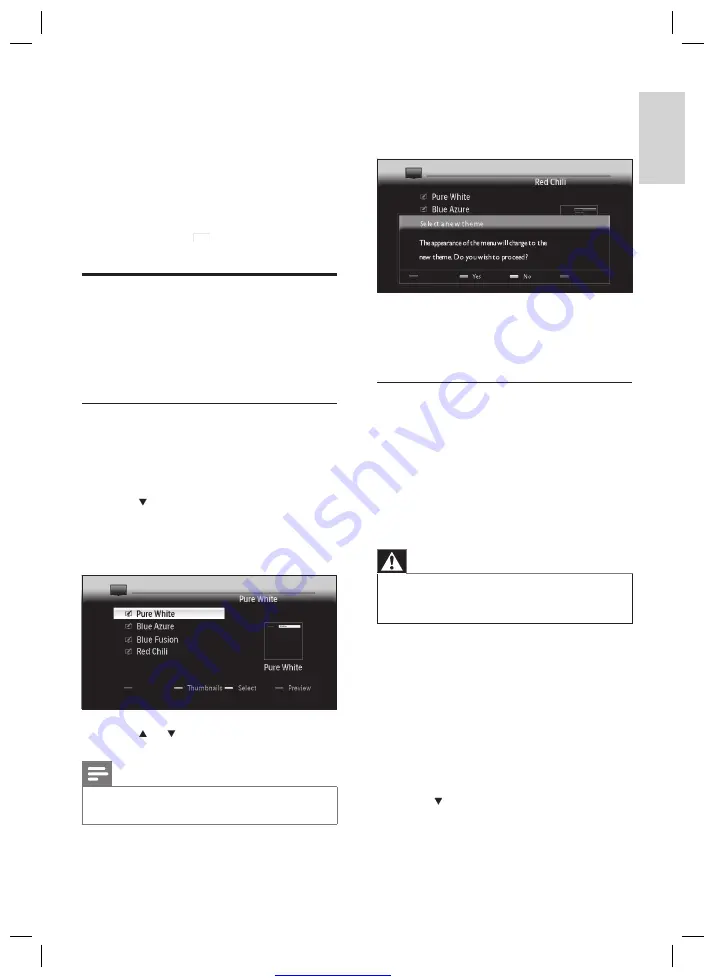
Great user manuals database on
11
4
Press the
Yellow button
to apply the
theme.
A con
fi
rmation screen appears.
5
Press the
Green button
to con
fi
rm
selection of the theme.
The theme is applied.
Download and apply a new menu
theme
Before performing the procedure be sure to
have:
A USB storage device with at least 64MB
of storage space.
Access to a computer with a USB port
and internet access.
Warning
Do not remove the USB storage device when
fi
les are
being transferred. This can damage
fi
les on the USB
storage device.
•
1
Connect the USB storage device to your
computer.
2
Navigate to www.philips.com/
fl
avors and
download new themes to the USB storage
device.
3
Insert the USB storage device into the
USB
connector on the TV.
The main menu appears.
4
Press
to select
[Themes]
, and then press
OK
.
»
»
•
•
»
[Audio language]
(digital only)
[Subtitle language]
(digital only)
[Subtitle]
[Picture format]
[Equalizer]
[Clock]
3
Press
OK
to display the menu of the
selected option.
4
Press
OPTION
a
to exit.
Apply menu themes
Apply menu themes to match your chosen
Flavors TV frame. You can apply themes stored
on the TV or download new themes from
www.philips.com/
fl
avors.
Apply a menu theme stored on the
TV
1
Press
MENU
The main menu appears.
2
Press
to select
[Themes]
, and then press
OK
.
The
[Themes]
menu appears,
displaying themes stored on the TV.
3
Press
or to select a theme to apply.
Note
To view all available themes on one screen, press the
Green button
.
•
•
•
•
•
•
•
»
»
English
EN














































