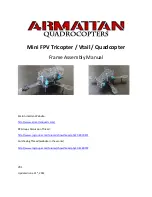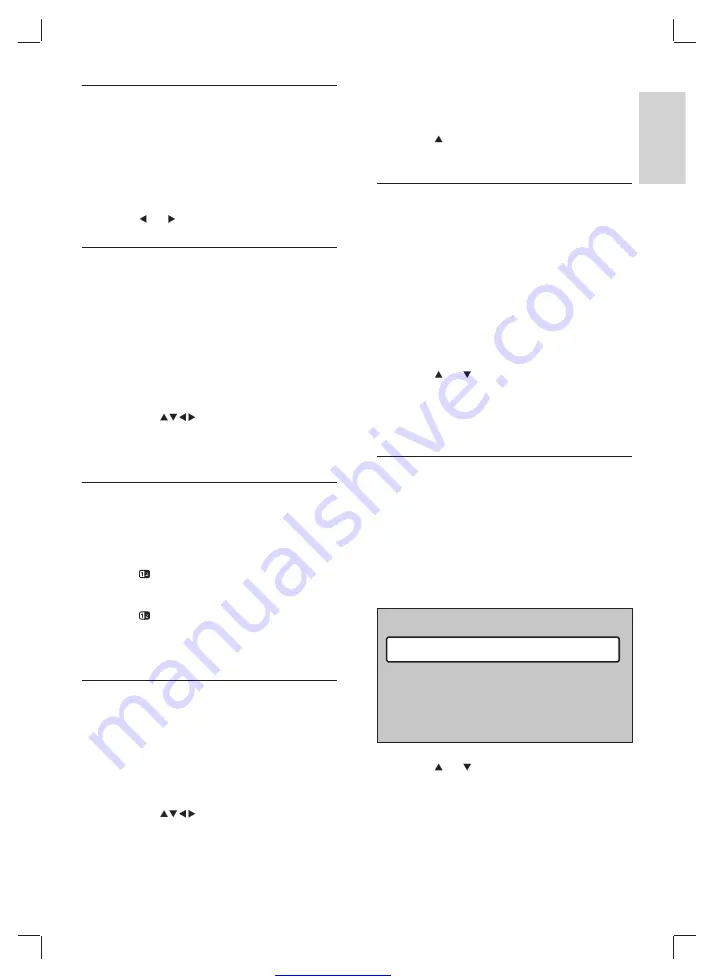
Great user manuals database on
15
4
Press
OK
to search for pages that contain
the word or number.
5
Press
until no word or number is
highlighted to exit
[Search]
.
Enlarge teletext pages
For more comfortable reading, you can enlarge
the teletext page.
1
Press
TELETEXT
.
2
Select a teletext page.
3
Press
OPTION
to enlarge the top part of
the page.
4
Press
OPTION
again to view the enlarged
lower part of the page.
5
Press
or to scroll through the
enlarged page.
6
Press
OPTION
again to return to the
normal page size.
Use the teletext menu
Use the teletext menu to reveal hidden
information, cycle subpages automatically and
change character settings.
1
Press
TELETEXT
.
2
Press
MENU
.
The
»
[TELETEXT MENU]
appears.
3
Press
or to select an option.
•
[Reveal]
Hides or reveals hidden
information on a page, such as
solutions to riddles or puzzles.
Teletext menu
Reveal
Language
Cycle subpages
Gr. II
Off
Off
Select teletext subpages
A teletext page can hold several subpages.
Subpages are displayed on a bar next to the
main page number.
1
Press
TELETEXT
.
2
Select a teletext page.
3
Press
or to select a subpage.
Select T.O.P. teletext broadcasts
Table Of Pages (T.O.P.) teletext broadcasts
allow you to jump from one subject to another
without using page numbers. T.O.P. teletext is
not broadcast on all TV channels.
1
Press
TELETEXT
.
2
Press
INFO
.
The T.O.P. overview appears.
»
3
Press the
Navigation buttons
to
select a subject.
4
Press
OK
to view the page.
Use dual screen teletext
Enabling dual screen teletext displays your
channel or source on the left of the screen.
Teletext is displayed on the right.
1
Press
Dual Screen
.
Dual screen teletext is enabled.
»
2
Press
Dual Screen
again to display
normal teletext.
3
Press
TELETEXT
to switch off teletext.
Search teletext
Quickly jump to a subject or search for speci
fi
c
words in teletext pages.
1
Press
TELETEXT
.
2
Press
OK
to highlight the
fi
rst word or
number.
3
Press the
Navigation buttons
to
jump to the next word or number on the
page.
English
EN