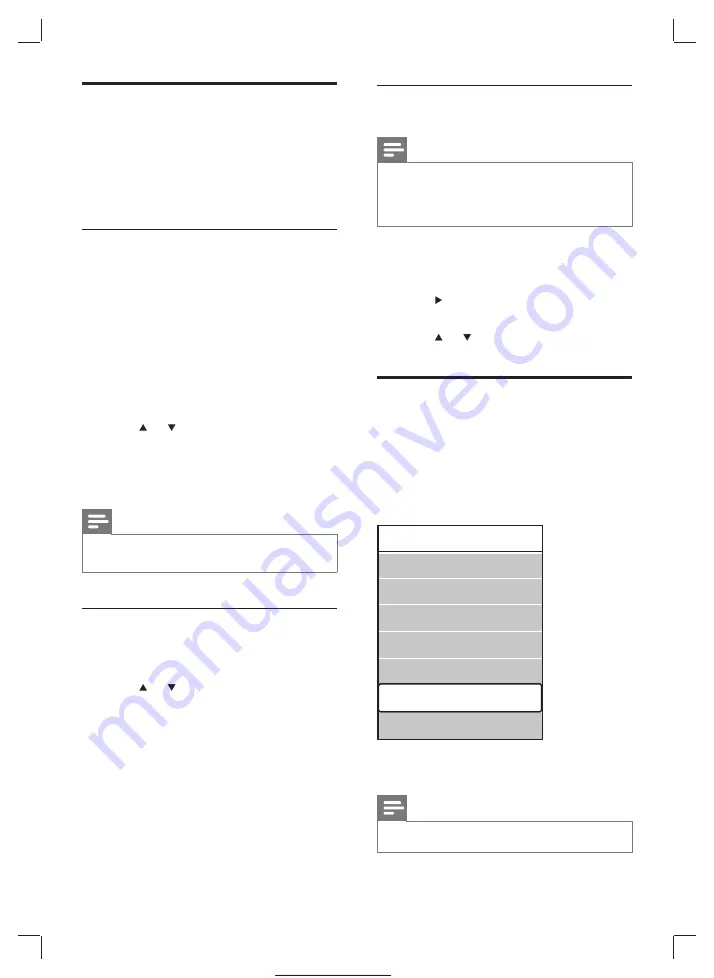
Great user manuals database on
20
Select a subtitle language on digital TV
channels
Note
When you select a subtitle language on a digital TV
•
channel as described below, the preferred subtitle
language set in the
[Installation]
menu is temporarily
overruled.
1
Press
MENU
.
2
Select
[TV menu]
>
[Features]
>
[Subtitle
language]
.
3
Press
to enter the list of available
languages.
4
Press
or to select a subtitle language.
5
Press
OK
.
Display the TV clock
You can display a clock on the TV screen. The
clock displays the current time using time data
received from your TV service operator.
1
Press
OPTION
.
The
»
[Quick access]
menu appears.
2
Select
[Clock]
.
3
Press
OK
.
The clock displays on the TV screen.
»
Note
The clock is disabled automatically after ten minutes.
•
Quick access
Subtitle
Audio language
Subtitle language
Equalizer
Picture format
Clock
Use subtitles
You can enable subtitles for each TV channel.
Subtitles are broadcast via teletext or DVB-
T digital broadcasts. With digital broadcasts,
you have the additional option of selecting a
preferred subtitle language.
Enable subtitles on analog TV
channels
1
Select an analog TV channel.
2
Press
TELETEXT
.
3
Enter the three digit page number of the
subtitle page with the
Numeric buttons
.
4
Press
TELETEXT
to switch off teletext.
5
Press
SUBTITLE
.
The
»
[Subtitle]
screen appears.
6
Press
or to select
[On]
to display
subtitles always or
[On during mute]
to
display subtitles only when audio is muted.
7
Press
OK
to enable subtitles.
Note
Repeat this procedure to enable subtitles on each
•
analog channel.
Enable subtitles on digital TV channels
1
Press
SUBTITLE
.
The
»
[Subtitle]
screen appears.
2
Press
or to select
[On]
to display
subtitles always or
[On during mute]
to
display subtitles only when audio is muted.
3
Press
OK
to enable subtitles.
EN






























