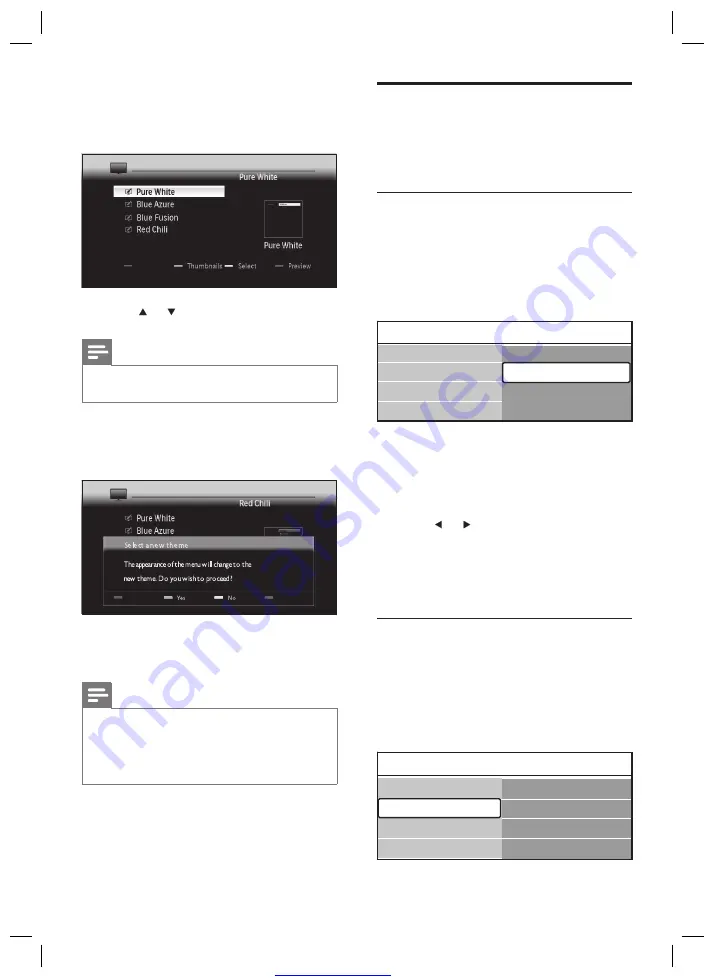
Great user manuals database on
12
Adjust picture and sound
settings
This section describes how to adjust picture
and sound settings.
Use settings assistant
Use
[Settings assistant]
to guide you through
the best picture and sound settings.
1
Press
MENU
.
2
Select
[TV menu]
>
[TV Settings]
>
[Settings assistant]
>
[Start now]
.
3
Press
OK
.
The
[Settings assistant]
menu appears.
4
Press
the
Green button
to start
[Settings
assistant]
.
5
Press
or to make a choice.
6
Press the
Green button
to select your
choice and go to the next setting.
7
When complete, press the
Green button
to store your settings.
Use smart settings
Use smart settings to apply pre-de
fi
ned picture
and sound settings.
1
Press
MENU
.
2
Select
[TV menu]
>
[TV Settings]
>
[Reset smart settings]
.
»
Settings assistant
TV settings
Sound
Reset smart settings
Picture
Start now
Settings assistant
Settings assistant
TV settings
Sound
Reset smart settings
Picture
Start now
Settings assistant
Reset smart settings
TV settings
Sound
Picture
Reset smart settings
Settings assistant
Current
Standard
Vivid
Movie
Reset smart settings
TV settings
Sound
Picture
Reset smart settings
Settings assistant
Current
Standard
Vivid
Movie
The
[Themes]
menu appears,
displaying themes stored on the TV
and USB storage device.
5
Press
or to select a theme to apply.
Note
To view all available themes on one screen, press the
Green button
.
•
6
Press the
Yellow button
to apply the
theme.
A con
fi
rmation screen appears.
7
Press the
Green button
to con
fi
rm
selection of the theme.
Note
Note that if you apply a theme when six are already
stored on the TV, you are prompted to replace a
theme. Press the
Green button
to proceed with
deletion. After selecting a theme to delete, press the
Red button
.
•
The theme is applied.
8
Wait
fi
ve seconds before disconnecting the
USB storage device.
»
»
»
EN















































