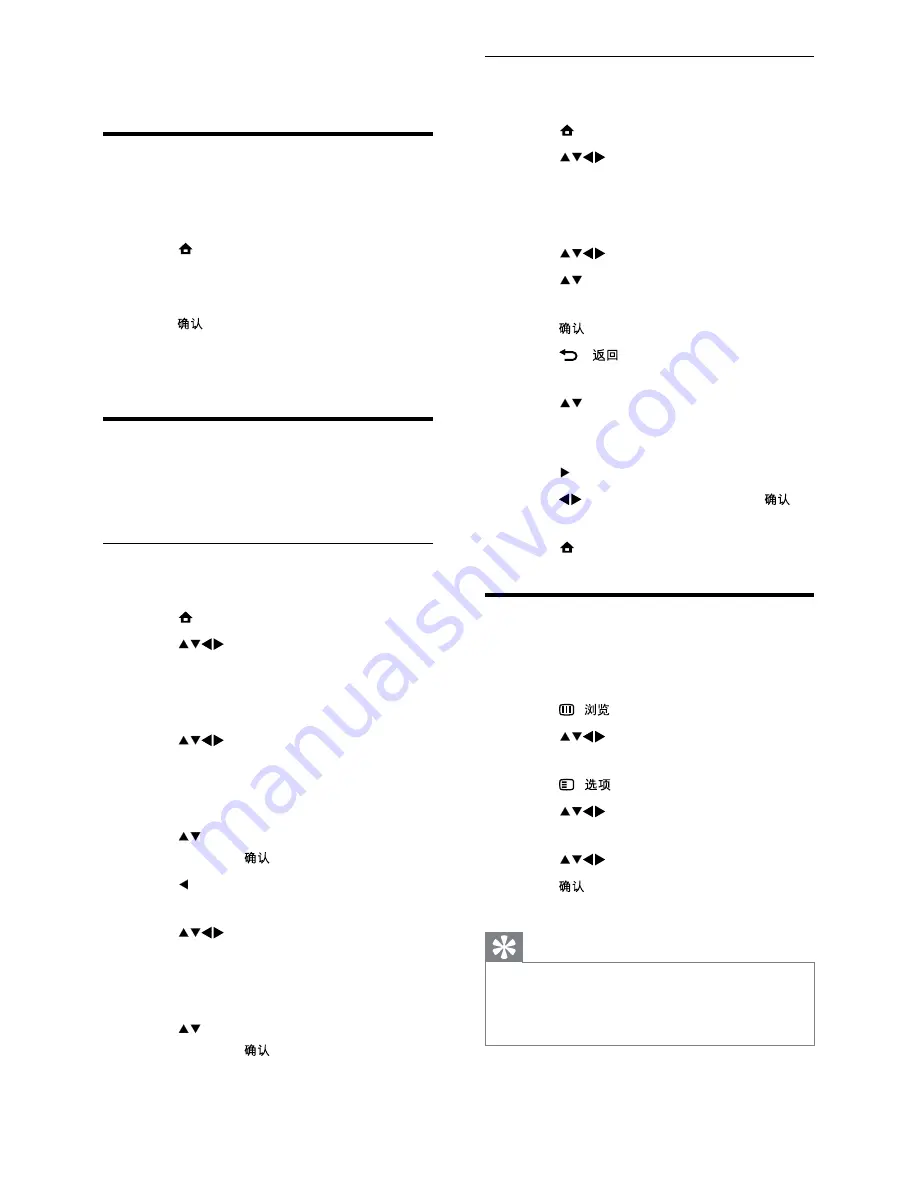
20
Step 2 Search and store new TV
channels
1
Press (
Home
).
2
Press
to select
[Setup]
>
[Installation]
>
[Channel install.]
>
[Analogue: Manual]
.
»
The
[Analogue: Manual]
menu appears.
3
Press
to select and enter
[Search]
.
4
Press or use the numeric buttons to
manually enter the three-digit frequency.
5
Press to begin search.
6
Press -
when the new channel is
found.
7
Press to select
[Store new channel]
to store the new channel under a new
channel number.
8
Press to enter
[Store new channel]
.
9
Press to select
[Yes]
and press
to
store the new channel.
10
Press (
Home
) to exit.
Rename channels
You can rename channels. The name appears
when you select the channel.
1
Press (
).
2
Press
to highlight a channel in the
channel grid.
3
Press (
).
4
Press
to select and enter
[Rename
channel]
.
5
Press
to select characters.
6
Press
characters.
Tip
*
Rename channels - a channel name can be up
to six characters long.
*
Press
[Aa]
to change an uppercase letter to a
lowercase letter and vice versa.
6 Install
channels
Automatically install channels
This section describes how to search and store
channels automatically.
1
Press (
Home
).
2
Select
[Installation]
>
[Channel install.]
>
[Channel assistant]
.
3
Press .
4
Follow the on-screen instructions to
install channels.
Manually install channels
This section describes how to search and store
analogue TV channels manually.
Step 1 Select the colour and sound
system
1
Press (
Home
).
2
Press
to select
[Setup]
>
[Installation]
>
[Channel install.]
>
[Analogue: Manual]
.
»
The
[Analogue: Manual]
menu appears.
3
Press
to select and enter
[Colour
system]
.
»
A list of available colour systems
appears.
4
Press to select your colour system
and then press
.
5
Press to return to the
[Analogue:
Manual]
menu.
6
Press
to select and enter
[Sound
system]
.
»
A list of available sound systems
appears.
7
Press to select your sound system
and then press
.
EN
EN.indd 20
2010-08-26 9:59:50 AM




























