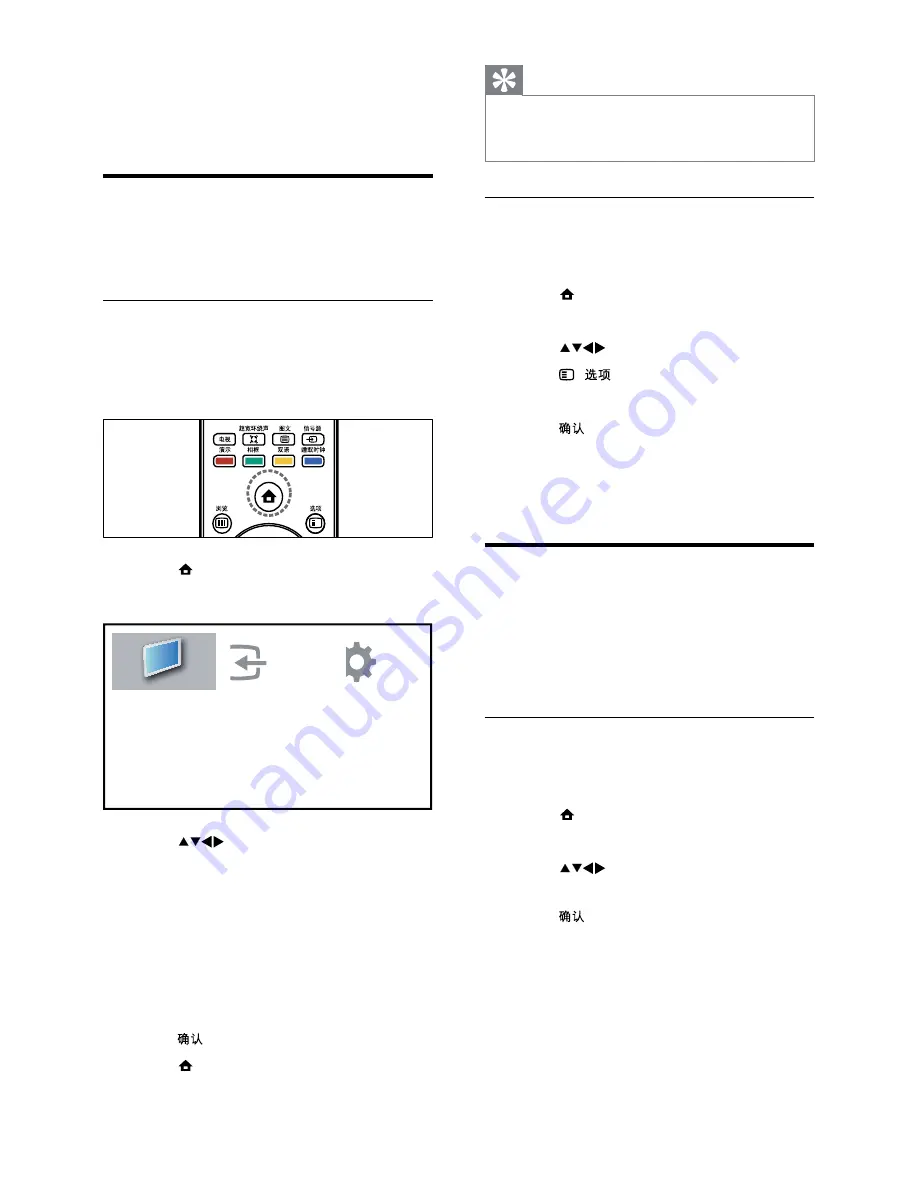
10
Tip
*
After selecting
[Add new device]
, follow the
on-screen instructions to select the correct
device and connector.
Remove devices from the home menu
If a device is no longer connected to the TV,
remove it from the home menu.
1
Press (
Home
).
»
The home menu appears.
2
Press
to select a device to remove.
3
Press (
).
»
The
[Remove device]
menu appears.
4
Press and select
[Remove]
to remove
the icon.
»
The selected device is removed from
the home menu.
Change picture and sound
settings
Change picture and sound settings to suit your
Z :
or change settings manually.
Use settings assistant
Use the settings assistant to guide you through
the picture and sound settings.
1
Press (
Home
).
»
The home menu appears.
2
Press
to select
[Setup]
>
[Picture]
>
[Settings assistant]
.
3
Press .
»
The
[Settings assistant]
menu appears.
Follow the on-screen instructions to
choose your preferred picture and
sound settings.
5 Use more of
your TV
Access TV menus
Menus help you to install channels, change picture
and sound settings and access other features.
Access the home menu
The home menu gives you easy access to
connected devices, picture and sound settings,
and other useful features.
1
Press (
Home
).
»
The menu screen appears.
2
Press
to select and navigate the
following menus.
*
[Watch TV]
Switches back to the
aerial source if another source is
selected.
*
[Setup]
Accesses menus to change
picture, sound and other settings.
*
[Add new device]
Adds new devices
to the home menu.
3
Press :
4
Press (
Home
)to exit.
Add new device
Setup
Watch TV
EN
EN.indd 10
2010-08-26 9:59:34 AM


























