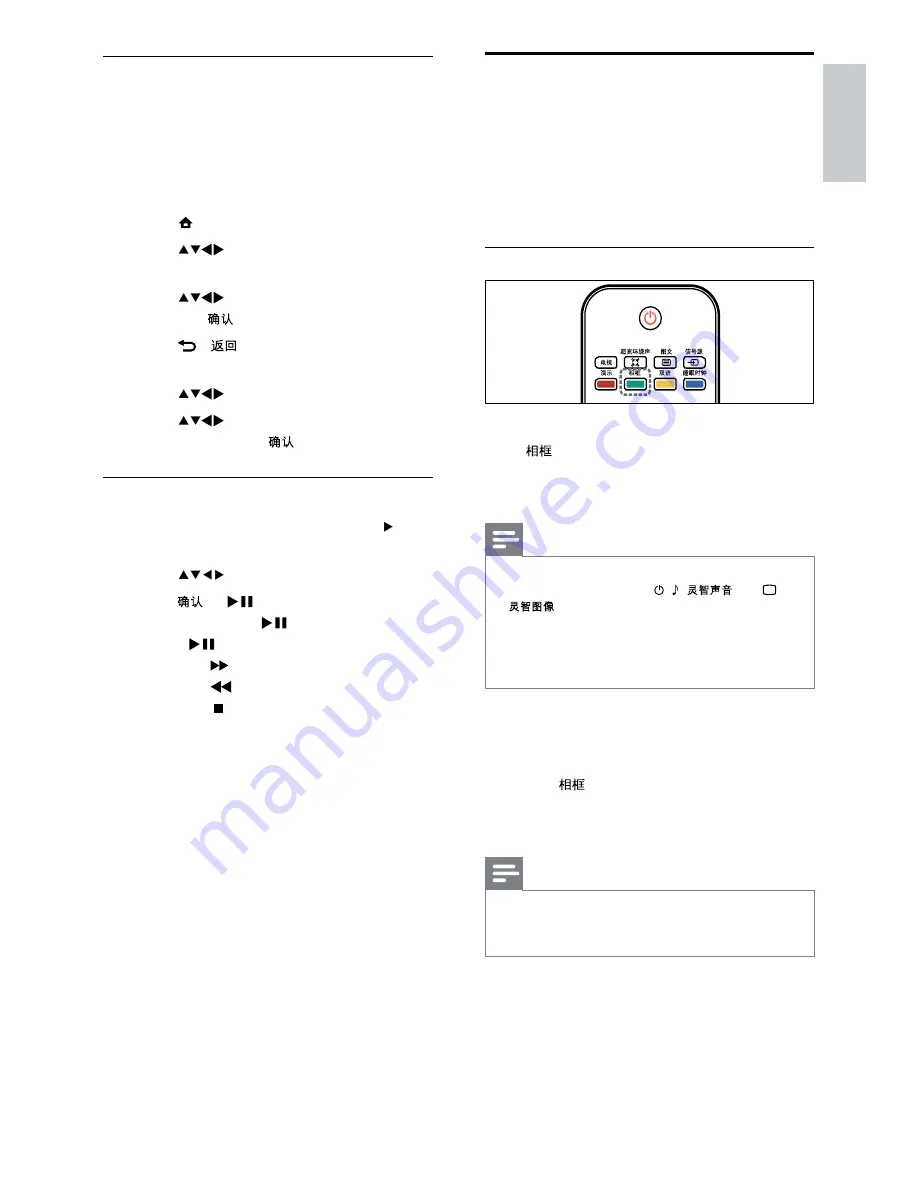
17
Use Scenea to display a
picture as TV wallpaper
You can use Scenea to display a picture as
wallpaper on your TV. Make sure that the
location of your TV is set to home (see ‘Change
TV preferences’ on page 19).
Activate Scenea
Single-picture wallpaper
Press
on your remote control.
»
The default or pre-loaded picture is
displayed.
Note
*
To deactivate the wallpaper, press any remote
control button except , (
), or
(
).
*
The wallpaper is also deactivated when you
connect a USB storage device to the TV or
start an EasyLink-compliant device through
one-touch play.
Wallpaper slide show
Make sure the wallpaper is not yet activated.
1
Connect a USB storage device to the TV.
2
Press .
»
All pictures in the USB storage device
are displayed.
Note
*
If the sleep timer is off, the wallpaper is
displayed for 120 minutes. Otherwise, it is
displayed for the duration of the sleep timer.
View a slideshow with music
You can view a picture slide show with
background music.
1
While the TV is on, connect the USB
storage device containing your pictures
and the music to the TV.
2
Press (
Home
).
3
Press
to select
[Browse USB]
>
[Music]
.
4
Press
to select an album of songs
and press
.
5
Press -
to return to the USB
content browser.
6
Press
to select
[Picture]
.
7
Press
to select an album of
pictures and press
.
Watch video from a USB device
1
In the USB content browser, press to
enter the
[Video]
folder.
2
Press
to select a video.
3
Press or
to play the video.
*
Press
OK
or
to pause, press
OK
or
again to resume.
*
Press
to search-forward.
*
Press
to search-backward.
*
Press to stop playback.
English
EN
EN.indd 17
2010-08-26 9:59:46 AM






























