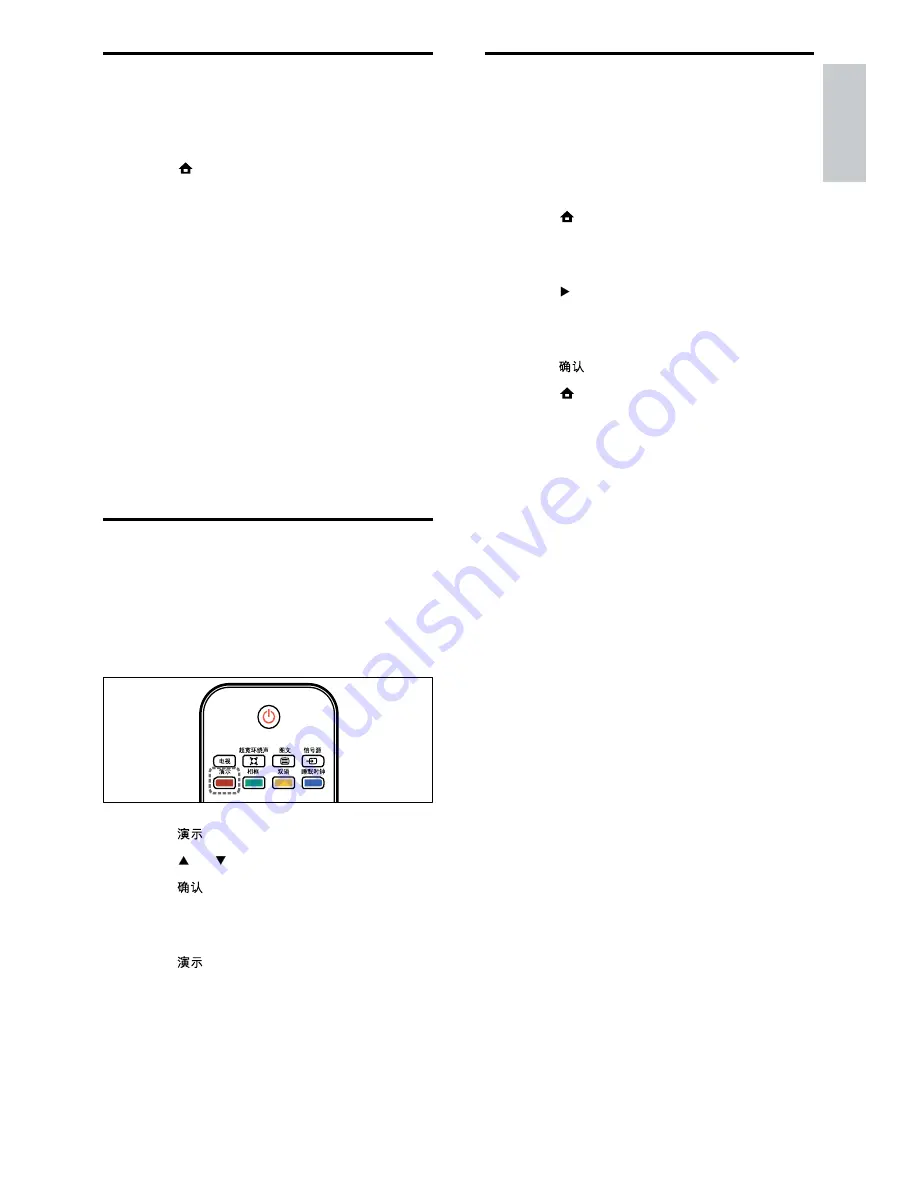
19
Reset the TV to factory
settings
You can restore the default picture and sound
settings of your TV. The channel installation
settings remain the same.
1
Press (
Home
).
2
Select
[Setup]
>
[Installation]
>
[Factory
settings]
.
3
Press to enter the
[Factory settings]
menu.
»
[Reset]
is highlighted.
4
Press to reset to default settings.
5
Press (
Home
) to exit.
Change TV preferences
The
[Preferences]
menu allows you to
customise various features and functions.
1
Press (
Home
).
2
Select
[Setup]
>
[Installation]
>
[Preferences]
.
*
[Location]
: Optimises TV settings
for your location - home or shop.
*
[Volume bar]
: Displays the volume
bar when you adjust the volume.
*
[EasyLink]
: Enables one-touch play
and one-touch standby between
EasyLink-compliant devices.
*
[Pixel Plus Link]
: Overrides the
settings of connected devices and
uses the settings of the TV.
*
[E-sticker]
: For shop mode only.
Sets the location of the e-sticker.
Start a TV demo
You can use demonstrations to better
understand the features of your TV. Some
demos are not available on certain models.
Available demos are displayed in the menu list.
1
Press .
2
Press or to select a demo.
3
Press to start the demo.
4
Follow on-screen instructions to view the
demo.
5
Press to exit.
English
EN
EN.indd 19
2010-08-26 9:59:48 AM





























