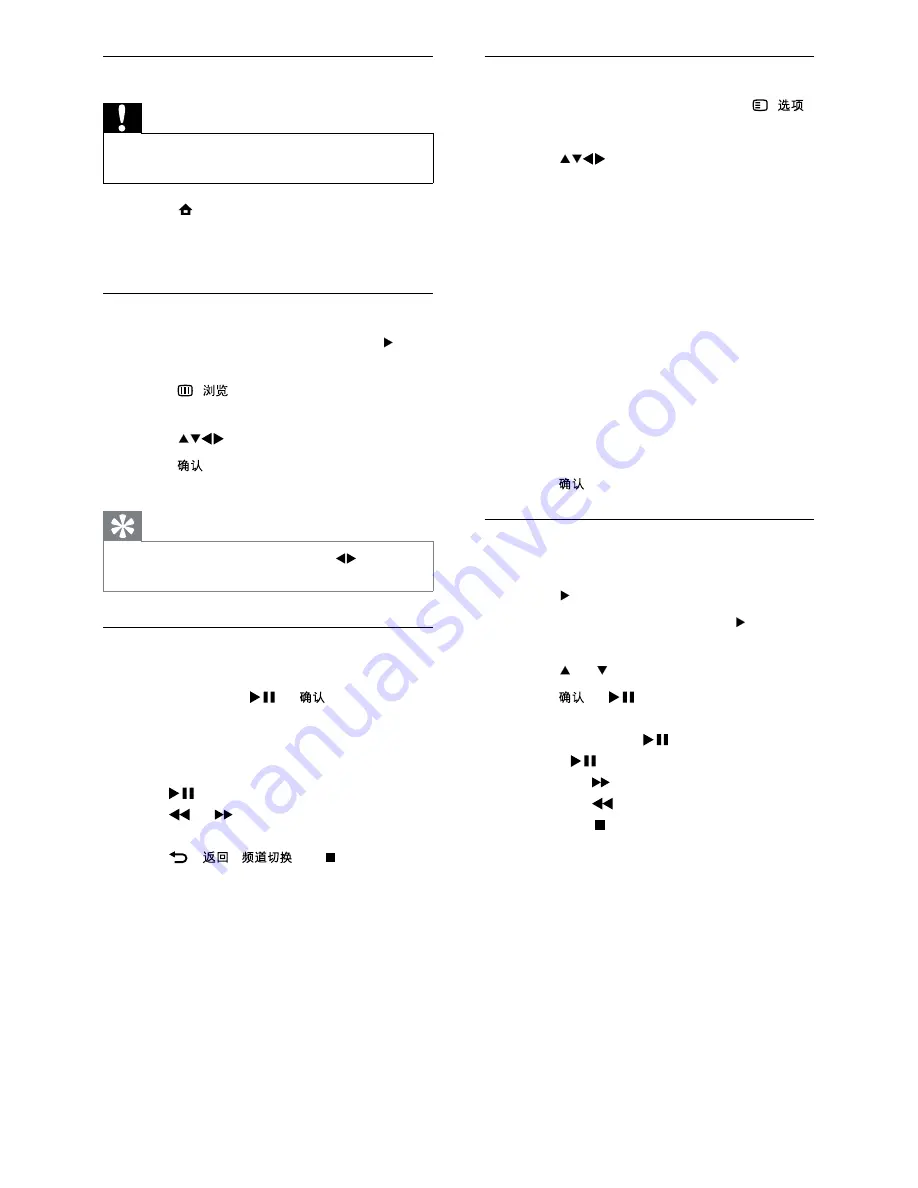
16
Change slide show settings
1
When viewing a slide show, press (
).
»
The slide show options menu appears.
2
Press
to select from the following
settings and adjust:
*
[Start/Stop slide.]
: Starts or stops a
slide show.
*
[Slideshow transitions]
: Displays a
list of transition styles.
*
[Slideshow frequency]
: Sets the
amount of time that a picture is
shown.
*
[Rotate image]
: Rotates a picture.
*
[Set as wallpaper]
: Sets the image as
wallpaper.
*
[Show info]
: Displays the picture
name, date and size of the picture in
the slide show.
3
Press
Listen to music
1
Connect a USB storage device to the TV.
2
Press to enter the menu.
3
Select
[Music]
, and then press to enter
the
[Music]
folder.
4
Press or to select a song.
5
Press or
to play the selected
song.
*
Press
OK
or
to pause, press
OK
or
again to resume.
*
Press
to search-forward.
*
Press
to search-backward.
*
Press to stop playback.
Disconnect a USB storage device
Caution
*
Follow this procedure to avoid damage to your
USB storage device.
1
Press (
Home
) to exit the
[USB]
menu.
2
} "
disconnecting the USB storage device.
View photos
1
In the USB content browser, press to
enter the
[Picture]
folder.
2
Press (
) to switch between
" "$ $
3
Press
to select a photo.
4
Press to view a full screen image of
the photo.
Tip
*
When in full screen mode, press
to move
between photos.
View a slide show of your photos
1
When a full screen image of a photo is
displayed, press
or
.
»
A slide show begins from the selected
image.
2
Press:
*
to pause the slide show.
*
or
to go back or move
forward to the next image.
*
(
/
) or to stop the
slide show and return to the USB
content browser.
EN
EN.indd 16
2010-08-26 9:59:44 AM






























