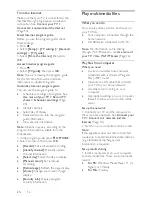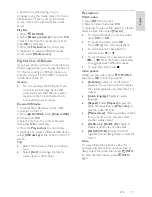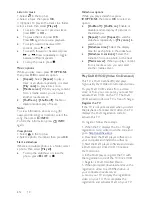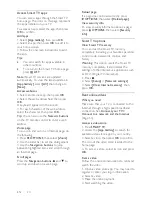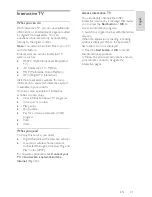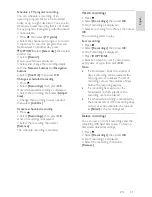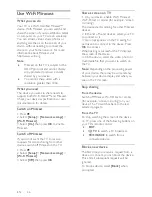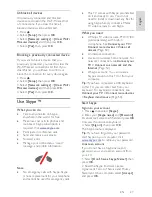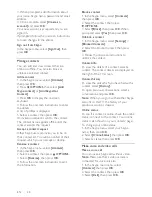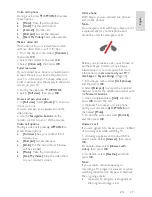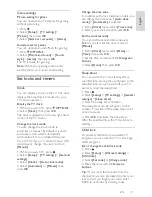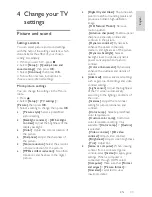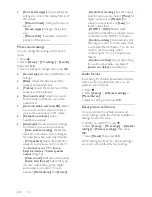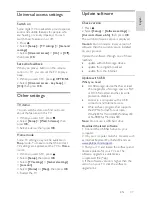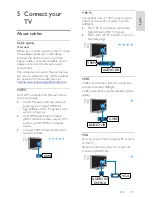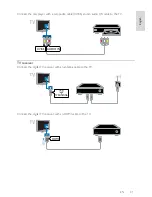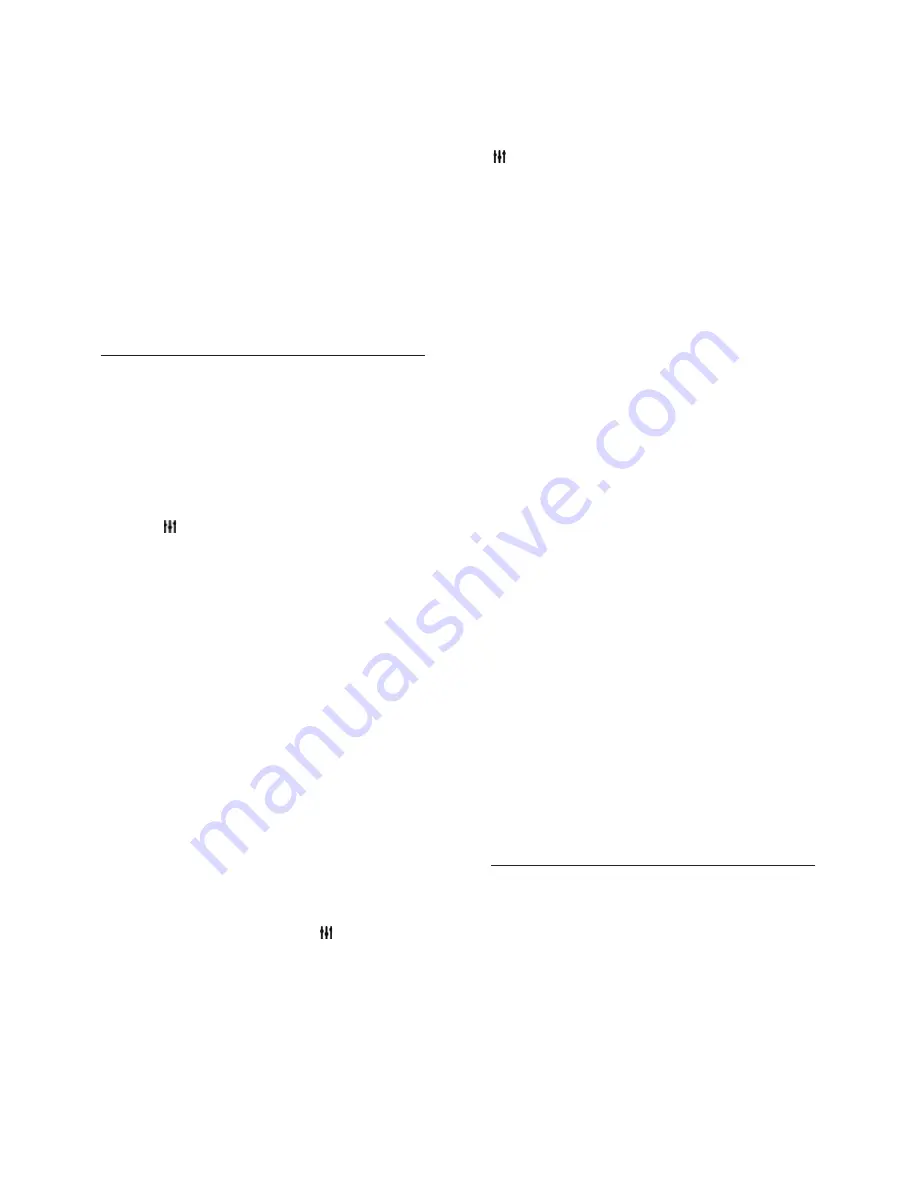
EN 28
3. When prompted, add information about
your name, Skype name, password and email
address.
4. Once complete, select
[Create an
account]
and press
OK
.
Your new account is accepted and you are
signed in.
If prompted, follow the onscreen instructions
to make changes to the entries.
Sign out from Skype
In the Skype menu, select
[Sign Out]
, then
press
OK
.
Manage contacts
You can add and view contacts that are
online or offline. You can also block or
unblock a selected contact.
Add a contact
1. In the Skype menu, select
[Contacts]
,
then press
OK
.
2. Press
OPTIONS
, then select
[Add
Skype contact]
or
[Add SkypeOut
Contact]
.
3. Press
OK
to display the onscreen
keyboard.
4. Follow the onscreen instructions to enter
the details.
A list of profiles is displayed.
5. Select a contact, then press
OK
.
An invitation request is sent to the contact.
The contact name appears offline until the
contact accepts the request.
Accept a contact request
Other Skype users can invite you to be on
their contact list. You will be notified of their
request, which you can accept or decline.
Rename a contact
1. In the Skype menu, select
[Contacts]
,
then press
OK
.
2. Select a contact, then press
OPTIONS
.
3. Select
[Rename]
, then press
OK
.
4. Follow the onscreen instructions to edit
the information.
Block a contact
1. In the Skype menu, select
[Contacts]
,
then press
OK
.
2. Select the contact, then press
OPTIONS
.
3. Select
[Block]
, then press
OK
. When
prompted, select
[Yes]
then press
OK
.
Unblock a contact
1. In the Skype menu, select
[Settings]
>
[Blocked Contacts]
.
2. Select the blocked contact, then press
OK
.
3. Follow the onscreen instructions to
unblock the contact.
Contact info
To view the details of a contact, select a
contact. The contact details are displayed on
the right of the TV screen.
Contact history
To view the calls which you have had with a
contact, select
[History]
.
To open previous conversations, select a
conversation and press
OK
.
Note:
When you sign in with another Skype
account on this TV, the history of your
previous account is cleared.
Online status
To see if a contact is online, check the online
status icon next to the contact. Your online
status is also shown on your contacts' page.
To change your online status:
1. In the Skype menu, select your Skype
name, then press
OK
.
2. Select
[Online Status]
, then press
OK
.
3. Select a status, then press
OK
.
Make voice and video calls
Make a voice call
You can make a Skype call without video.
Note:
Make sure that a video camera is
connected for voice calls also.
1. In the Skype main menu, select
[Contacts]
, then press
OK
.
2. Select the contact, then press
OK
.
3. Select
[Call]
, then press
OK
.