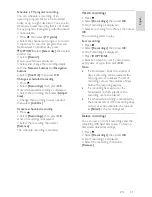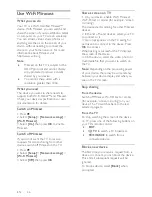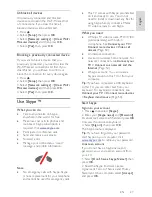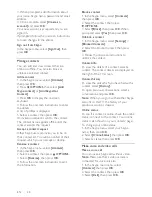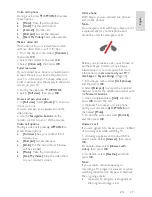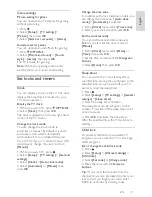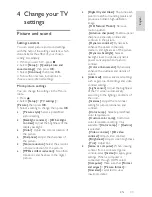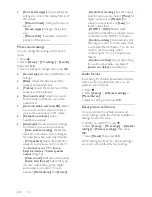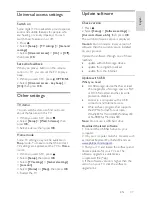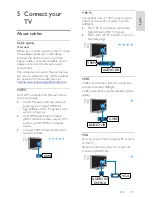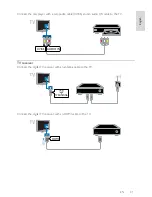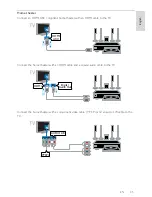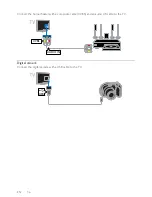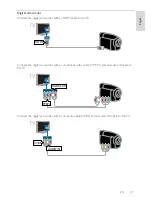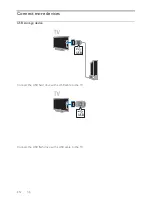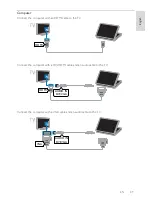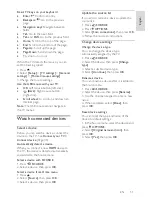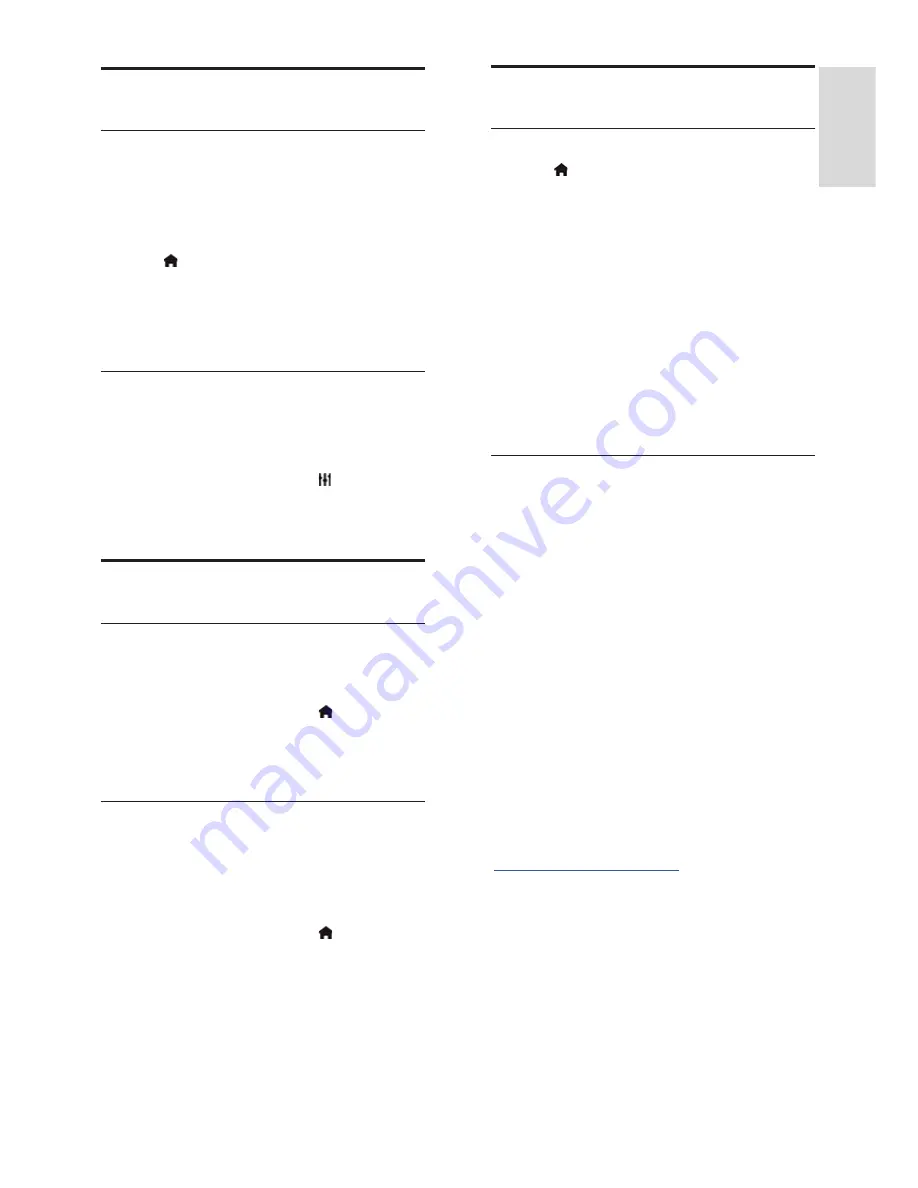
EN 37
En
gl
is
h
Universal access settings
Switch on
Some digital TV broadcasters provide special
audio and subtitle features for people who
are hearing or visually impaired. You can
switch these features on or off.
1. Press .
2. Select
[Setup]
>
[TV settings]
>
[General
settings]
.
3. Select
[Universal access]
>
[On]
or
[Off]
,
then press
OK
.
Set audio feedback
When you press a button on the remote
control or TV, you can set the TV to play a
beep.
1. While you watch TV, press
OPTIONS
.
2. Select
[Universal access - key beep]
>
[On]
, then press
OK
.
Other settings
TV demo
You can watch a demo to find out more
about the features on this TV.
1. While you watch TV, press .
2. Select
[Setup]
>
[Watch demos]
, then
press
OK
.
3. Select a demo, then press
OK
.
Home mode
Some TV settings may not be available in
Shop
mode. To make sure that the correct
TV settings are applied, set the TV to
Home
mode.
1. While you watch TV, press .
2. Select
[Setup]
, then press
OK
.
3. Select
[TV settings]
>
[General settings]
>
[Location]
.
4. Select
[Home]
or
[Shop]
, then press
OK
.
5. Restart the TV.
Update software
Check version
1. Press .
2. Select
[Setup]
>
[Software settings]
>
[Current software info]
, then press
OK
.
The current software version is displayed.
Caution:
Do not install a lower version of
software than the current version installed
on your product.
Update the software through one of these
methods:
•
update with USB storage device
•
update from digital broadcast
•
update from the Internet
Update with USB
What you need
•
A USB storage device that has at least
256 megabytes of storage space, is FAT
or DOS formatted, and has its write
protection disabled.
•
Access to a computer with a USB
connector and Internet access.
•
A file archiver program that supports
the ZIP file format: for example,
WinZip® for Microsoft® Windows®,
or StuffIt® for Macintosh®.
Note:
Do not use a USB hard drive.
Download the latest software
1. Connect the USB flash drive to your
computer.
2. On your computer, launch a browser such
as Internet Explorer® or Safari®, and see
www.philips.com/support
.
3. Find your TV and locate the software and
drivers available for your TV set. The
software upgrade is available as a
compressed file (*.zip).
4. If the software version is higher than the
version on your TV, click the software
upgrade link.