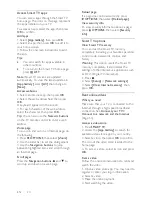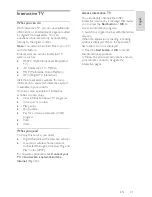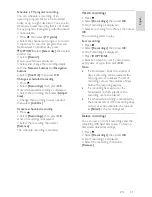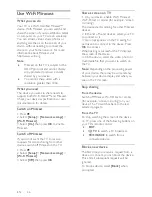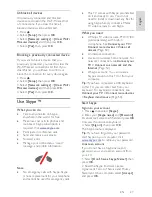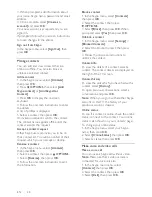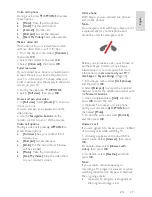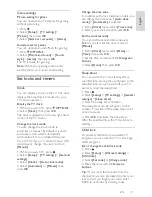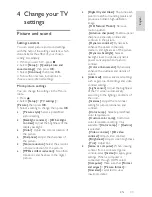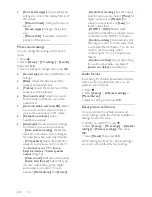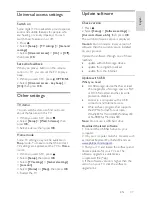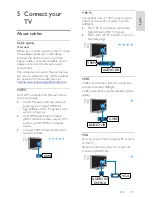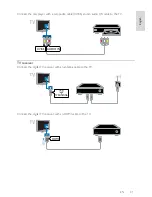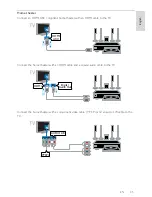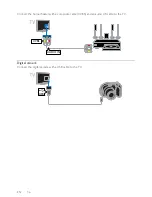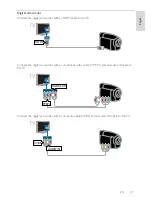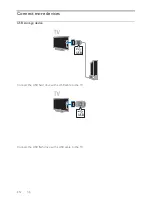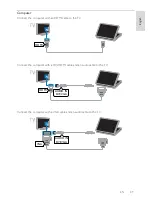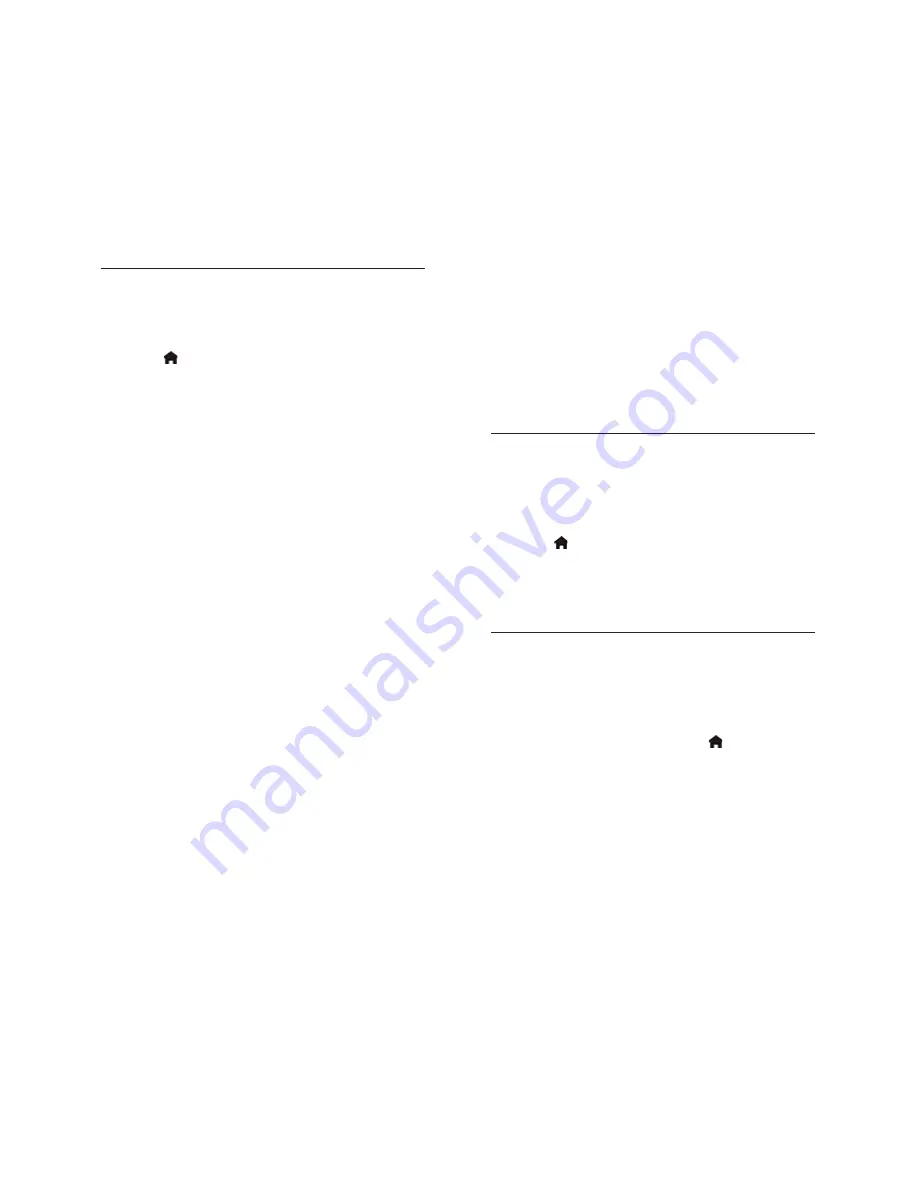
EN 34
•
[Format and edges]
: Access advanced
settings to control the display format of
the picture.
-
[Picture format]
: Change the picture
format.
-
[Screen edges]
: Change the picture
size.
-
[Picture shift]
: If available, move the
position of the picture.
More sound settings
You can change the settings in the Sound
menu.
1. Press .
2. Select
[Setup]
>
[TV settings]
>
[Sound]
,
then press
OK
.
3. Select a setting to change, then press
OK
.
•
[Sound style]
: Access predefined sound
settings.
•
[Bass]
: Adjust the bass level of the
speaker and headphones.
•
[Treble]
: Adjust the treble level of the
speaker and headphones.
•
[Surround mode]
: Select a surround
sound mode to enhance your audio
experience.
•
[Auto incredible surround 3D]
: Select
a surround sound mode to enhance
your audio experience in 3D mode.
•
[Headphone volume]
: Adjust
headphone volume.
•
[Advanced]
: Access advanced settings
to enhance your audio experience.
-
[Auto volume leveling]
:
Enable the
reduction of sudden volume changes,
for example, when switching channels.
-
[TV speakers]
: Select the preferred
speakers to stream audio from the TV.
See
Connect your TV > Set up
EasyLink devices > Select speaker
output
(Page 53).
-
[Clear sound]
: Enhance sound quality.
-
[Audio Out format]
: Select the type
of audio output through the digital
audio output connector. Choose
between
[Multichannel]
and
[Stereo]
.
-
[Audio Out levelling]
: Set the output
level for stereo audio. Select
[More]
for
higher output level,
[Medium]
for
medium output level, and
[Less]
for
lesser output level.
-
[HDMI 1 - ARC]
: Enable audio
output from the ARC-compliant device
connected to the HDMI 1 connector.
-
[Audio out delay]
: Automatically sync
the image on the TV to the audio from
a connected home theater. You do not
need to use this setting when
connecting the TV to a Philips home
theater.
-
[Audio out offset]
: Adjust the setting
for audio output delay. Available if
[Audio out delay]
is switched on.
Audio format
If an analog TV channel broadcaster streams
stereo audio in multiple formats, you can
select an audio format.
1. Press .
2. Select
[Setup]
>
[Channel settings]
>
[Mono/Stereo]
.
3. Select a setting, then press
OK
.
Reset picture and sound
You can restore the default picture and
sound settings, while the channel installation
settings remain the same.
1. While you watch TV, press .
2. Select
[Setup]
>
[TV settings]
>
[General
settings]
>
[Factory settings]
, then press
OK
.
3. Select
[Reset]
, then press
OK
.
All TV settings (except for channel settings)
are reset to the default factory settings.