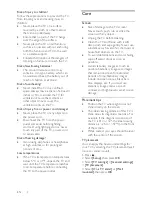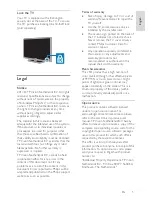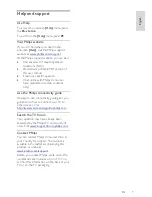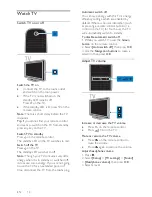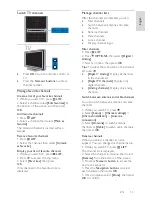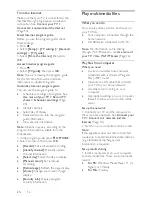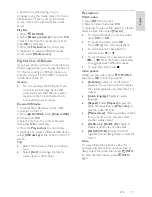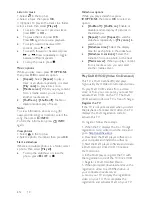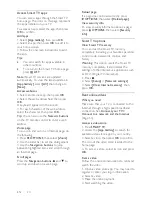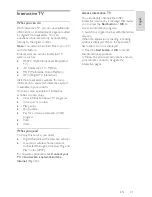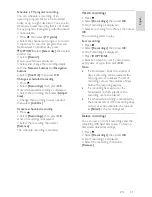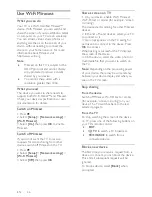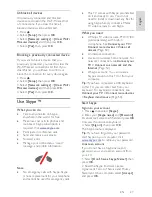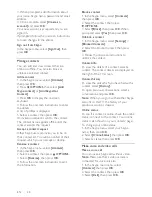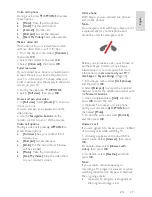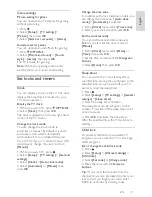EN 16
From the Internet
Make sure that your TV is connected to the
Internet through a high-speed broadband
connection. See
Connect your TV >
Connect to a network and the Internet
(Page 54).
Select Internet program guide
Before you use the program guide, check
these settings:
1. Press .
2. Select
[Setup]
>
[TV settings]
>
[General
settings]
>
[TV guide]
.
3. Select
[From the Internet]
, then press
OK
.
Access Internet program guide
1. Press .
2. Select
[TV guide]
, then press
OK
.
Note:
If you are viewing the program guide
for the first time, follow the onscreen
instructions to update the guide.
Customize Internet program guide
You can use the program guide to:
•
Schedule recordings of programs. See
Use more of your TV > Record TV
shows > Schedule recordings
(Page
24).
•
Identify channels.
•
Select day of display.
•
Reload and zoom into the program
guide information.
•
View security information.
Note:
Options may vary according to the
program information available from the
broadcaster.
1. In the program guide, press
OPTIONS
.
2. Select an option, then press
OK
:
•
[Record]
: Set a scheduled recording.
•
[Identify channel]
: Manually update
channel information.
•
[Select day]
: Select the day to display.
•
[Manual record]
: Set a manual
recording.
•
[Reload page]
: Refresh the page display.
•
[Zoom]
: Change zoom level of page
display.
•
[Security info]
: Display program
security information.
Play multimedia files
What you can do
You can play videos, photos, and music on
your TV from:
•
Your computer connected through the
home network.
•
A USB device connected to the TV.
Note:
For information on file sharing
through Wi-Fi Miracast
TM
, see
Use more of
your TV > Use Wi-Fi Miracast
(Page 26).
Play files from computer
What you need
•
A wired or wireless home network,
connected with a Universal Plug and
Play (uPnP) router.
•
Optional: A LAN cable that connects
your TV to your home network.
•
A media server running on your
computer.
•
Appropriate settings on your computer
firewall to allow you to run the media
server.
Set up the network
1. Connect your TV and the computer to
the same home network. See
Connect your
TV > Connect to a network and the
Internet
(Page 54).
2. Switch on your computer and the router.
Note:
If the apparatus does not return to DLNA
mode due to external electrical disturbances
(e.g. electrostatic discharge), user
intervention is required.
Set up media sharing
1. Install a media server on your computer
to share media files. These are some media
servers:
•
For PC:
Windows Media Player 11 (or
higher) or TVersity
•
For Mac:
Twonky