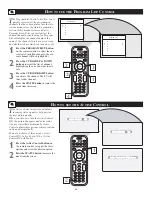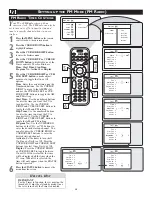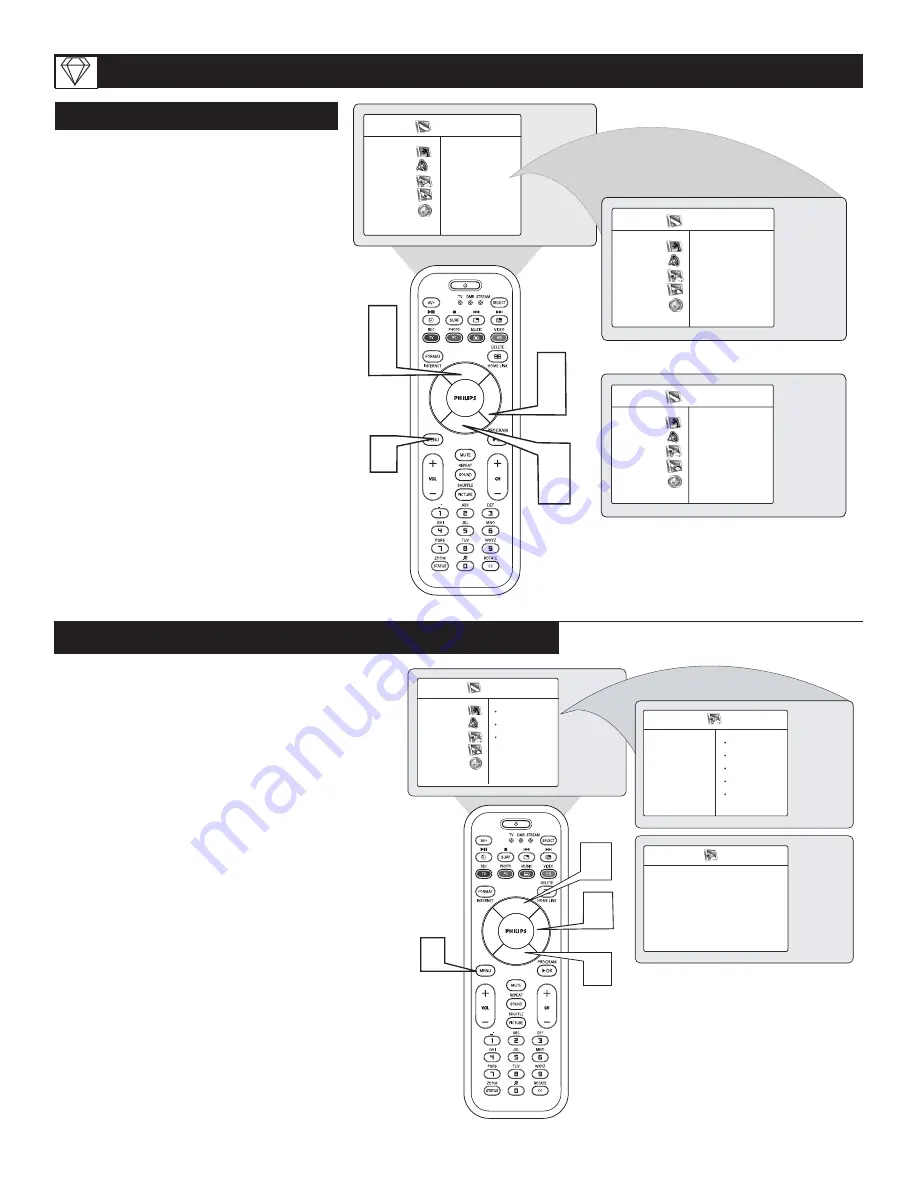
34
T
he HD Select Control will allow you to
quickly change from the HD Mode of oper-
ation to the TV, FM Radio, or PC Modes.
1
If in the HD Mode, press the MENU
button on the remote control to display
the HD Mode onscreen menu. The PIC-
TURE option will be highlighted.
2
Press the CURSOR UP or DOWN
buttons until Mode is highlighted.
3
Press the CURSOR RIGHT button to
highlight the Mode options. TV mode
is highlighted.
4
Press the CURSOR UP or DOWN
button to choose TV, FM Radio or
PC mode.
Press the CURSOR RIGHT button
to activate the highlighted mode control.
HD S
ELECT
C
ONTROL
S
ETTING UP THE
HD M
ODE
(H
IGH
D
EFINITION
)
1
2
HD Menu
Picture
• Brightness
Sound
• Color
Features
• Picture
Install
• Sharpness
Mode
• Tint
HD Menu
Picture
Sound
Features
Instal
l
Mode
• TV
É
• FM Radio
É
• PC
É
• HD
HD Menu
Picture
Sound
Features
Install
Mode
• TV
É
• FM Radio
É
• PC
É
• HD
5
4
2
4
3
5
3
H
OW TO USE THE
T
IMER
M
ENU
C
ONTROLS
T
he HD Mode Timer also allows you to set
to turn On or Off the HD channel at a
specific time and tune to a specific channel
when it powers itself on. The HD Mode Timer
operates in exactly the same way as the TV
Timer menu.
1
2
3
4
In the HD Mode, press the MENU
button on the remote control to display
the HD Mode onscreen menu.
Press the CURSOR UP or CURSOR
DOWN button to highlight Features.
Press the CURSOR RIGHT button to
access the Features menu and press the
CURSOR RIGHT button again to enter
HD Mode Timer menu.
Proceed to set the timer. Refer to page 10
and follow the steps
in "How to Use the
Timer Controls" in TV mode.
Timer
Time
— — :— — PM
Start Time
É
Stop Time
É
Program No.
É
Activate
É
Display
É
Ñ
É
Features
Timer
Time
Autolock
É
Start Time
Co
É
Stop Time
Program No.
Activate
HD Menu
Picture
Timer
Sound
Autolock
Features
Co
Install
Mode
É
2
2
1