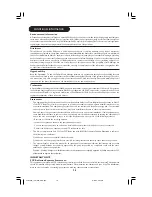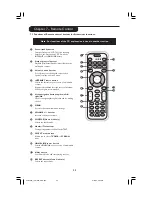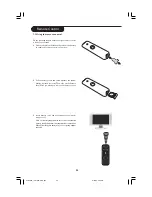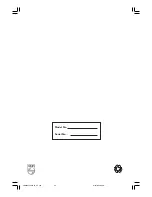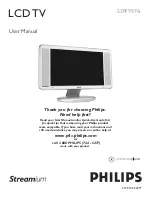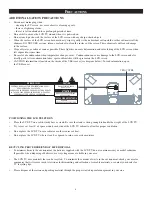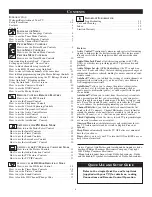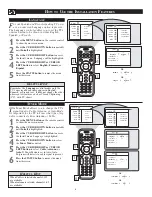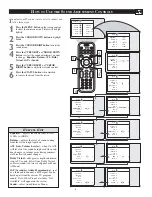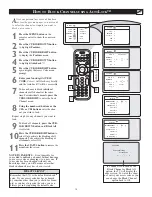22
Chapter 7 – Remote Control
&
“
(
§
ç
‘
é
!
è
0
1
2
3
7.1 Functions of Remote control buttons for Streamium functions.
Note : For functions of the TV, explanation is done in another section.
&
Power/standby button
–
Switches Streamium LCD TV off (to standby).
–
Switch on the Streamium LCD TV with the
INTERNET or HOME LINK button.
é
Playback control buttons
Playback (Play/Pause/Previous/Next) functions for
multimedia content.
“
Coloured menu buttons
For selecting or activating the colour-coded
option from the on-screen menu.
‘
INTERNET source button
–
Selects the Internet as your source of multimedia
content.
–
Requires a broadband Internet access of minimum
256 kbps, higher recommended.
(
Menu navigation buttons: up/down/left/
right/OK
Used for navigating through menus and for making
choices.
§
MENU
Accesses the Streamium menu settings.
è
/ – buttons
Increase or decrease volume.
!
SHUFFLE (Home Link only)
Selects the shuffle mode.
ç
Number/Text buttons
For inputting numbers and SMS-style TEXT.
0
SELECT mode button
Allows you to select TV, DMR or STREAM
mode.
1
HOME LINK source button
Selects HOME LINK as your source of multimedia
content.
2
O
K/Play button
Confirms selection and start playing content.
3
REPEAT button (Home Link only)
Selects the repeat mode.
23iF9946_12_StDFU_ENG.p65
8/31/04, 4:30 PM
22