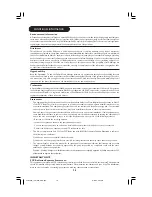6
2.1 If you do not have a wireless computer
network
Option A
In this configuration you only have a computer and the
Streamium LCD TV.
•
You will install a Wireless Network Adapter on your
computer. At the end, you will be able to send music,
movies, and pictures from your computer to your
Streamium LCD TV.
1 Install a Wireless Network Adapter (not
included, you will have to buy one separately,
e.g. the Philips CPWUA054.)
See the separate instructions of the Wireless
Network Adapter on how to install the
adapter on your PC.
Note: Choose ‘Ad-Hoc’ as your network type during
installation, and set your wireless network name (SSID).
After the Wireless Network Adapter has been installed
successfully, continue below.
2 Make sure the Philips Media Manager you
installed in chapter 1 is active.
Double-click the Media Manager icon in the lower right
corner of your monitor OR click Start / Programs /
Philips Media Manager. Leave the Media Manager
window open to be sure it is active.
3 Switch on the Streamium LCD TV.
Press the SELECT button repeatedly until STREAM
indicator is lighted up.
4 Pressing the HOME LINK button on the
remote control.
Do not press the INTERNET button at this time, only
the HOME LINK button.
> After about five seconds, a ‘Streamium’ welcoming
message appears on the television screen.
5 If asked, select from the list of wireless network names
(SSID) presented to you on the TV screen. Use the
navigation buttons Cursor Up /Down on the remote
control to select the network name to use and press
OK button to confirm.
Note: If there is only one wireless network available, it
will be selected for you and you will not be asked to
select one.
> After about 30 seconds, you will see the PC Link menu
appear on your TV screen. If you see the text ‘Philips
Media Manager’ appear on your TV screen, the
installation has succeeded. Should the PC Link menu
stay empty, see the ‘Problem solving’ section on page
19-21.
Ho
w to use
...
Installation CD
1
2
Installing
23iF9946_12_StDFU_ENG.p65
8/31/04, 4:30 PM
6