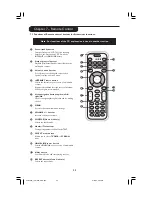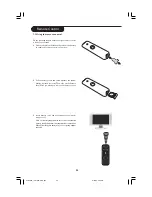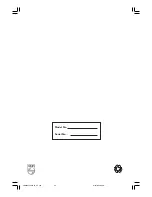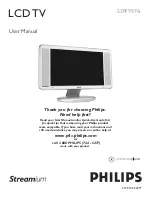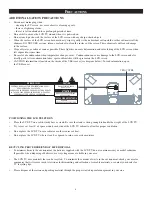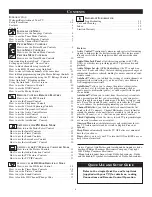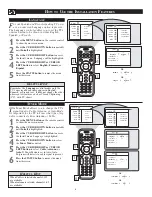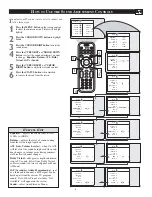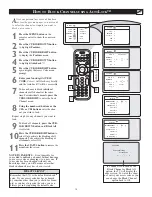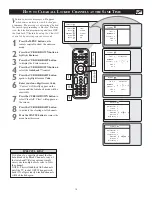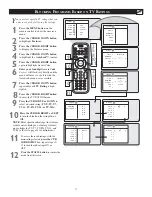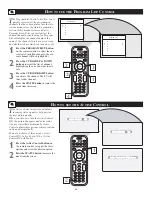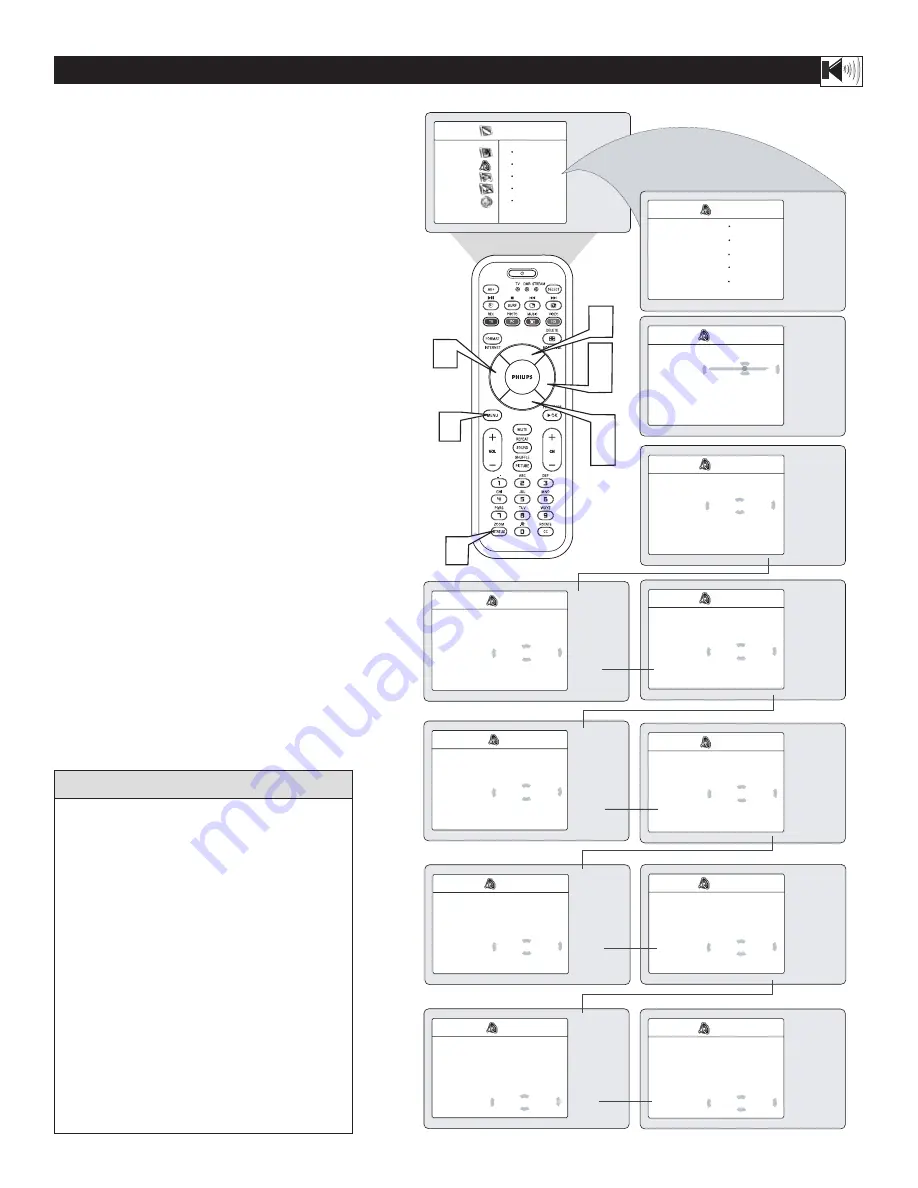
9
H
OW TO
U
SE THE
S
OUND
A
DJUSTMENT
C
ONTROLS
T
o adjust your TV sound controls, select a channel and
follow these steps.
1
Press the MENU button on the remote control
to show the onscreen menu. Picture will be high-
lighted.
2
Press the CURSOR DOWN button to highlight
Sound.
3
Press the CURSOR RIGHT button to enter the
sound menu.
4
Press the CURSOR UP or CURSOR DOWN
button to select the sound adjustment you want
to change: Equalizer, Balance, AVL, Dolby
Virtual, SAP, or Sound.
5
Press the CURSOR LEFT or CURSOR
RIGHT button to adjust the selected control.
6
Press the STATUS button when finished
to remove the menu from the screen.
Sound
Equalizer
É
Balance
É
AVL
É
Dolby Virtual
Mono
SAP
É
Sound
É
OR
Sound
Equalizer
120 Hz
Balance
É
500 Hz
AVL
É
1500 Hz
Dolby Virtual
É
5 KHz
SAP
É
10 KHz
Sound
É
Sound
Equalizer
É
Balance
0
AVL
É
Dolby Virtual
É
SAP
É
Sound
É
Ñ
É
Sound
Equalizer
É
Balance
É
AVL
On
Dolby Virtual
É
SAP
É
Sound
É
Ñ
É
Sound
Equalizer
É
Balance
É
AVL
É
Dolby Virtual
Stereo
SAP
É
Sound
É
Ñ
É
Sound
Equalizer
É
Balance
É
AVL
É
Dolby Virtual
Dolby Virtual
SAP
É
Sound
É
Ñ
É
Ñ
É
Sound
Equalizer
É
Balance
É
AVL
É
Dolby Virtual
Spatial
SAP
É
Sound
É
Ñ
É
É
▼
▼
É
Sound
Equalizer
É
Balance
É
AVL
É
Dolby Virtual
É
SAP
Off
Sound
É
Ñ
É
Sound
Equalizer
É
Balance
É
AVL
É
Dolby Virtual
É
SAP
On
Sound
É
Ñ
É
▼
Sound
Equalizer
É
Balance
É
AVL
É
Dolby Virtual
É
SAP
É
Sound
Stereo
Ñ
…
Sound
Equalizer
É
Balance
É
AVL
É
Dolby Virtual
É
SAP
É
Sound
Mono
Ñ
É
▼
É
É
OR
OR
OR
TV Menu
Picture
Equaliser
Sound
Balance
Features
AVL
Install
Dolby Virtual
Mode
SAP
Equalizer – adjusts the sound tones. Select
120Hz to 10KHz.
Balance – adjusts the level of sound coming
from the left and right speakers.
AVL (Auto Volume Leveler) - when On, AVL
will level out the sound being heard when sud-
den changes in volume occur during commer-
cial breaks or channel changes.
Dolby Virtual - adds greater depth and dimen-
sion to TV sound. Select from Dolby Virtual
or Stereo sound (if Stereo) or Spatial or Mono
(if Mono).
SAP (Secondary Audio Programming)– sent
as a third audio channel, a SAP signal can be
heard apart from the current TV program
sound. Note: If SAP is not available, “Not
Available” will appear on the screen.
Sound – select from Stereo or Mono.
H
ELPFUL
H
INT
▲
▲
▲
▲
1
2
4
6
3
5
5
4