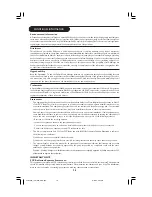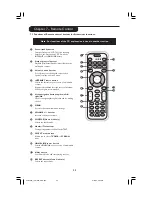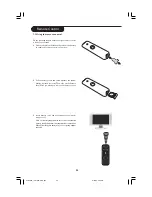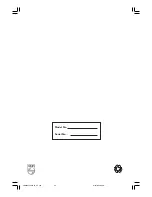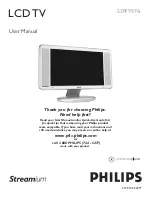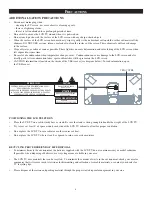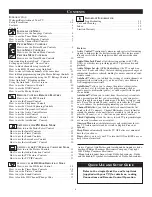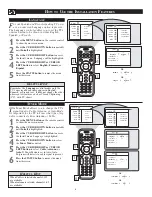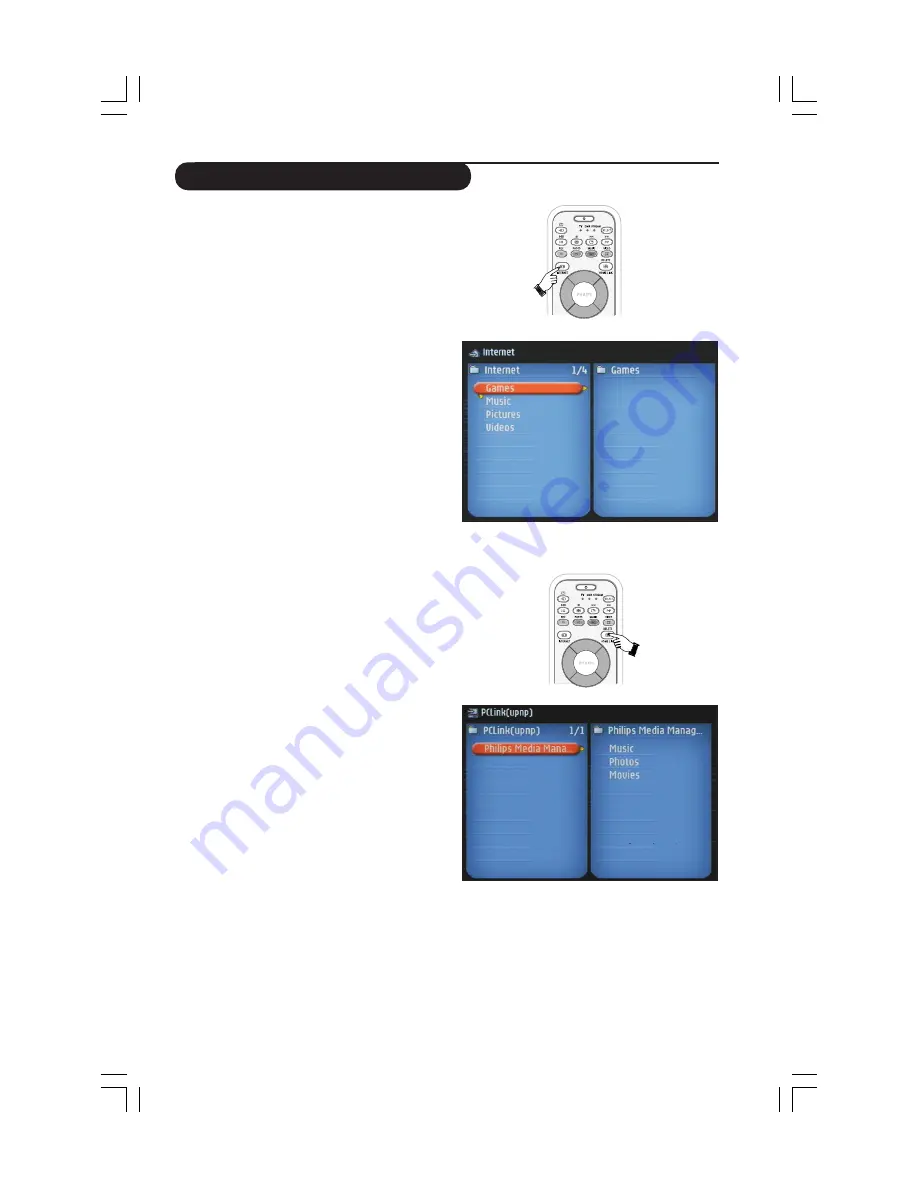
16
4.1 INTERNET
With INTERNET you can make the Streamium TV play
media files (music, photos, movies…) and start other
services from the Internet.
1 Press the INTERNET button* on the remote
control to open the Navigation View on your
TV screen.
*
When the Streamium LCD TV connects to the Internet for
the first time, and after resetting, the Streamium LCD TV
will prompt you to register.
See the chapter Enabling broadband Internet
entertainment on pages 12-14.
2 Use the navigation buttons (Cursor Left/Right/Up/
Down) and the OK button on the remote control to
explore the available Internet services.
For example: press the Cursor Right button on the remote
control several times until you have selected a music track,
a photo or a movie, and press OK button to play it on
your television...
Please, see Basic navigation on page 17 for an explanation
of the navigation and control functions.
4.2 HOME LINK
With HOME LINK you can make the Streamium LCD TV
play media files (music, photos, movies…) that are stored
on your PC or a centralised storage such as a Ehub.
1 Press the HOME LINK button on the remote control
to open the Navigation View on your TV screen.
2 Use the navigation buttons (Cursor Left/Right/Up/
Down) and the OK button on the remote control to
explore the multimedia content you made available
on your PC.
For example: press the Cursor Right button on the
remote control several times until you have selected a music
track, a photo or a movie, and press OK button to play it
on your television...
Please, see Basic navigation on page 17 for an explanation
of the navigation and control functions.
Using the Streamium LCD TV
23iF9946_12_StDFU_ENG.p65
8/31/04, 4:30 PM
16