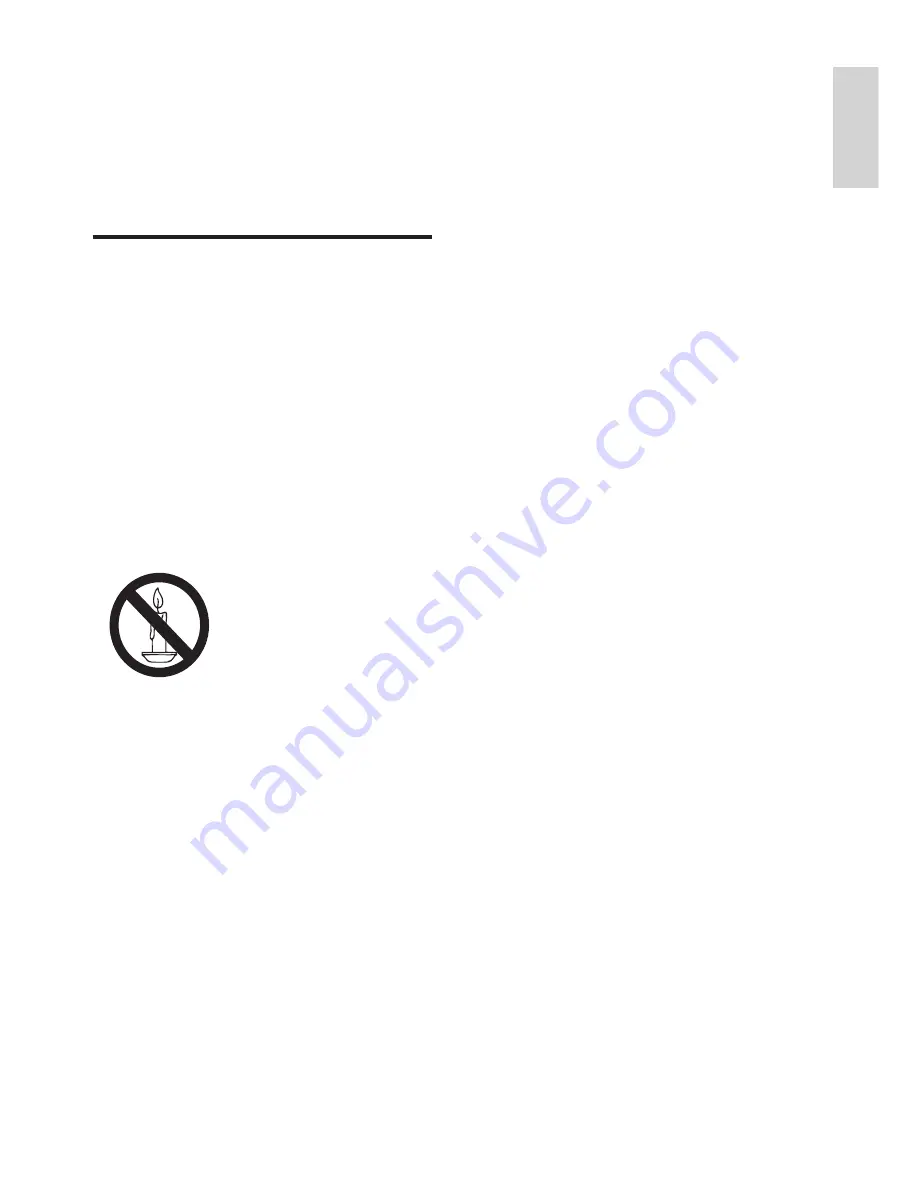
3
EN
English
Risk of personal injury or damage to the TV!
•
TVs weighing more than 25 kg must be
carried by at least two people.
•
Use the stand supplied when mounting the TV
on a stand. Secure the TV to the stand tightly.
Place the TV on a flat, level surface that can
bear the weight of the TV and the stand.
•
When mounting the TV on a wall, use a wall
mount that can bear the weight of the TV.
Secure the wall mount bracket to a wall that
can bear the total weight of the TV and the
wall mount. TP Vision Europe B.V. accepts no
responsibility for improper wall mounting
leading to accident, injury or damage.
•
Remove the stand from the TV when storing
the TV. Never place the TV face down with the
stand attached.
• Before connecting the TV to the power outlet,
make sure that the power voltage matches
the value printed on the back of the TV. Never
connect the TV to the power outlet if the
voltages do not match.
•
This product contains glass parts. Handle with
care to avoid injury or damage.
Risk of injury to children!
Follow these precautions to prevent the TV from
toppling over and injuring children:
•
Never place the TV on a surface covered by
a cloth or other material that can be pulled
away.
•
Make sure that no part of the TV hangs over
the edge of the supporting surface.
•
When you place the TV on high furniture
(such as a bookcase), both the furniture and
the TV must be secured either to the wall or a
suitable support.
•
Educate children on the dangers of climbing
on furniture to reach the TV.
Risk of swallowing batteries!
•
The product/remote control may contain
coin-type batteries, which can easily be
swallowed. Keep these batteries out of reach
of small children at all times!
Risk of overheating!
• Never install the TV in a confined space.
Leave a space of at least 4 inches (10 cm)
around the TV for ventilation. Ensure that the
ventilation slots on the TV are not covered by
curtains or other objects.
2 Important
Please read and make sure you understand all
instructions before using the TV. Damage caused by
a failure to follow the instructions is not covered by
the warranty.
Safety
Risk of electric shock or fire!
•
Never expose the TV to rain or water. Never
place liquid containers (such as vases) next
to the TV. If liquids are spilt on or inside the
TV, disconnect the TV from the power supply
immediately. Contact the Philips Customer
Service Centre to have the TV checked before
you use it again.
•
Never place the TV, remote control or
batteries near naked flames or other heat
sources (including direct sunlight).
To avoid fire spreading, always keep candles or
other naked flames away from the TV, remote
control and batteries.
•
Never insert any objects into the ventilation
slots or other openings on the TV.
•
Make sure that no strain is placed on the
power cable when swivelling the TV. Strain on
the power cable can loosen connections and
cause arcing.
•
The power plug of the TV must be
disconnected to disconnect the TV from the
mains supply. When you disconnect the power,
always pull out the power plug, and never the
cable. Ensure that the power plug, power cable
and outlet socket are accessible at all times.
•
The power plug is a disconnection device and
should be kept so that it is easy to operate.
Risk of short circuit or fire!
•
Never expose the remote control or batteries
to rain, water or excessive heat.
•
Avoid pulling the power plug. Loose power
plugs can lead to arcing or fire.
Содержание 22PFT5403
Страница 1: ...22PFT5403 Register your product and get support at www philips com TVsupport EN User manual ...
Страница 2: ......
Страница 27: ......






































