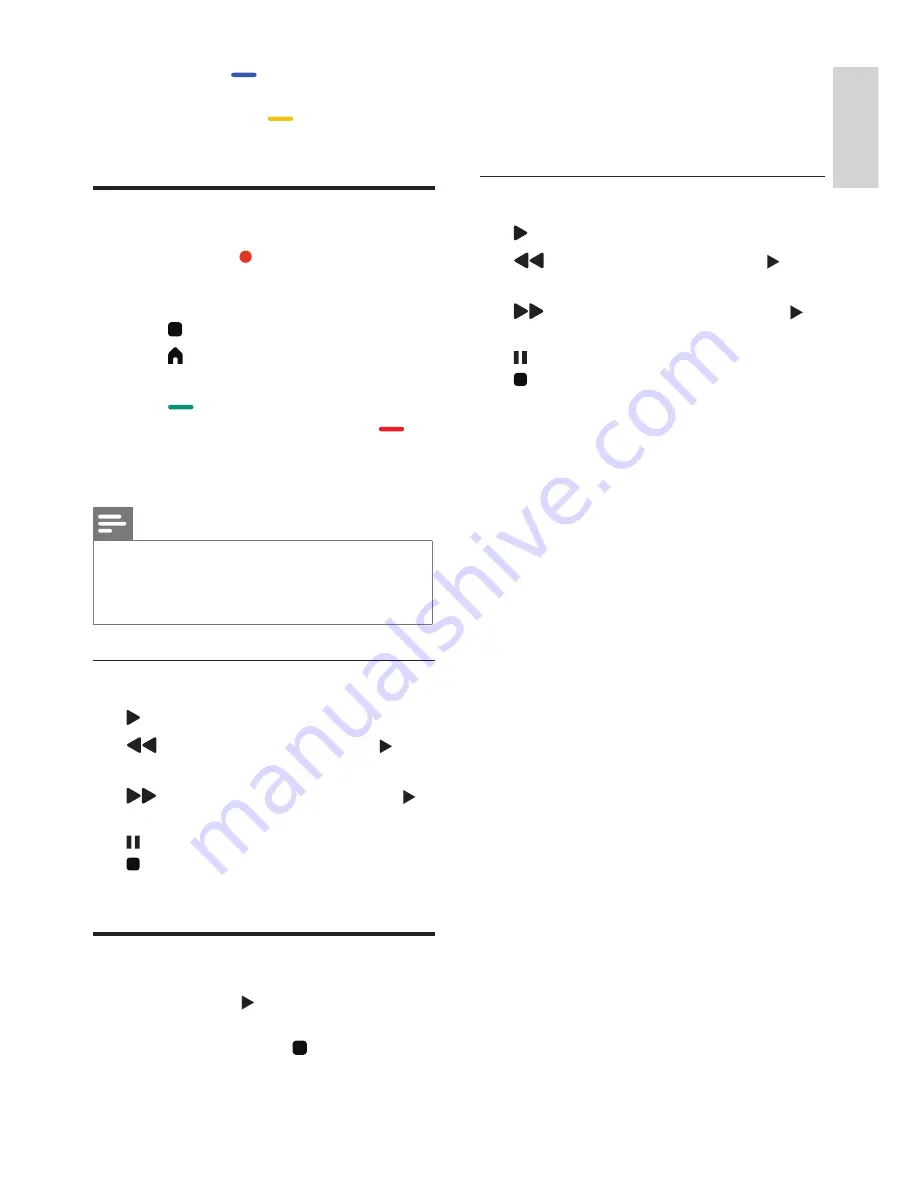
15
EN
English
•
Info:
Press
blue key to display the
program information.
•
Schedule:
Press
yellow key to view
program status in schedule list.
Recording option
In DTV mode, press red dot on the remote
control. Record option menu will show on the
screen, and the TV system begin recording now.
1
Press key to stop and quit the recording.
2
Press
(Home)
, select
[Utilities]
>
[Recordings]
to open the TV recorded list.
3
Press
green key to view the file
information or delete it by pressing
red
key, and press
OK
to play it normally.
Note
•
This function need connect with USB device, the USB
of FAT32 format must be used. The USB of NTFS
format does not support recording. The duration of
each recording should be no longer than 6 hours.
Recording options menu introduction
•
:
Play the current video.
•
:
Fast back for the video, press (play)
key to play normally.
•
:
Fast forward for the video, press
(play) key to play normally.
•
: Pause the video.
•
: Stop recording and quit the recording
function.
Time-shift option
In DTV mode, press (start) , time-shift option
menu will show on the screen, and the program
is in suspended status. press to stop and quit
time-shift function. When you leave program for
a short time, time-shift function can suspend and
cache the playing program to U disk.
When you resume playing, the program can
continue to be played.
Time-shift options menu introduction
•
:
Play the current video.
•
:
Fast back for the video, press (play)
key to play normally.
•
:
Fast forward for the video, press
(play) key to play normally.
•
: Pause the video.
•
: Stop and quit time-shift function.
Содержание 22PFT5403
Страница 1: ...22PFT5403 Register your product and get support at www philips com TVsupport EN User manual ...
Страница 2: ......
Страница 27: ......


























