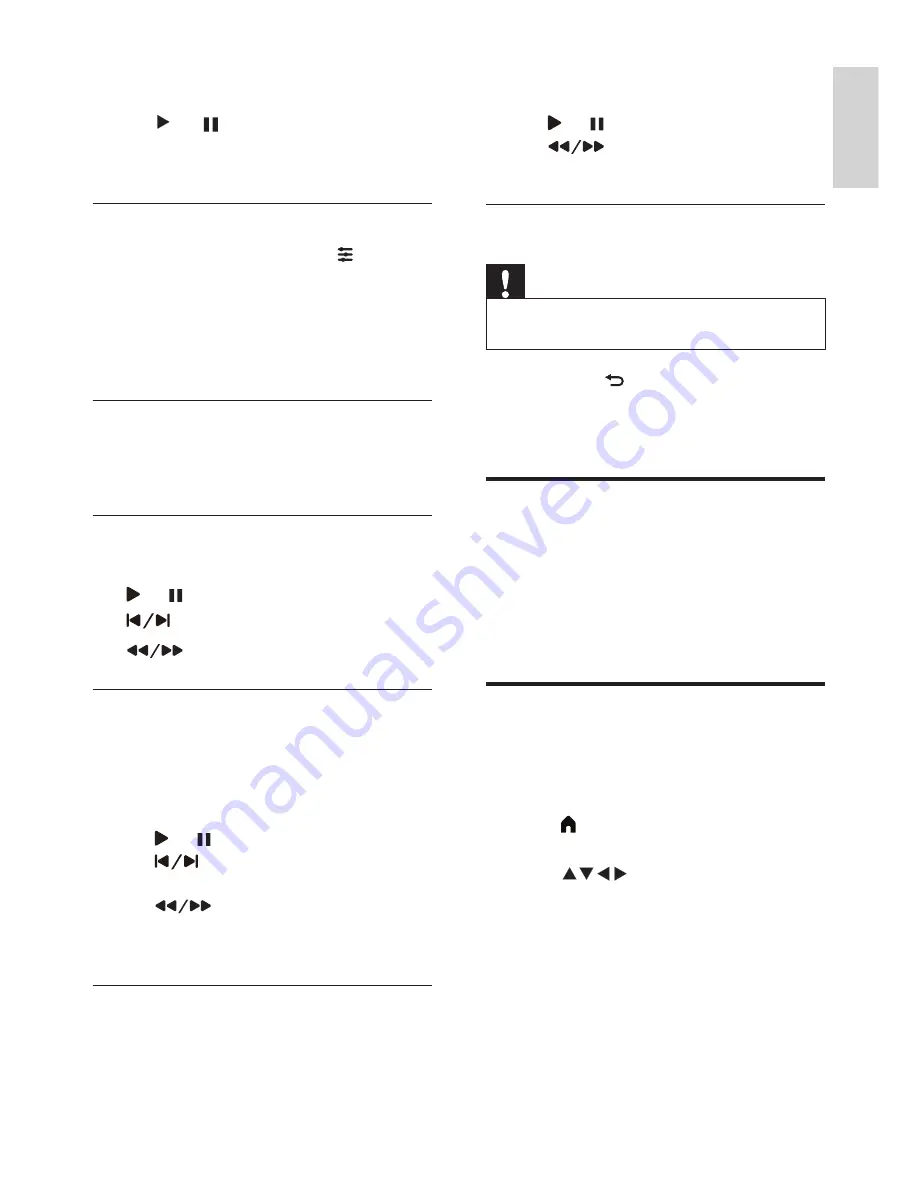
13
EN
English
2
The following buttons are used to control
the text playback:
•
or : to play or pause
•
: to go back 20 pages or move
on 20 pages.
Removing USB storage devices
Note
•
Follow the steps below to avoid damaging the USB
storage device.
1
Hold down
to exit the USB browser
.
2
Wait around 5 minutes before removing
the USB storage device.
Updating the TV software
Philips constantly strives to improve its products,
and so we recommend that you update your
TV software whenever an update is released.
Visit www.philips.com/support to check
whether updates are available.
Restoring factory settings
You can restore the default picture and sound
settings for your TV without affecting the saved
channel set up.
1
Press
(Home)
and select
[Setup]
to
enter the
[Setup]
menu
2
Press
Then select
[Settings] >
[Reset]
.
3
Select
[Yes]
and press
OK
. If you wish to
cancel, select
[No]
and press
OK
.
2
Press the following buttons to control the
playback of photos:
•
or : play or pause
•
CH-
or
CH+
: view either the previous
or the next photo.
Changing the slide show settings
To start playing a slide show, press
(Option)
and select one of the following options, then
press
OK
.
•
[Rotate]:
sets the images to rotate.
•
[Duration]:
sets the duration of the slide
show.
Listening to music
1
In the USB browser, select a song or album.
Then press OK to begin playing.
Changing the music settings
•
or
:
to play or pause.
•
:
switches to the previous/next song.
•
:
for rewinding or fast forwarding.
Watching videos
1
Select the
video file in the USB browser,
then press
OK
to play the video.
2
The following buttons are used to control
the film:
•
or : to play or pause.
•
: move to the previous or next
one.
•
: for rewinding or fast
forwarding.
Viewing text files
1
Select the text file in the USB browser,
then press
OK
to view the document.
Содержание 22PFT5403
Страница 1: ...22PFT5403 Register your product and get support at www philips com TVsupport EN User manual ...
Страница 2: ......
Страница 27: ......




























