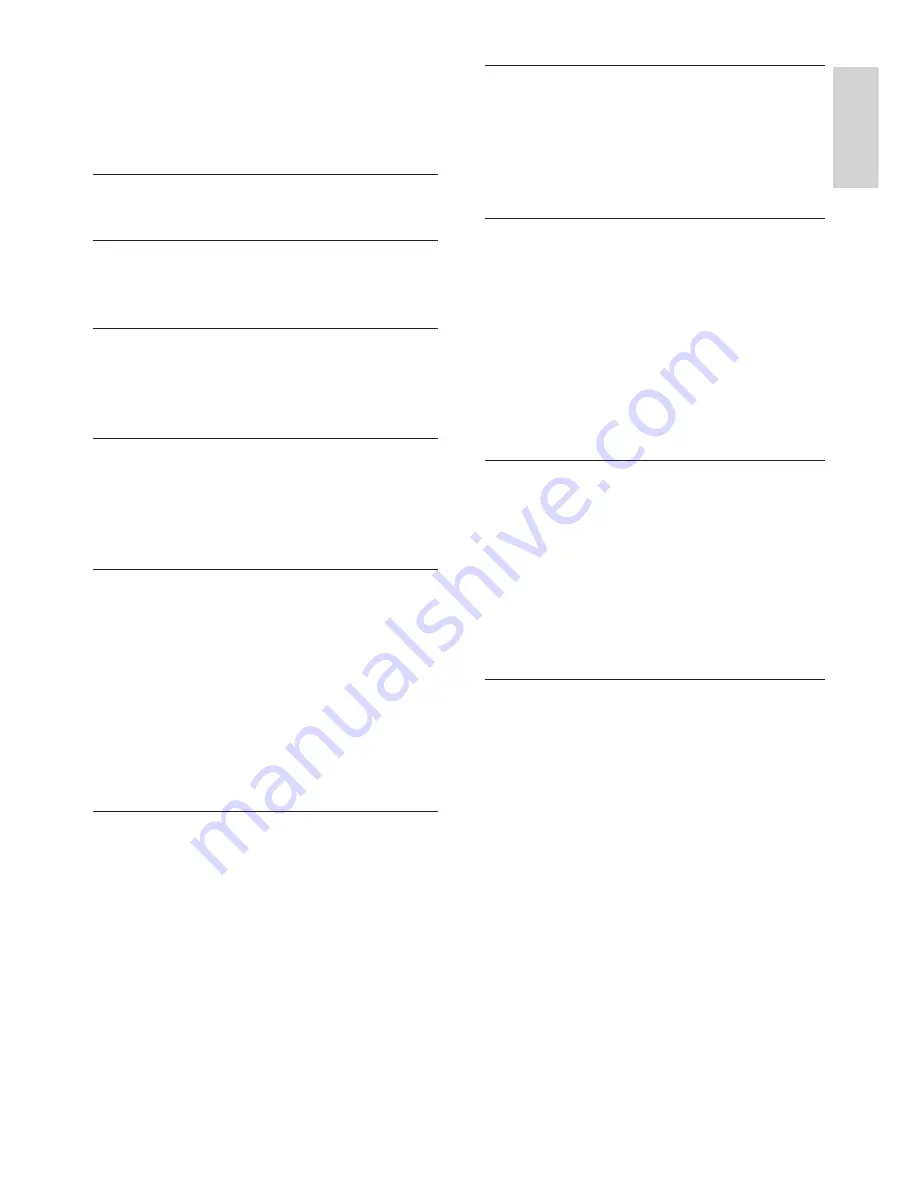
1
EN
English
Table of contents
1 Caution
2
2 Important
3
Safety 3
3 Overview of your TV
5
Remote control
5
Using the remote control
6
4 Using the TV
7
Switching the TV on or off
7
Switching channels
7
Adjusting the TV volume
8
5 Other uses of the TV
9
Accessing the TV menu
9
Changing the picture and sound settings 9
Function settings
10
Using the timer
11
Adjusting VGA settings
12
Playing multimedia files from USB devices 12
Updating the TV software
13
Restoring factory settings
13
6 Setting up channels
14
Setting up channels automatically
14
EPG 14
Recording option
15
Time-shift option
15
7 Connecting the TV
16
Rear ports
16
Side ports
16
Connecting to a computer
17
Using Philips EasyLink
18
8 Product information
19
Display resolutions
19
Multimedia 19
Audio output power
19
Intrinsic resolution
19
Tuner/reception/transmission: 19
Remote control
19
Power supply
19
Wall Mounting
20
9 Troubleshooting
21
General issues
21
Channel issues
21
Picture issues
21
Sound issues
22
HDMI connection issues
22
Computer connection issues
22
Contact us
22
10 Environmental
23
End of Use
23
E-Waste Declaration for India
23
Restriction on Hazardous Substances
statement 24
BEE Energy star
24
Содержание 22PFT5403
Страница 1: ...22PFT5403 Register your product and get support at www philips com TVsupport EN User manual ...
Страница 2: ......
Страница 27: ......




































