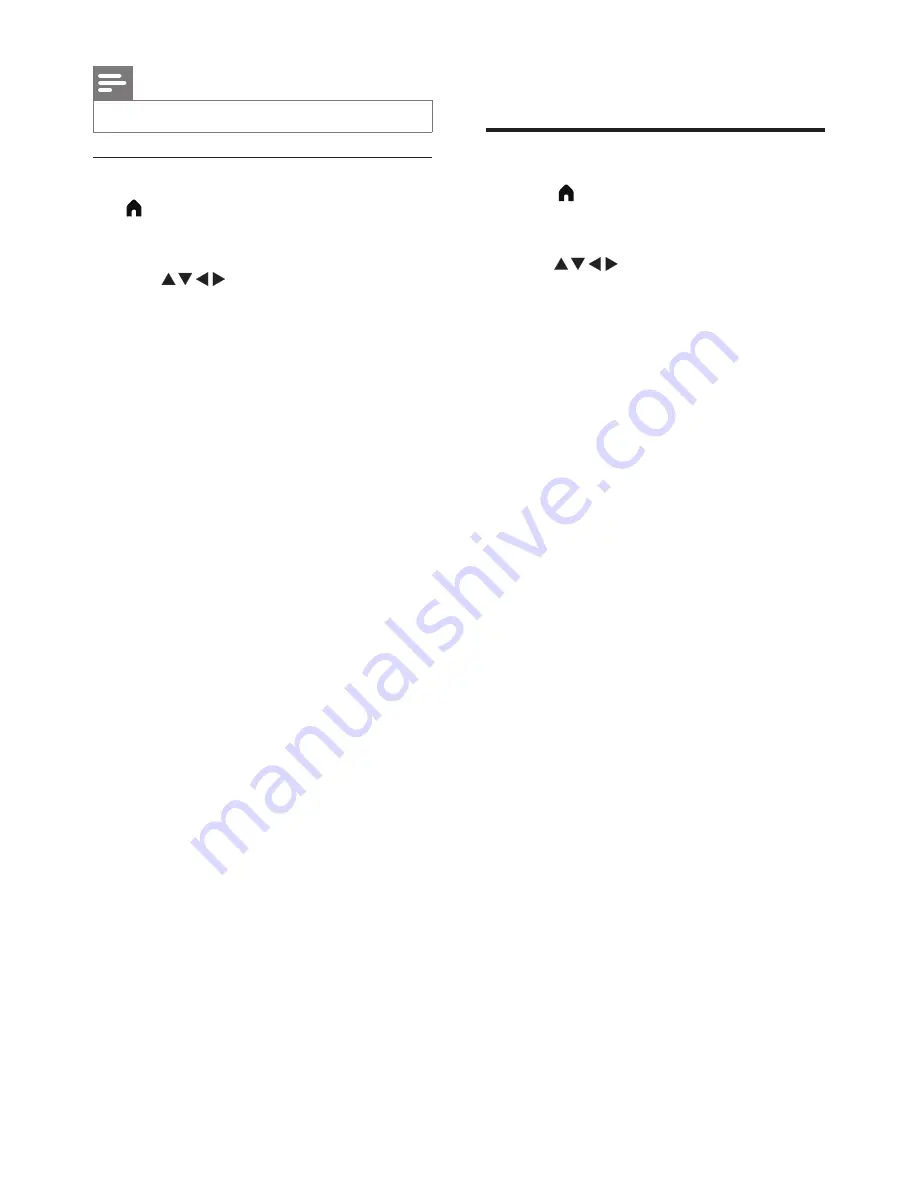
10
EN
•
[TV Placement]:
adjusts the means of the
TV placement.
Function settings
1
Press
(Home)
and select
[Setup]
to enter
the
[Setup]
menu. Then select
[Settings].
»
The
[Settings]
menu is displayed.
2
Press
to select and adjust the settings:
•
[Menu Language]:
adjusts the language
settings of the TV.
•
[Picture Format]:
the majority of signals
use 16:9, 4:3, zoom 1 and zoom 2 formats.
HDMI signal sources use 16:9, 4:3, Point
to Point, zoom 1 and zoom 2 formats. PC
VGA signal sources use 16:9, 4:3 and Point
to Point formats.
•
[Menu Timeout]:
sets how long the menu
is displayed.
•
[Blue Screen]:
sets the colour of the
screen when the TV receives no signal
(when the TV signal is not functioning).
•
[Auto Sleep]:
sets how long the TV
must be idle for before switching off
automatically (not applicable to PC mode).
•
[Sleep Timer]:
sets when the TV
automatically enters standby mode.
The options are: off/10/20/30/60/90/
180 minutes..
•
[Time Setup]:
sets the system time.
•
[Color System]:
sets the AV colour system
(only displayed in AV mode).
•
[HDMI Mode]:
sets the HDMI mode (only
displayed in 480p/576p/720p/1080p HDMI
modes).
•
[PVR File System]:
before carrying out
PVR operations, the USB flash drive must
be formatted and memory space allocated.
•
[Reinstall TV]:
restores all settings to
default and reopens the installation wizard
menu.
•
[Reset]:
restores the default settings
(excluding password settings and channel
information).
•
[Software Version]:
checks the current
software version.
Note
•
Options may vary for pictures from different sources.
Adjusting the sound settings
1
Press
(Home)
and select
[Setup]
to enter
the
[Setup]
menu. Select
[Sound]
.
»
The
[Sound]
menu is displayed.
2
Press
to select and adjust the settings:
•
[Smart Sound]:
•
[Standard]:
gives balanced,
outstanding sound performance in
the treble, mid and bass ranges.
•
[Music]:
enhances treble and bass,
delivering bright, clear, pure sound
for piano or orchestral instrument
performances.
•
[Movie]:
enhances film sound effects,
allowing you to enjoy a home
cinema-like effect.
•
[Speech]:
enhances the performance
of sound ranges associated with the
human voice spectrum. This option
is suitable for watching news or arts
programmes.
•
[Flat]:
enhances the smoothness of
the sound output, creating a softer
sound.
•
[Personal]:
provides users with
customisation functions so that
all sound effect parameters are
optimised to create the best
possible experience.
•
[Balance]:
adjusts the balance of the left
and right speakers.
•
[Bass]:
adjusts the base level (the
adjustments made can only be saved in
personal settings).
•
[Treble]:
adjusts the treble level (the
adjustments made can only be saved in
personal settings).
•
[Virtual Surround]:
enables virtual
surround sound: switching on or off.
•
[AVL]:
turns automatic volume adjustment
on when switching channels.
•
[TVSpeakers]:
turns sound on the TV on
and off.
•
[Clear Sound]:
turns speech on and off.
Содержание 22PFT5403
Страница 1: ...22PFT5403 Register your product and get support at www philips com TVsupport EN User manual ...
Страница 2: ......
Страница 27: ......













































