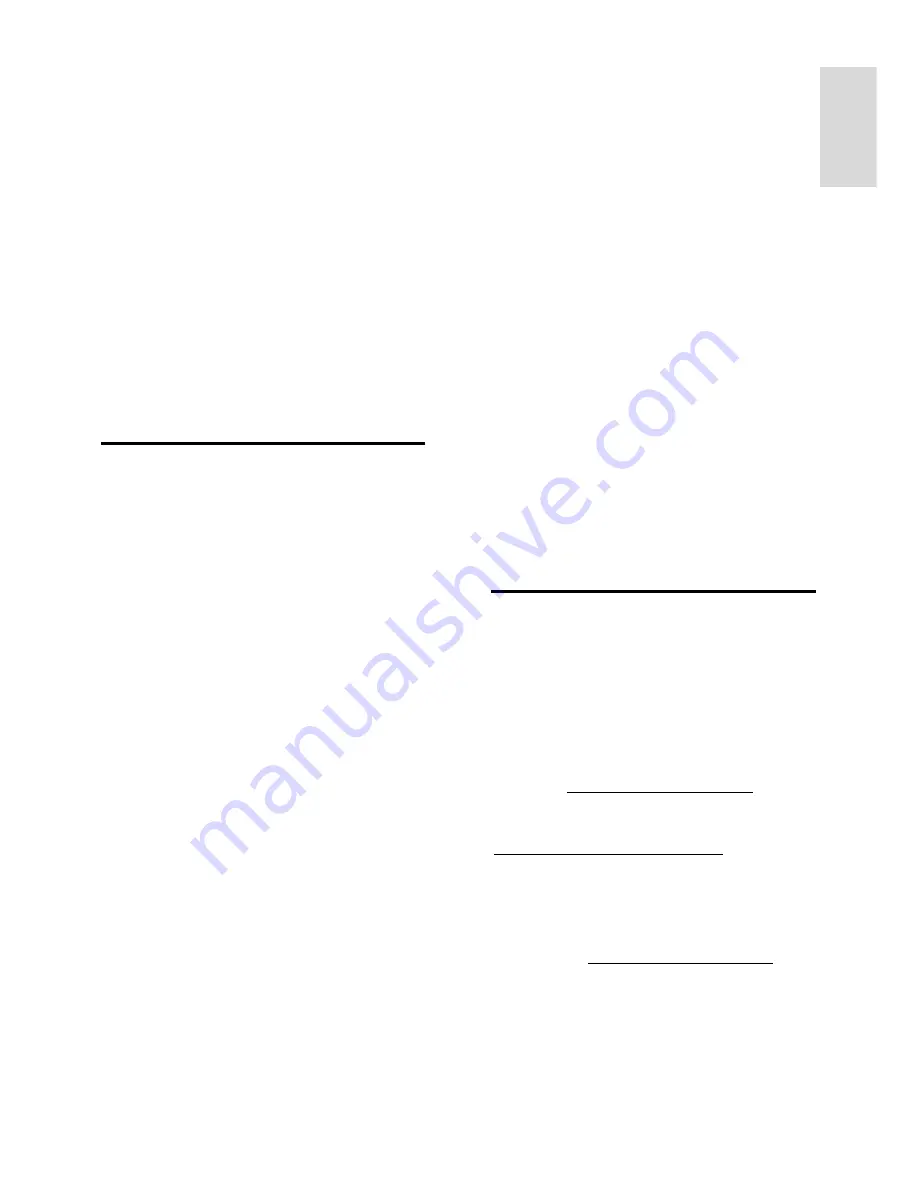
EN 47
Englis
h
Some devices may require you to
manually enable HDMI audio output. If
HDMI audio is already enabled but you
still cannot hear audio, try changing the
digital audio format of the device to
PCM ('Pulse Code Modulation'). Refer
to the documentation accompanying
your device for instructions.
There is a picture but the sound quality is
poor:
Make sure that the sound settings are
correctly set.
There is a picture but sound comes from
one speaker only:
Make sure that sound balance is set to the
centre.
Connection issues
There are problems with HDMI devices:
Note that HDCP (High-bandwidth
Digital Content Protection) support can
delay the time taken for a TV to display
content from an HDMI device.
If the TV does not recognise the HDMI
device and no picture is displayed,
switch the source from one device to
another and back again.
If there are intermittent sound
disruptions, make sure that output
settings from the HDMI device are
correct.
If you use an HDMI-to-DVI adapter or
HDMI to DVI cable, make sure that an
additional audio cable is connected to
AUDIO L/R or AUDIO IN (mini-jack
only).
You cannot use EasyLink features:
Make sure that your HDMI devices are
HDMI-CEC compatible. EasyLink features
only work with devices that are HDMI-CEC
compatible.
If an HDMI-CEC compliant audio device is
connected to the TV and the TV does not
display any mute or volume icon when the
volume is muted, increased or decreased:
When a HDMI-CEC audio device is
connected this behaviour is normal.
USB device content is not displayed:
Make sure that the USB storage device
is set to
Mass Storage Class
compliant,
as described in the storage device's
documentation.
Make sure that the USB storage device
is compatible with the TV.
Make sure that the audio and picture
file formats are supported by the TV.
Audio and picture files on your USB
storage device do not play or display
smoothly:
The transfer performance of the USB
storage device may limit the data transfer
rate to the TV which causes poor playback.
Contact Philips
Warning: Do not attempt to repair the TV
yourself. This may cause severe injury,
irreparable damage to your TV or void
your warranty.
If are not able to resolve your problem, refer
to the frequently asked questions (FAQs) for
this TV at
www.philips.com/support
. You
can also consult and contribute to the Philips
TV community at
www.supportforum.philips.com
.
If you wish to speak to or email a Philips
representative, contact the Philips Consumer
Care in your country. You can find the
contact details in the leaflet accompanying
this TV or at
www.philips.com/support
.
Note your TV model and serial number
before you contact Philips. These numbers
are printed on the back of the TV and on
the packaging.









































