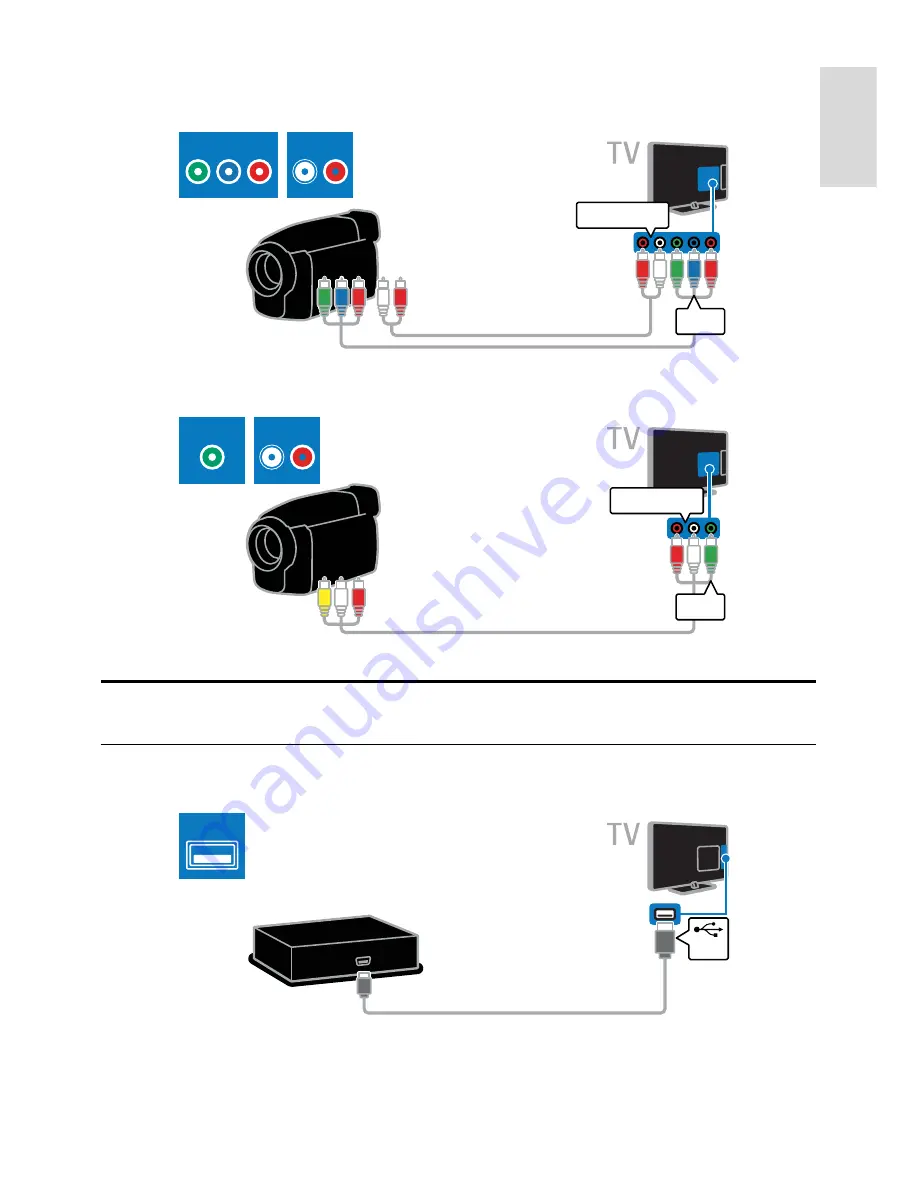
EN 41
Englis
h
Connect the digital camcorder to the TV with a component video cable (Y Pb Pr) and an audio L/R
cable.
AUDIO L/R
YPbPr
AUDIO L/R
YPbPr
Connect the digital camcorder to the TV with a composite cable (CVBS) and an audio L/R cable.
CVBS
AUDIO L/R
AUDIO L/R
CVBS
Connect more devices
USB hard drive
Connect the USB hard drive to the TV with a USB cable.
USB
USB















































