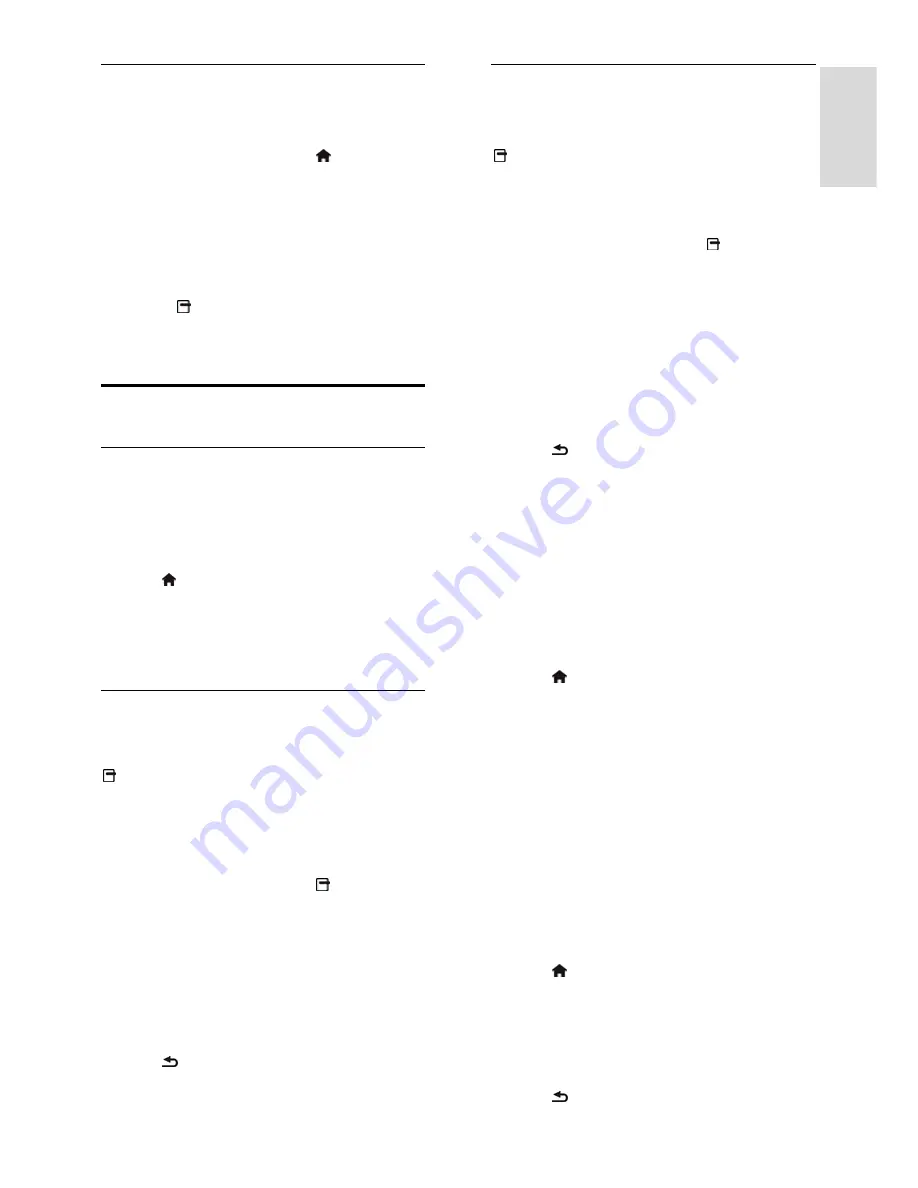
EN 29
Englis
h
Subtitle language
For certain digital channels, you can change
the subtitle language.
1. While you watch TV, press .
2. Select
[Setup]
>
[Channel settings]
>
[Language]
.
3. Select
[Primary subtitle language]
or
[Secondary subtitle language]
for the
preferred language.
4. Press
OK
to confirm.
Tip:
Press
OPTIONS
>
[Subtitle
language]
to change the subtitle language for
a specific channel.
Universal access settings
Switch on
Some digital TV broadcasters provide special
audio and subtitle features for people who
are hearing or visually impaired. You can
switch these features on or off.
1. Press .
2. Select
[Setup]
>
[TV settings]
>
[Preferences]
.
3. Select
[Universal access]
>
[On]
or
[Off]
then press
OK
.
Hearing impaired access
Tip:
To make sure that a hearing impaired
audio language is available, press
OPTIONS
, then select
[Audio language]
.
Languages with an ear icon support hearing
impaired audio.
To switch on hearing impaired audio and
subtitles
1. While you watch TV, press
OPTIONS
.
2. Select
[Universal access]
>
[Hearing
impaired]
.
3. Press a button to select an option:
Red
: Switch off hearing impaired
features.
Green
: Switch on hearing impaired
audio and subtitles.
4. Press to exit.
Visually impaired access
Tip:
To make sure that a visually impaired
audio language is available, press
OPTIONS
, then select
[Audio language]
.
Languages with an eye icon support visually
impaired audio.
To switch on visually impaired audio
1. While you watch TV, press
OPTIONS
.
2. Select
[Universal access]
.
3. Press the
Green button
to select
[Visually
impaired]
.
4. Press a button to select an option:
Red button
-
[Off]
: Switch off visually
impaired audio.
Green button
-
[On]
: Switch on visually
impaired audio.
5. Press to exit.
Note:
If the EasyLink remote control is
switched on, you cannot select the
Green
button
. To switch off EasyLink, see
Use
more of your TV > Use EasyLink > What
you need
(Page 22).
Select audio from speakers or headphones
You can choose to hear the visually impaired
audio through the TV speakers, headphones
or both.
1. Press .
2. Select
[Setup]
>
[Channel settings]
>
[Languages]
>
[Visually impaired]
>
[Speakers/ Headphones]
.
3. Select a setting, then press
OK
.
[Speaker]
: Hear visually impaired audio
from speakers only.
[Headphone]
: Hear visually impaired
audio from headphones only.
[S headphone]
: Hear visually
impaired audio from speakers as well as
headphones.
Change volume for visually impaired audio
1. Press .
2. Select
[Setup]
>
[Channel settings]
>
[Languages]
>
[Visually impaired]
>
[Mixed
volume]
.
2. Press the
Navigation buttons
to change
the volume, then press
OK
.
3. Press to exit.






























