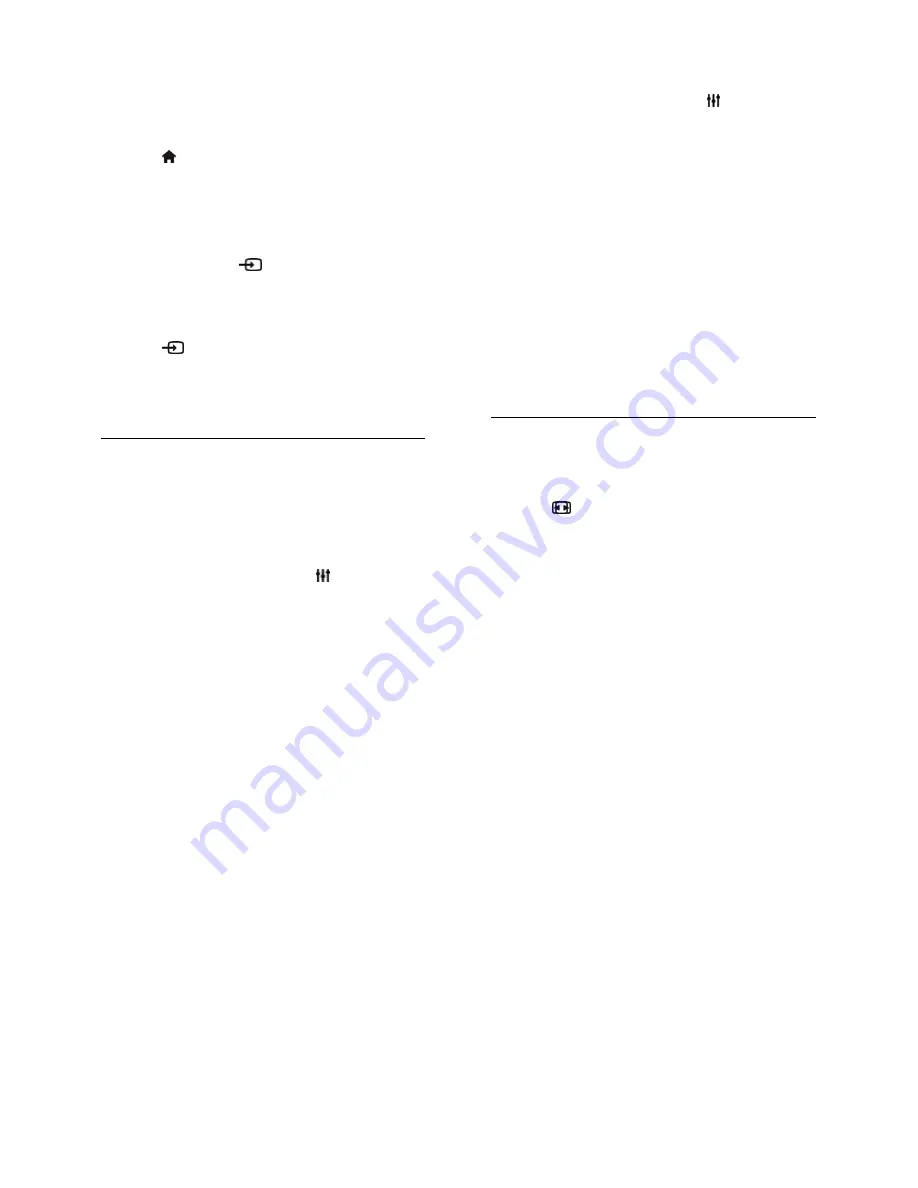
EN 12
View from Home menu
After you have added the new device to the
Home menu, you can select its icon to start
using it.
1. Press .
2. Select the device icon from the Home
menu.
3. Press
OK
to confirm.
View from Source menu
You can also press
SOURCE
to display a
list of connector names. Select the
connector that connects the device to the
TV.
1. Press
SOURCE
.
2. Press the
Navigation buttons
to select a
connector in the list.
3. Press
OK
to confirm.
Use smart settings
Your TV comes with smart picture and
sound settings. You can apply these settings
or customise them.
Select your preferred picture setting
1. While you watch TV, press
ADJUST
.
2. Select
[Smart picture]
.
3. Select an option, then press
OK
:
[Personal]
: Apply your personalised
picture settings.
[Vivid]
: Rich and dynamic settings, ideal
for daytime viewing.
[Natural]
: Natural picture settings.
[Cinema]
: Ideal settings for movies.
[Game]
: Ideal settings for games.
[Energy saving]
: Settings that conserve
the most energy.
[Standard]
: Default settings that suit
most environments and types of video.
[Photo]
: Ideal settings for photos.
[Custom]
: Customise and store your
own picture settings.
Select your preferred sound setting
1. While you watch TV, press
ADJUST
.
2. Select
[Smart sound]
.
3. Select an option, then press
OK
:
[Personal]
: Apply your personalised
sound setting.
[Standard]
: Settings that suit most
environments and types of audio.
[NEWS]
: Ideal settings for spoken
audio, such as the news.
[Cinema]
: Ideal settings for movies.
[Game]
: Ideal settings for games.
[DRAMA]
: Ideal settings for drama
programmes.
[SPORTS]
: Ideal settings for sports.
Change picture format
You can change the picture format to suit
the video source.
1. Press
FORMAT
.
2. Select a picture format, then press
OK
to
confirm.
The available picture formats depend on the
video source:
[Auto fill]
: Adjust the picture to fill the
screen (subtitles remain visible).
Recommended for minimal screen
distortion but not for HD or PC.
[Auto zoom]
: Enlarge the picture to fill
the screen. Recommended for minimal
screen distortion but not for HD or PC.
[Super zoom]
: Remove the black bars
on the sides of 4:3 broadcasts. Not
recommended for HD or PC.
[4:3]
: Display the classic 4:3 format.
[Movie expand 16:9]
: Scale 4:3 format
to 16:9. Not recommended for HD or
PC.
[Wide screen]
: Stretch 4:3 format to
16:9.
[Unscaled]
: Provide maximum detail for
PC. Only available when PC mode is
selected in the Picture menu.



























