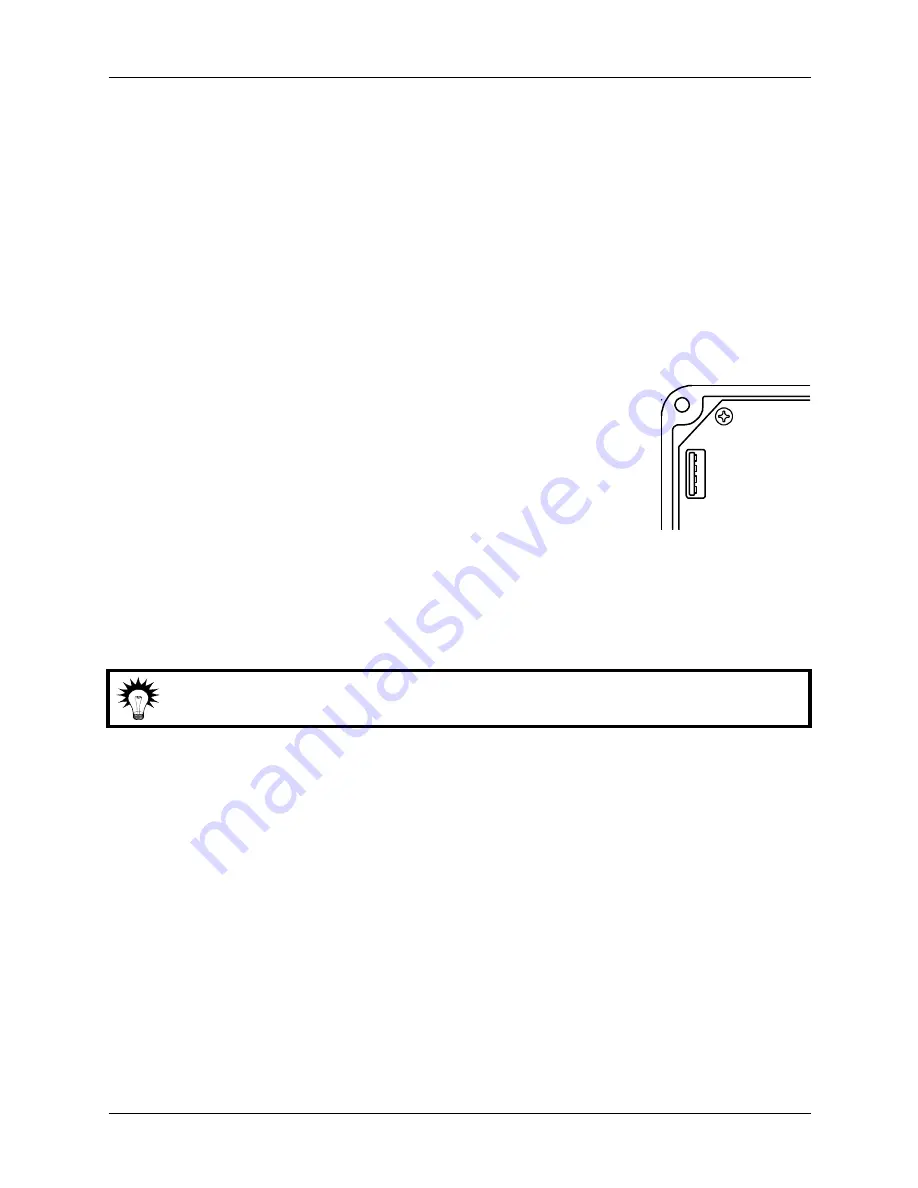
Natural Ventilation Control
Phason
20
2013-08-26
To update the firmware using the POWER ON method
1.
Loosen the four cover screws and gently remove the cover from the control. Make sure not to
disconnect the ribbon cable from the base; it must stay properly connected.
2.
Insert the USB drive into the connector on the back of the cover.
3.
Press
Up
or
Down
until the display shows
Ver
.
4.
Press
Select
.
The display shows
diSP
.
5.
Press
Up
or
Down
until the display shows
UPdt
.
6.
Press
Select
.
The display shows
no
and the
Version
LED blinks.
7.
Press
Up
or
Down
until the display shows
yes
.
8.
Press and hold
Select
until the
Test
LED blinks rapidly.
9.
Release the button.
While the
Test
LED is blinking rapidly, the firmware is updating.
Updating can take up to 2 minutes.
After updating, the display shows
ŠŠŠŠ
for a few seconds, followed
by the version number, and then the main temperature display.
10.
When finished, remove the USB drive, verify the ribbon cable is properly connected, and then
fasten the cover to the base.
To update the firmware using the POWER OFF method
We recommend having someone assist you if using the power off method.
1.
Switch off the power to the control.
2.
Loosen the four cover screws and gently remove the cover from the control. Make sure not to
disconnect the ribbon cable from the base; it must stay properly connected.
3.
Insert the USB drive into the connector on the back of the cover.
4.
Switch on the power to the control while holding the
Select
button. Keep holding the button
until the
Test
LED blinks rapidly.
5.
Release the button.
While the
Test
LED is blinking rapidly, the firmware is updating. Updating can take up to 2
minutes.
After updating, the display shows
ŠŠŠŠ
for a few seconds, followed by the version number,
and then the main temperature display.
6.
When finished, remove the USB drive, verify the ribbon cable is properly connected, and then
fasten the cover to the base.
USB



















