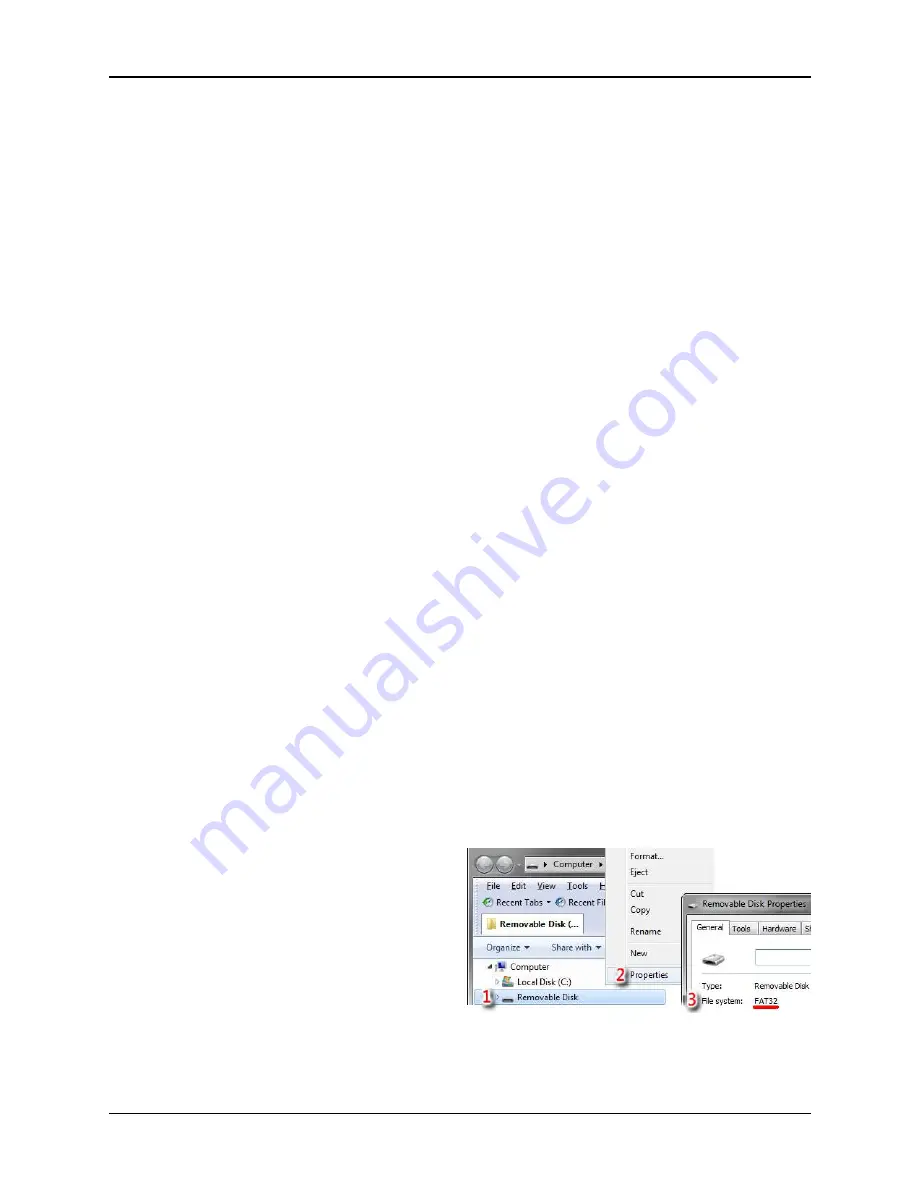
Phason
Natural Ventilation Control
33140002
19
Displaying the firmware version
Firmware is the internal programming instructions of the NVC-2. It is much like an operating
system or software on a computer. Just like an operating system, the firmware has a version. If you
call technical support, the support agent might ask you for the firmware version.
To display the firmware version
1.
Press
Up
or
Down
until the display shows
Ver
.
2.
Press
Select
.
The display shows
dISP
.
3.
Press
Select
.
The display shows the firmware version and the
Version
LED flashes.
4.
Press
Back
twice to return to the main display.
Updating the firmware
At Phason, we constantly improve and add new features to our products. You can the firmware in
your NVC-2 as these improvements become available; all you need is a USB memory stick and a
firmware update file.
You can update the firmware using one of two methods: the
power on
method or the
power off
method. The
power on
method is the easiest way to update the firmware. If, for some reason, the
power on
method does not work, use the power off method.
Getting a file
You can get a firmware update file from the Phason support forum at
www.forum.phason.ca
or the
Phason website at
www.phason.ca
.
You need to copy the file to a USB memory stick (USB drive). The USB drive must be formatted as
a
FAT32 file system
. To check if the USB drive is the correct format, insert it into your computer
and then open Windows Explorer.
1.
Right-click the USB drive.
2.
Click
Properties
.
3.
Make sure the file system is FAT32.
If the file system is not correct, you will need
to format the drive as FAT32, or use a
different drive that is the correct format.
4.
Copy the update file to the root of the USB
drive. The
root
of the drive means
not in a
folder
.




















