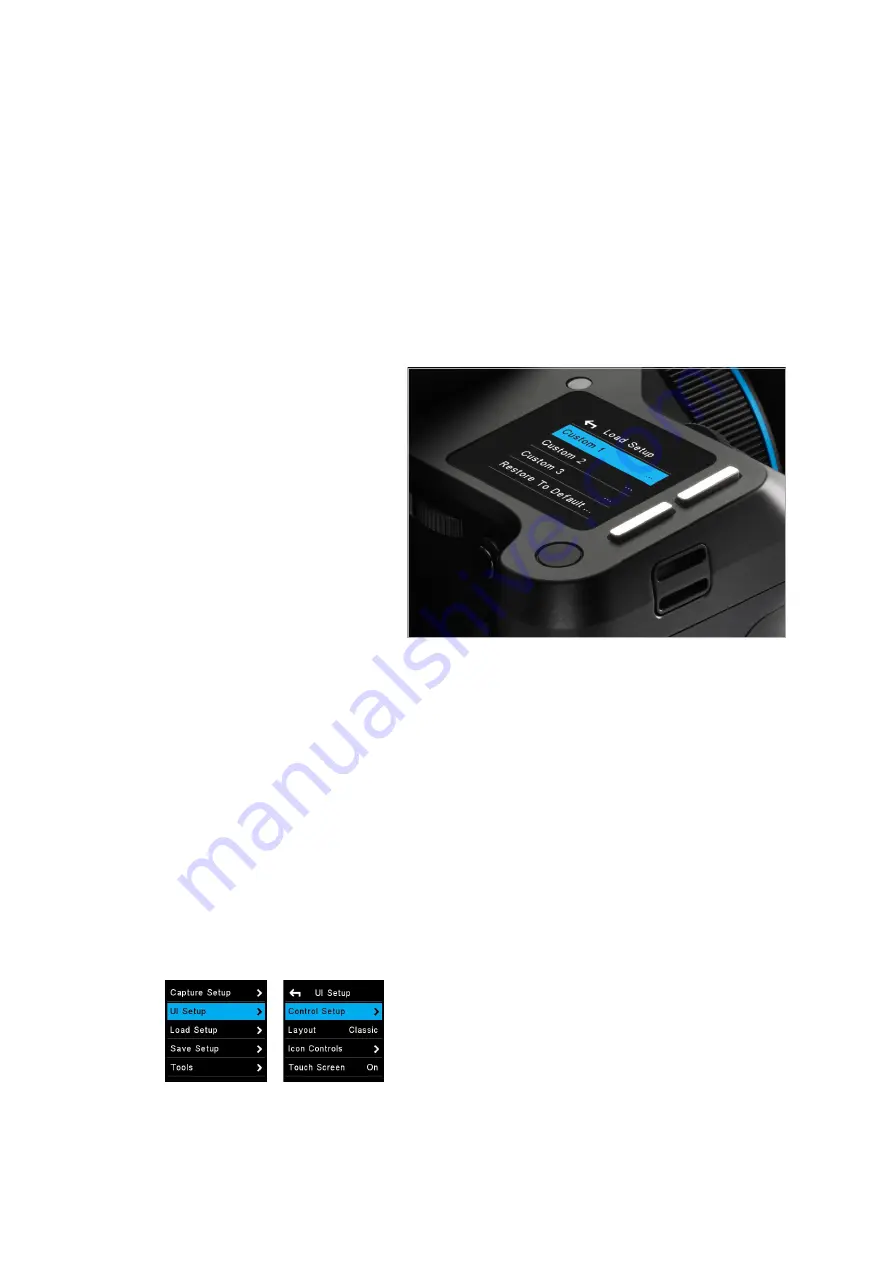
XF Camera System
Settings Overview
XF Camera Body basic settings
The XF is delivered from the factory preconfigured with a set of default settings.
The XF Camera Body can be reset to the default settings from the Camera
menu, Load Setup > Restore to Default.
Shutter Speed
Shutter Speed can be adjusted using the Front Dial.
Aperture
Aperture can be adjusted using the Side Dial.
ISO Selection
ISO can be adjusted using the Rear Dial. ISO speed options are dependent on
which IQ back is attached. Auto ISO speed range can be selected by touch,
and is also dependent on the IQ Digital Back attached.
Any one of the three dials may be reconfigured to adjust Exposure Compensation
in Auto mode (O
ff
by default). This option is selected by pushing the Rear Key
to enter the Camera menu and selecting:
UI Setup > Control Setup > Front / Rear / Side Dial > In Auto > ExpComp.
All three dials turning direction may be reversed by pushing the Rear Key to
enter the Camera menu and selecting:
UI Setup > Control Setup > Front / Rear / Side Dial > Direction > CCW
(default) / CW.
Please note the symbol (/) denotes an optional setting.
Control Setup
UI Setup Menu
77
XF Camera Settings Overview
77
XF IQ4 Camera System Manual |






























