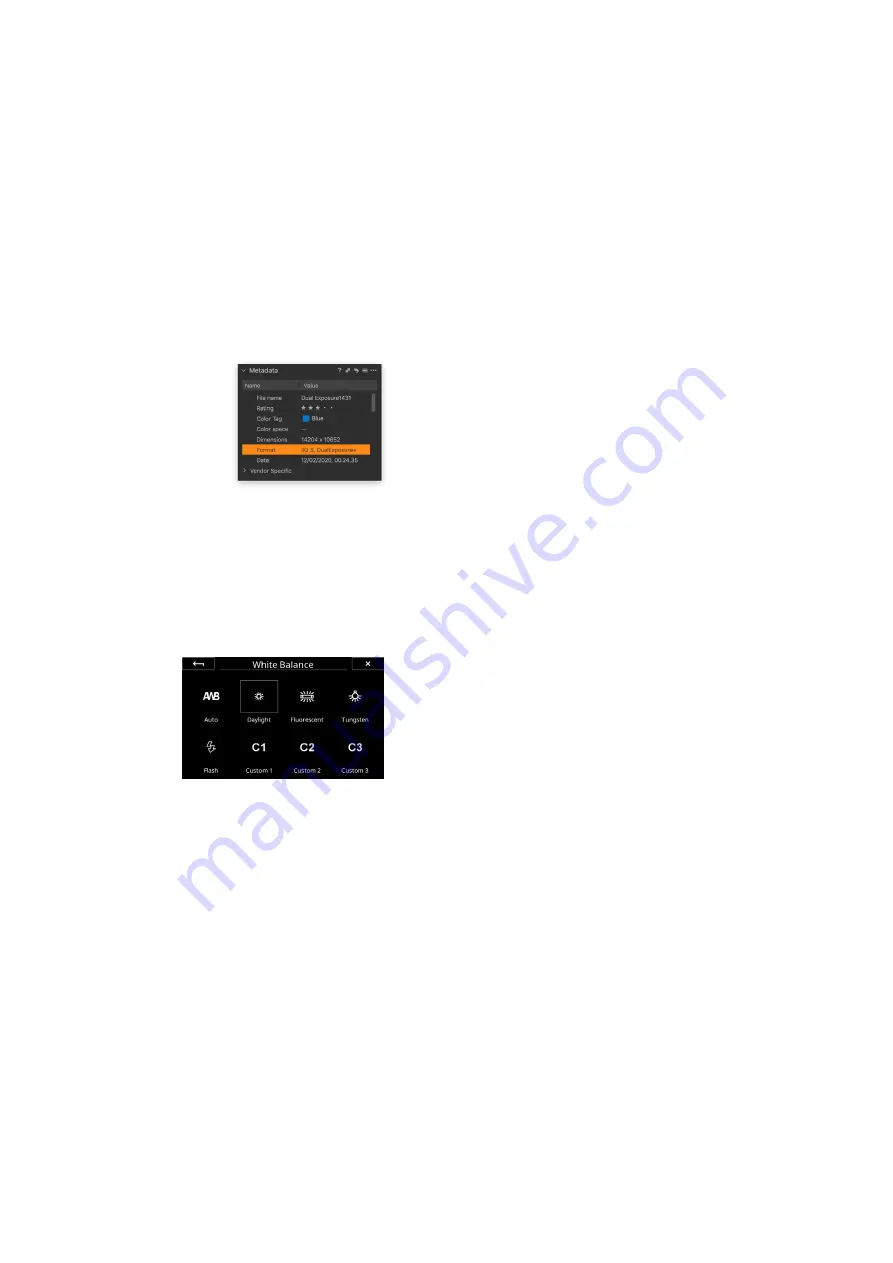
101
Phase One Lab
101
XF IQ4 Camera System Manual |
If you want to ensure that the highlights do not clip, it is recommended to
enter
Live View
and check the
RAW Histogram
or
RAW Clipping Warnings
while justing the exposure.
You can also take a test capture and check whether any details are blown out
on the RAW file in the
Viewer
by enabling
Show Clipping
under
Exposure
Masks
.
Once you are ready, tap on the capture button or press the shutter button on
the camera to capture the Dual E image.
You can recognize a Dual E file in Capture One by going to the
Metadata
tool and looking under
Format
while the file will be tagged as
DualE
.
Please use Capture One version 20.0.3 or later in order to be able to view and
process the Dual E RAW files with the intended image quality. Earlier
versions of 20 only provides preliminary support.
Workflow and Feature Notes
The Dual E feature relies on using the Electronic Shutter (ES) and will
thus have the same advantages and limitations as using ES under normal
shooting. This means that you should use a tripod since it might take up to
one second before the whole image has been read out from the sensor. It is
also not recommended to shoot fast-moving subjects (like a car) as they
might appear distorted due to the rolling shutter e
ff
ect.
The feature is only available on BSI sensors found on the IQ4 150MP and IQ4
150MP Achromatic, but not on the IQ4 100MP Trichromatic.
Automatic White Balance does currently not work on Dual E
captures, so consider setting the white balance manually to for example
Daylight. Otherwise the capture will show up with a heavy green tint.
The Shutter Speed can be set from 0,8 second to 1/4000th of a second. Note
how the secondary longer exposure will in e
ff
ect be 6 seconds long when you
set the base exposure to 0,8 second.
The ISO value can currently be set to up to 400.






























