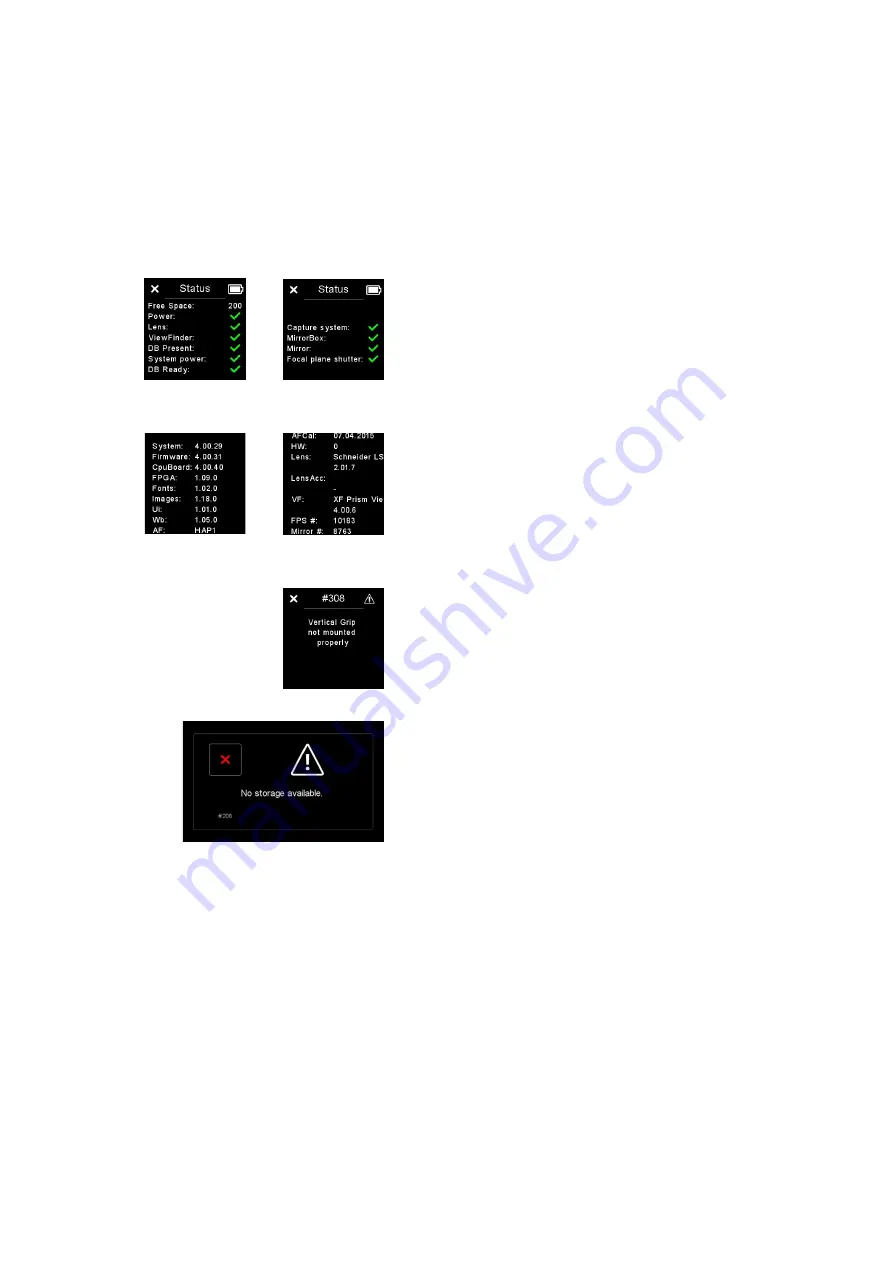
XF Camera System Status
Checking the XF Camera System Status
You can easily check whether all parts of the XF Camera System is working
correctly by tapping on the Battery icon on the Top Touch Screen. The Status
screen will show a green checkmark if all is well, a red cross if there is an error,
and a white cross is something is missing, like the Viewfinder. Note that you
can scroll down with the Front Dial to reveal further information.
Checking hardware and software versions
You can access detailed information about both the hardware and software
versions on your XF Camera System by pressing the Rear Key and selecting
the menu item About. Note that you can scroll down with the Front Dial to
reveal further information like the number of shutter release cycles.
Error Messages
The XF Camera System has a comprehensive list of error messages that will
appear on either the Digital Back screen or the XF Camera top touch screen,
depending on the issue that is encountered. The error messages will make sure
that you know what to do if some sort of issue arises.
Please note that some of these messages are just notifications that will prompt
you to change a user setting or for example remount the Vertical Grip for a
better connection. If the error encountered is deemed to be more severe, you
will get a message to contact support.
System Status, screen one
About info, screen one
System Status, screen two
About info, screen two
Error message on XF top screen
Error message on IQ Digital Back screen
124
System Maintenance
XF IQ4 Camera System Manual |






















