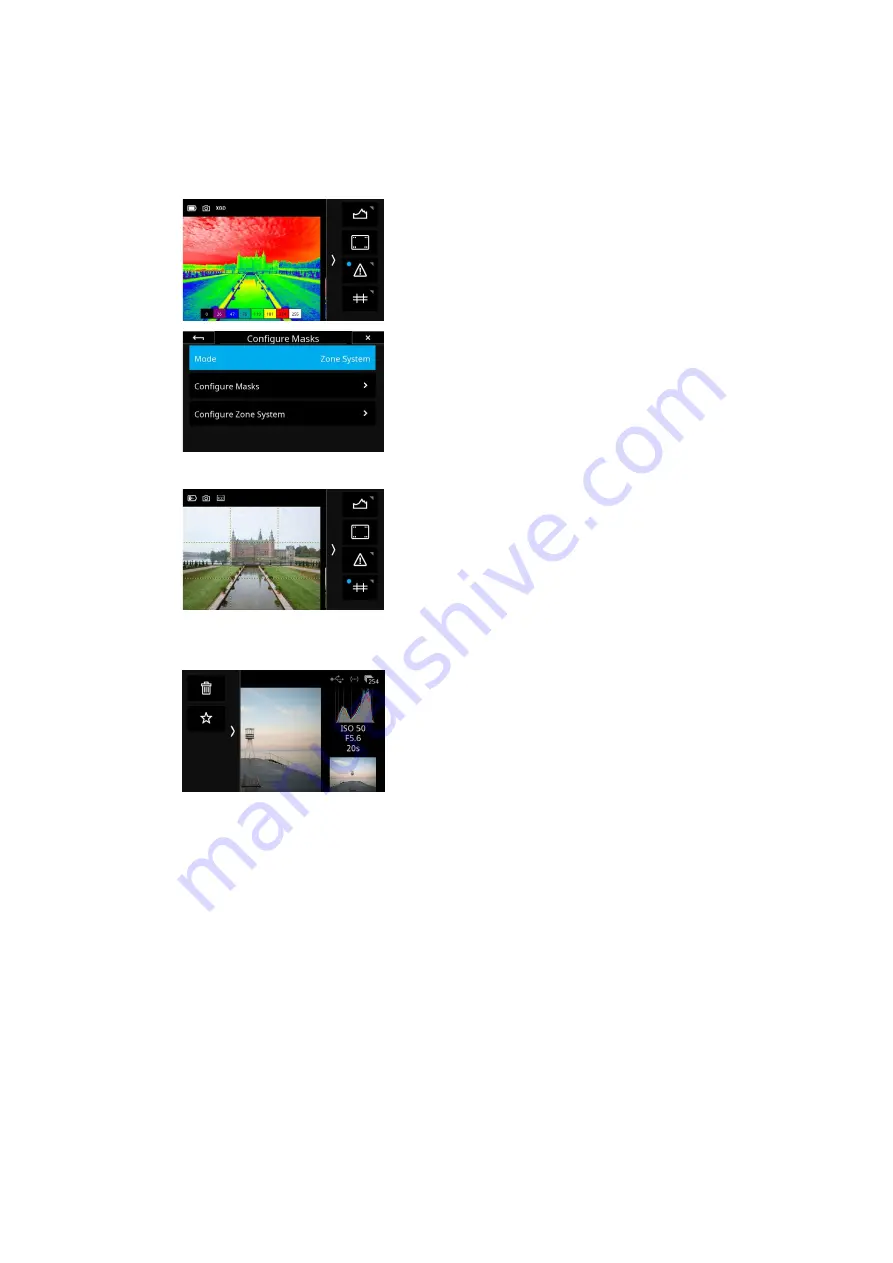
Exposure Zone
This tool displays a visualization of the exposure range of the captured image
based on the raw luminosity data and is useful in determining the absolute
point at which highlights will clip. It can also be a valuable tool when deciding
how shadows are to be rendered. Color tones are used to indicate the
exposure range in either EV steps or Luminosity values.
To enable the
Exposure Zone
tool, swipe in from the right of the screen and
long press on the Exposure warning icon (the exclamation sign). Then select
Mode
in the menu and change from
Masks
to
Zone System
.
While in the menu, you can customize the appearance of the Exposure Zone
tool by selecting
Configure Zone System
and choose whether you want to
display a
Legend
and whether the exposure
Labels
should be denoted as
EV
steps,
Luminosity
values or turned o
ff
(
None
).
To toggle the visibility of the
Exposure Zone
tool on and o
ff
, tab at the bottom
right thumbnail.
Displaying a Grid
You have the option to display di
ff
erent types of grid overlays as a
composition aid.
You enable the grid by swiping in from the right of the touch screen and tap
on the icon with the grid lines. Tap on it again to disable the grid.
You can change the grid type by long-pressing on the icon until the Grid Mode
menu becomes available. Then choose either the Square, Golden Ratio, Center
Cross, or 3x3 option and close the menu by tapping on the arrow in the top-
left corner.
Additional tools
The Tools Viewer mode also have the same Actions as the regular Viewer
mode, namely deleting and rating images, that you can access by swiping in
from the left edge of the screen. Please see the Viewing Images chapter on
how to use these.
48
Tools Viewer
XF IQ4 Camera System Manual |






























