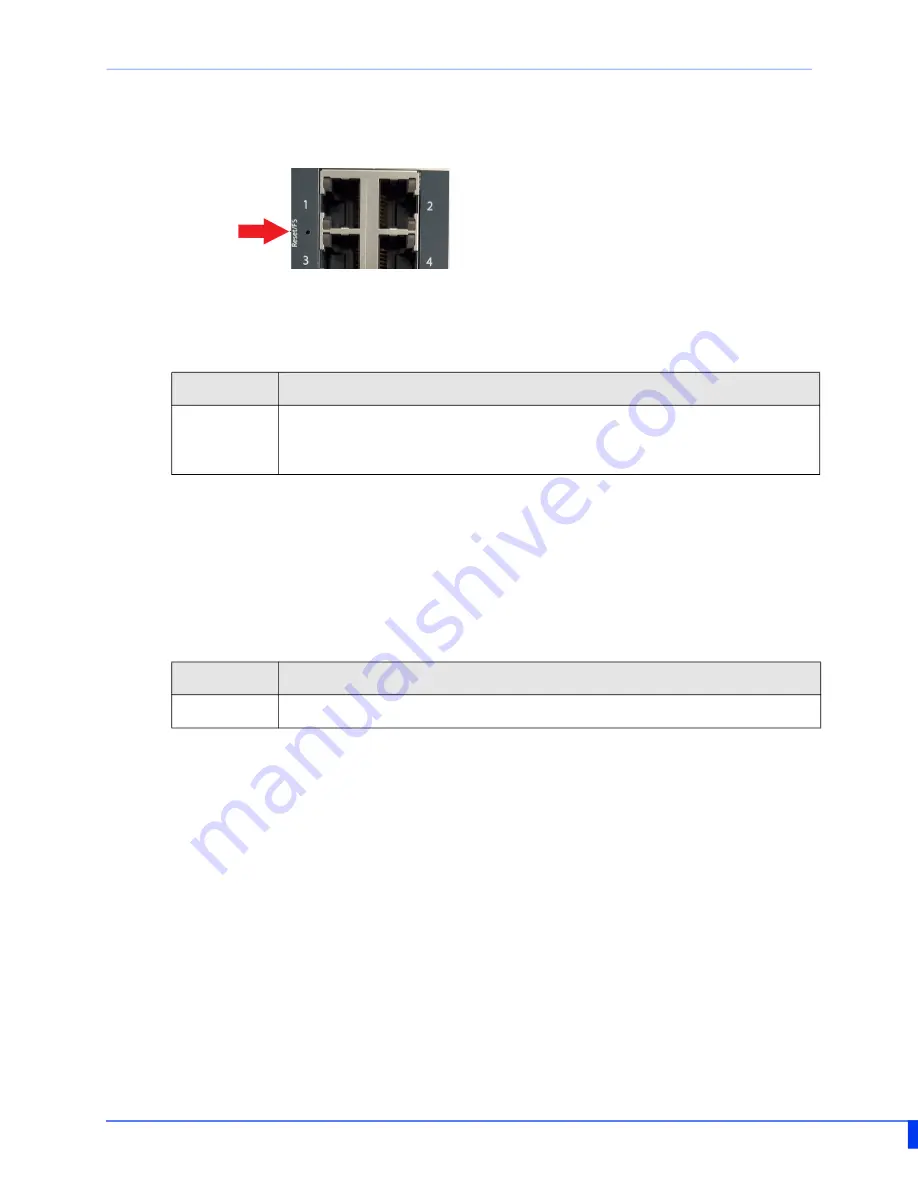
14
IDS-710 Hardware Installation Guide
Resetting the Switch
The Reset/Fast Setup button is located near the bottom of the switch. A small tool such as
a paper clip is needed to access the recessed button.
Soft Reset
To reset/restart the switch you can perform a soft reset. Press and immediately release the
reset button to perform a soft reset.
Hard Reset
Hard Reset performs a power-off of the switch without requiring a disconnection of
power. Once powered off, the switch can be powered back on by pressing the reset switch
again or by disconnecting power at source and re-applying.
Press and hold the reset button for at least 8 seconds. The switch will perform a complete
power down and stay in the powered off state. Press the reset button again to power the
switch on.
Reset to Factory Default Configuration
The switch can be reset to the Factory default configuration. When this is done, all config
-
uration, user IDs, passwords and security certificates are deleted. The start-up and backup
software are unaffected. Follow this procedure:
• Power off the switch
• Press and hold the reset button
• While continuing to hold the reset button, apply power to the switch
• When the PWR LED goes from
RED
to
YELLOW
, release the reset button.
The switch is now reset to factory default configuration.
LED
Behavior
PWR
The PWR LED will remain solid yellow during the boot process. Once
the system software has been loaded the PWR LED will reflect the
status of the power inputs.
LED
Behavior
ALL
All LEDs will be off after 8 seconds.














































