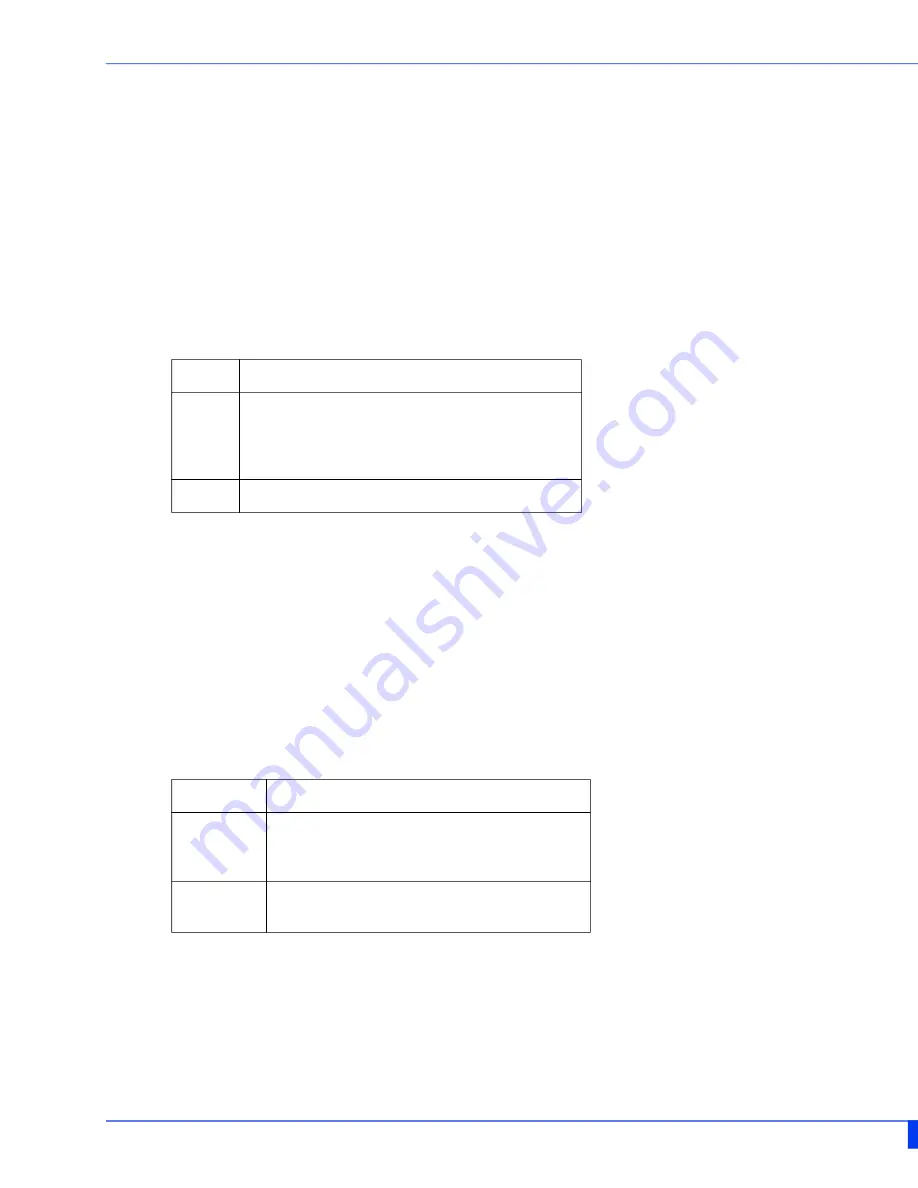
Installation 22
IDS-509F Hardware Installation Guide
• Power off the switch
• Press and hold the reset button
• While continuing to hold the reset button, apply power to the switch
• ALR LED will go on after power up; when it goes out; release the reset button
The switch is now reset to factory default configuration.
Booting the Switch
When first applying power to the IDS switch, it will startup and go through the boot pro
-
cess. The LEDs will behave according to the table below.
Fast Setup Mode
This allows you to perform initial configuration of the switch using your Web browser.
Fast Setup Mode can be activated when the switch is in Factory Default. When started up
in this mode, the switch assigns itself an IP address and also assigns an IP address to the
connected PC. This makes it possible to initiate a Web session and the use of the Fast
Setup configurator. Switches are shipped in Factory default mode. Refer to the Quick Start
Guide that came with the switch for instructions on how to connect to the switch for the
first time.
Password Recovery
When the switch is not in factory default, the "Fast Setup Mode" sequence will activate
Password recovery.
LED
Behavior
PWR
Yellow during the booting process. Once the
system software has been loaded, the PWR
LED will reflect the status of the power
inputs.
SYS
Green blinking - Boot process underway.
LED
Behavior
PWR
Press and hold the Reset/FS button.
Release button when LED changes from
Red to Yellow.
Port Link
/ Speed
Rapid blinking on the first available RJ-
45 port to which the PC can be connected.
Содержание IDS-509F
Страница 29: ...Appendix B Sample Labels 27 IDS 509F Hardware Installation Guide Appendix B Sample Labels ...
Страница 30: ...Appendix C Mechanical Drawings 28 IDS 509F Hardware Installation Guide Appendix C Mechanical Drawings ...
Страница 31: ...Appendix C Mechanical Drawings 29 IDS 509F Hardware Installation Guide ...
Страница 32: ...Appendix C Mechanical Drawings 30 IDS 509F Hardware Installation Guide ...













































