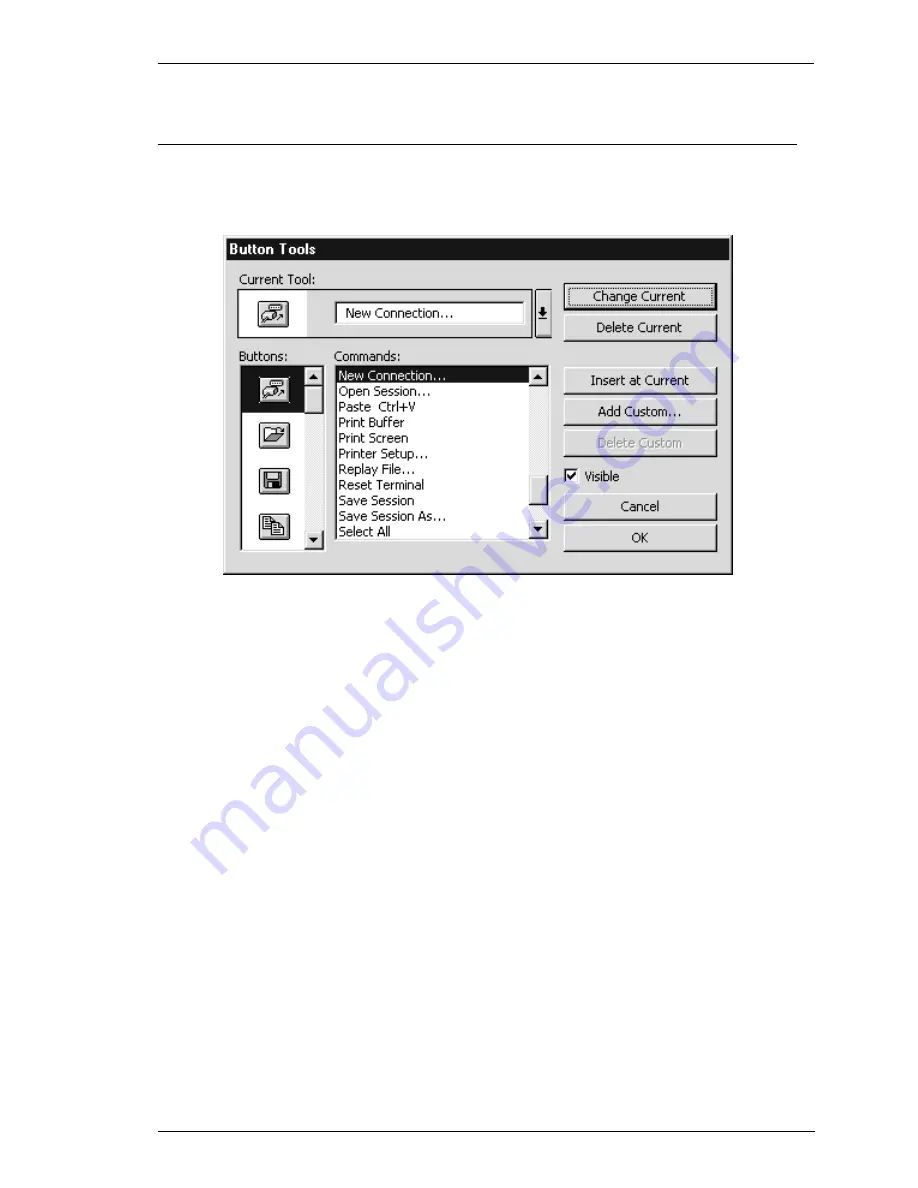
5-3
The Toolbar
Redefining The Toolbar
Clicking the last button in the default toolbar, or selecting Button Tools from the
Settings menu will display a dialog box which enables you to redefine the toolbar.
The maximum number of buttons that can be displayed in the toolbar depends on the
display resolution and the size of the window.
A button tool is defined in two stages. The first stage is to specify the button bitmap
for display in the toolbar and the second stage is to assign a function to it.
Adding Button Bitmaps
Clicking the arrow button in the Current Tool box will display a list box showing all
the button bitmaps in the order displayed in the toolbar, together with their functions.
The Current Tool will be highlighted in this list. When you add a new button to the
toolbar it is positioned to the left of the button currently selected in this list. Select the
current tool then close the list box by clicking the arrow button again.
To add a new button, select a button bitmap from the Buttons list box then click the
Insert at Current button. Note that the function of this new button will be the same
as that of the previously selected button tool until you redefine it. You can insert a
space before the current button tool as it is displayed in the toolbar by selecting
[Space] in the Commands list box then clicking the Insert at Current button.
Содержание Compaq t5300
Страница 1: ...Terminal Emulation User s Guide ...
Страница 10: ...Contents 8 Contents Notes ...
Страница 54: ...4 4 Mouse Functions Notes ...
Страница 60: ...5 6 The Toolbar Notes ...
Страница 138: ...6 78 Setup Menus Notes ...
Страница 146: ...7 8 DEC VT Emulations Notes ...
Страница 152: ...8 6 DG 410 412 Emulation Notes ...
Страница 196: ...11 12 IBM 5250 Emulation Notes ...
Страница 240: ...A 8 Virtual Key Names Notes ...
Страница 334: ...D 8 Product Specification Notes ...
















































