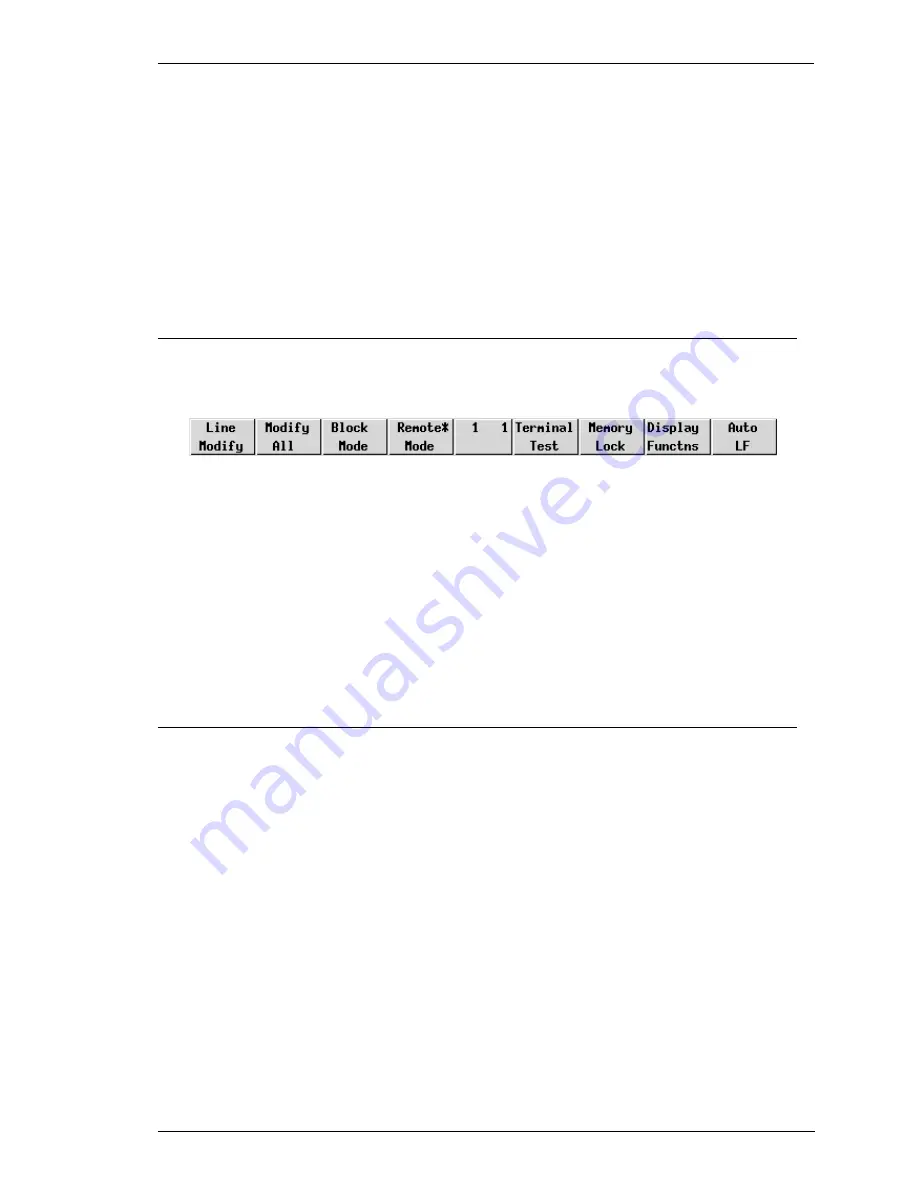
9-3
HP 700-92/96 Emulation
Serial Connection Settings section in chapter 2 for details.
6. When you have specified the required settings in the New Connection dialog
box, click the Connect button to make the connection.
Note: You can save these settings as a connection template using
the Save Session As dialog box. Refer to the Setup Menus
chapter for details.
Display Configuration
When you run the HP 700-92/96 emulation the following buttons will appear along
the bottom of the display.
These buttons indicate the current function of keys F1 through F8 on the keyboard
and are described later in this chapter. The two numbers in the middle button indicate
the current line and column position of the cursor. The display area is 80 columns
wide by 24 lines deep by default, and 168 lines are stored off-screen. You can toggle
between 80 and 132 column display by pressing the function key F12, and you can
divide the display memory into 2, 4, 6 or 8 pages from the HP Settings dialog box, as
described in the Setup Menus chapter.
Keyboard Mapping
The following illustration shows where HP 700-92/96 keyboard functions are
mapped to keys on the 101/102 key Enhanced AT keyboard layout. Special key
functions that are provided on the HP 700-92/96 keyboard can be mapped to any key
on your keyboard by using the HP virtual key names listed in the Define Keyboard
Macros dialog box.
Содержание Compaq t5300
Страница 1: ...Terminal Emulation User s Guide ...
Страница 10: ...Contents 8 Contents Notes ...
Страница 54: ...4 4 Mouse Functions Notes ...
Страница 60: ...5 6 The Toolbar Notes ...
Страница 138: ...6 78 Setup Menus Notes ...
Страница 146: ...7 8 DEC VT Emulations Notes ...
Страница 152: ...8 6 DG 410 412 Emulation Notes ...
Страница 196: ...11 12 IBM 5250 Emulation Notes ...
Страница 240: ...A 8 Virtual Key Names Notes ...
Страница 334: ...D 8 Product Specification Notes ...
















































