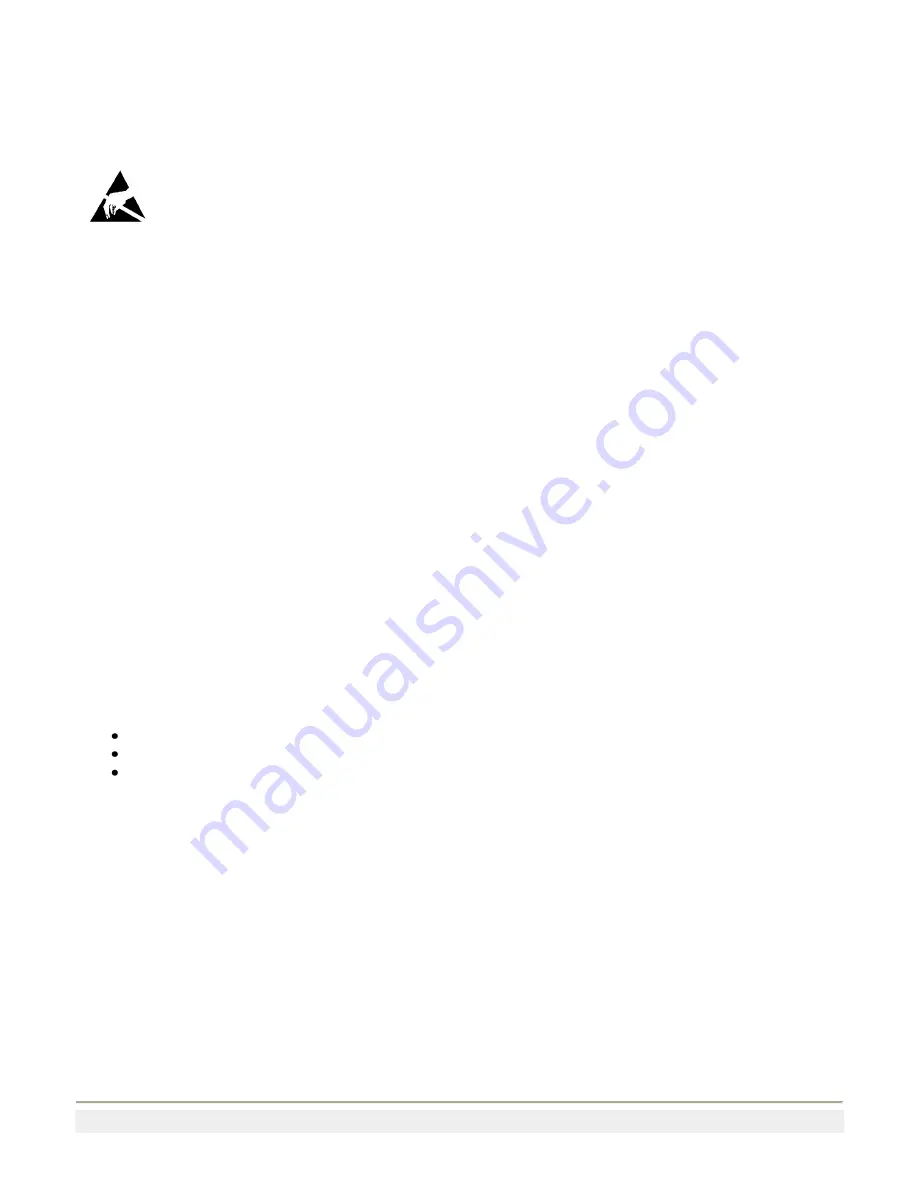
Page 11
Increasing Memory Storage
You can use an SD card to increase file storage and install software. The Phoenix currently supports SD cards that hold up
to 2 GB of information. The SD card slot is located on the top of the Phoenix under the left top cover. You must remove the
top cover to access the SD card slot.
This operation requires an ESD protected workstation !
Failure to prevent ESD damage may void the warranty. If in doubt, have an authorized Percon Partner perform
this installation for you.
To insert an SD card
1.
Press Power to suspend the Phoenix.
2.
Disconnect the power cable.
3.
If you have an external antenna, remove the left antenna.
4.
Unscrew the four hex head screws from the left top cover and gently remove the cover. If you have an external
antenna, do NOT remove the antenna cable, simply let it hang on the unit. Make sure you keep all of the screws.
5.
Gently insert the SD card into the Phoenix. Push the SD card into the slot until it latches in place.
6.
Replace the top cover, and attach it with the four screws you removed in Step 2. Lightly tighten with even torque
on all four screws.
Cleaning the Screen
To keep the Phoenix in good working order, you may need to clean the screen whenever necessary depending on the
environment in which you use the computer. To clean the Phoenix, use a solution of ammonia and water.
To clean the screen
1)
Disconnect the Phoenix from the power supply.
2)
Dip a clean towel or rag in the ammonia solution and wring out the excess. Wipe off the screen. Do not allow any
abrasive material to touch these surfaces.
3)
Wipe dry.
Contacting Product Support
If you cannot find the answer to your problem in this manual, you can visit the Percon Customer Services site at
www.percon.com
to review technical information or to request technical support. If you still need help after visiting the
web site, you may need to call Product Support. Before you call Percon Product Support, make sure you have the following
information ready:
Model number and Serial number of your unit
Keypad serial number
Scanner Model Number












