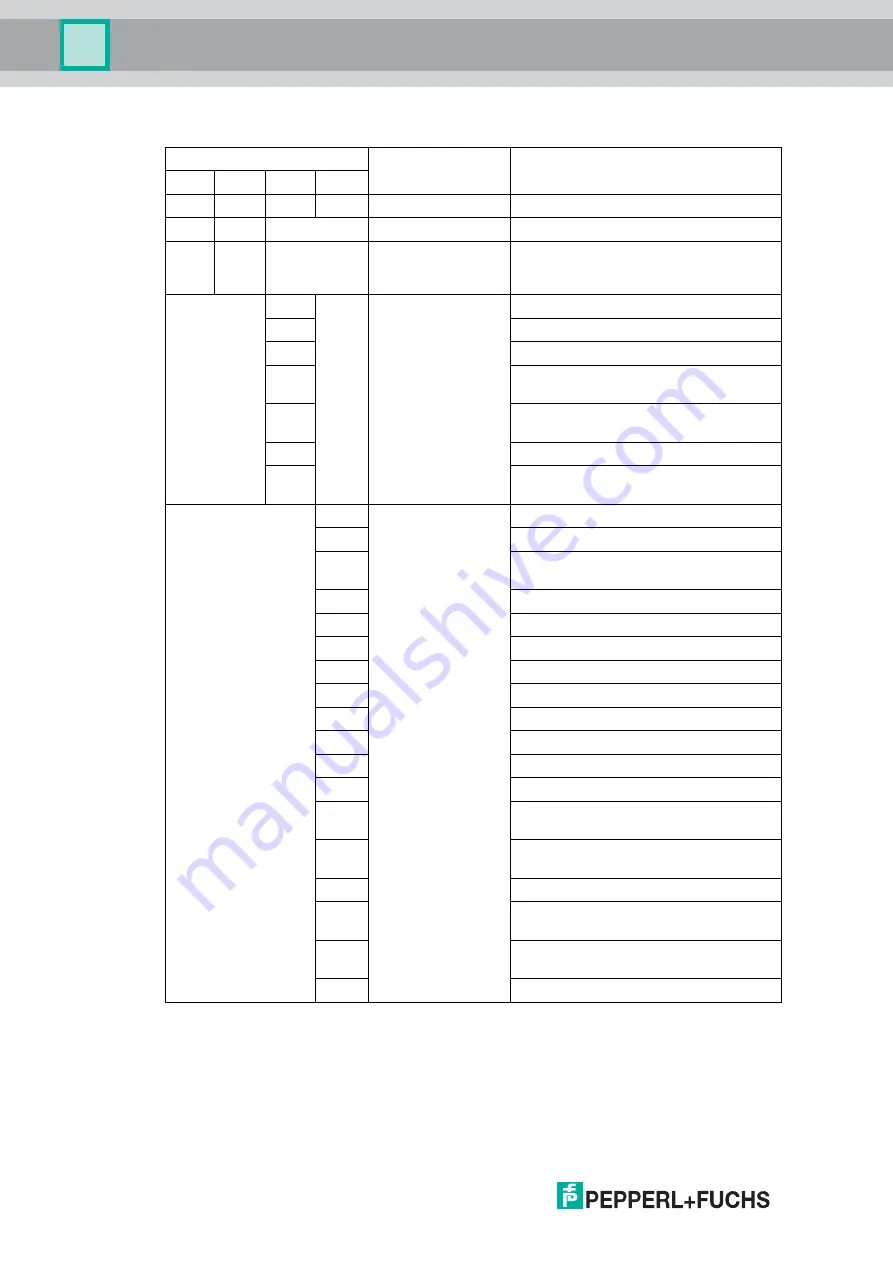
2
019-
03
66
Communicating with the OIT System
Status Table for Bytes 27
–
30
Byte
Group description
Subgroup description
27
28
29
30
bin
bin
bin
hex
Bit 0
Bit 5
Function could not
be started or is not
running
Decoder not active
Bit 0
OIT warnings
(The read-only tag
could still be read)
Camera image too bright
Bit 1
Camera image too dark
Bit 2
Too many structures in image
Bit 3
The distance between the read-only tag
and OIT system is too great
Bit 4
The distance between the read-only tag
and OIT system is too small
Bit 5
Not enough contrast
Bit 6
The read-only tag is outside of the
detection/capture range
0x01
OIT status
(The read-only tag
could no longer be
read)
No hole structures found
0x02
Not enough hole structures, first loop
0x03
Not enough hole structures, second
loop
0x04
No check marks found, Check 1
0x05
Decoding not possible, Check 1
0x06
No check marks found, Check 2
0x07
Poor contrast
0x08
No check marks found, Check 3
0x0A
No check marks found, Check 4
0x0B
Decoding not possible, Check 2
0x0F
Checksum error
0x2A
Timeout
0x31
Poor read-only tag (too many possible
hole structures)
0x32
Timeout while determining the corner
points
0x33
Timeout while decoding
0x99
Maximum repeat read reached
Double code-reading
0x9A
Disconnection during the measuring
process
0xFE
No usable data from the PLC




































